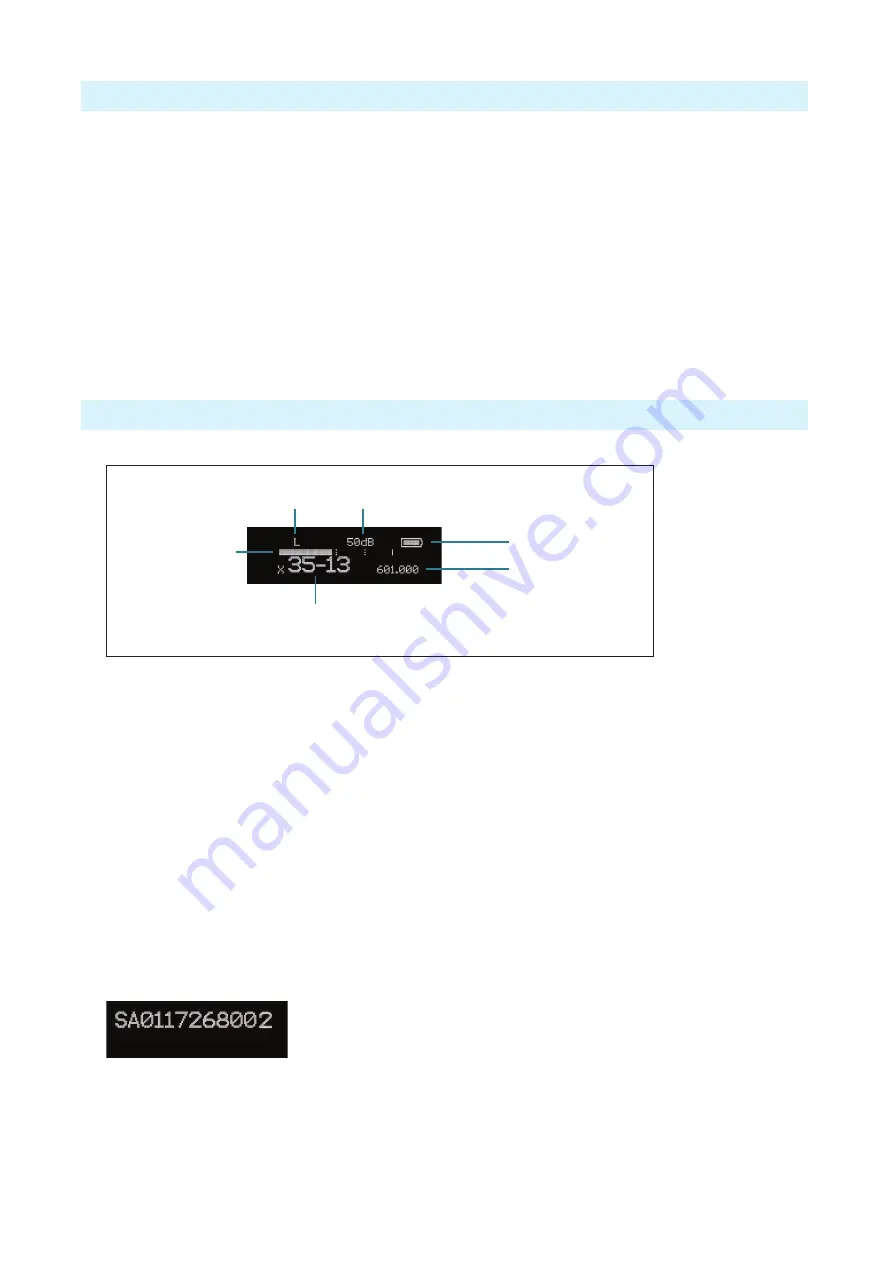
- 6 -
A10-TX User Guide
Powering
The A10-TX is powered by two AA (LR6) batteries. For the longest runtime, use Lithium pri
-
mary cells. The transmitter also accepts alkaline primary and Nickel Metal Hydride rechargeable
batteries. Select the battery type used in the menu to ensure that the battery condition is indicated
accurately in both the transmitter display and receiver.
1.
Open the battery compartment by simultaneously pressing both mechanical releases of the
battery door latch. (
See Figure 1.
)
2.
Insert two fresh AA type (LR6) batteries. Note correct battery polarity.
3.
Momentarily press the red On/Off button. The blue power LED will light and the display will
illuminate. The transmitter is now powered on.
4.
To turn the transmitter off, press and hold the red button until the “turning off’ progress bar
completes and the unit goes dark.
Main Display
After powering on the A10-TX the display shows the following.
Battery Condition
Input
Gain
RF Output
Power
Frequency in MHz
Frequency as
Region–Channel–Sub Channel
Input Level
Meter
• RF Output Power
- three power levels are indicated,
L
ow (10 mW),
M
edium (20 mW),
H
igh (50 mW)
• Input Gain
- gain applied to the input source, in dB
• Battery Condition
- shows the battery voltage level of the transmitter batteries, five-seg
-
ments
• Frequency in MHz
- the transmitting frequency is shown
• Frequency in Region–Channel–Sub Channel
- the transmitting frequency is shown in
region, channel, and sub channel.
ª
X, Y, and Z regions are selected by the TV Channel Map setting.
• Input Level Meter
- shows audio input signal level
Press the Left button, to view the name of the transmitter. The serial number of the transmitter
is the default name of the transmitter. The transmitter name may be changed via the A10-TX
Remote app.
By pressing the Right button, the user can view the recording status, which displays the current
file name, time elapsed, time remaining, timecode and current frame rate.
Содержание A10-TX
Страница 1: ...A10 TX Digital Transmitter User Guide ...




















