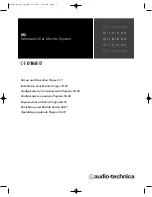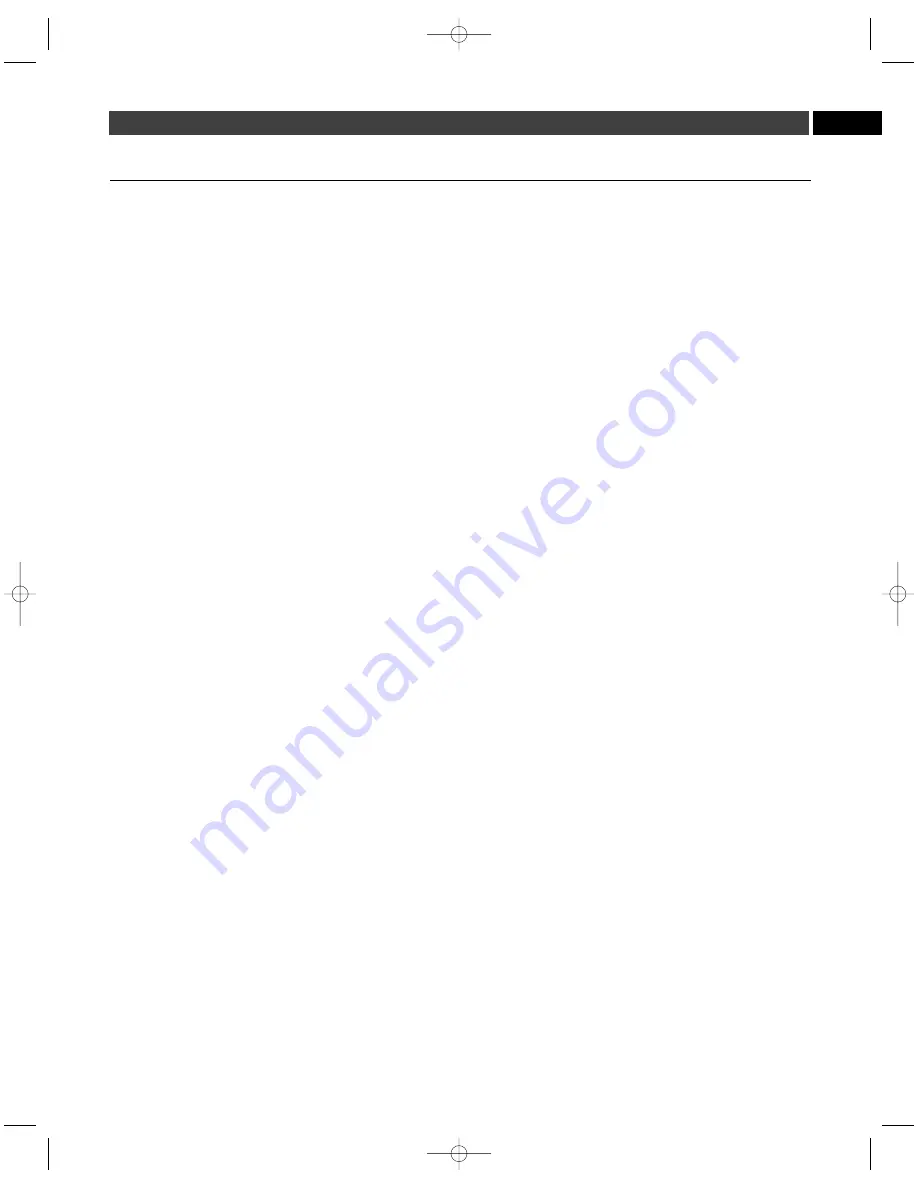
11
EN
How to select a frequency
You have several choices of how to select a frequency on your M3T
Stereo Transmitter and M3R Stereo Receiver:
• select a frequency manually,
• select a preprogrammed frequency group and channel,
• create a custom frequency group,
• scan automatically (M3R Stereo Receiver only) for an available
frequency group and channel.
Note: Select a unique frequency for each M3T Stereo Transmitter
in use. Any number of M3R Stereo Receivers can be set to the
same frequency (as that of their associated transmitter) and
receive the same mix.
Note: On the M3R Stereo Receiver, the “Set” button has the same
function as does the “Mode/Set” button on the M3T Stereo Transmitter.
1. If you choose to manually select a frequency, use the FREQ
menu on the LCD window of the M3T Stereo Transmitter and
M3R Stereo Receiver.
When “
FREQ” is displayed, touch the Mode/Set (or Set) button. The
small word “
EDIT” appears in the display, indicating Edit mode. Touch
the Up/Down arrow buttons to scroll through the available choices
for the first three digits of the frequency, stopping on the desired
choice.
Hold the Mode/Set (or Set) button to accept the new choice.
Touch the Up/Down arrow buttons to scroll through the available
choices for the last three digits of the frequency, stopping on the
desired choice.
Hold the Mode/Set (or Set) button to accept the new
choice. “
STORED” appears in the display when the choice is accepted.
The unit then returns to Menu mode.
Note: To escape from Edit
mode without making any changes,
touch the Mode/Set (or
Set) button. “
ESCAPE” appears briefly in the display, and the
unit returns to Menu mode.
2. Instead of manually selecting a frequency, you may select a
frequency group and channel (Group 1 – Channel 1 through
Group 6 – Channel 16) via the GROUP menu on the LCD window
of the M3T Stereo Transmitter and M3R Stereo Receiver.
When “
GROUP” is displayed, touch the Mode/Set (or Set) button.
The small word “
EDIT” appears in the display, indicating Edit mode.
Touch the Up/Down arrow buttons to scroll through the available
choices for the function, stopping on the desired choice.
Hold the
Mode/Set (or Set) button to accept the new choice. “
STORED”
appears in the display when the choice is accepted. The unit then
returns to Menu mode.
Note: To escape from Edit mode without
making any changes,
touch the Mode/Set (or Set) button.
“ESCAPE” appears briefly in the display, and the unit returns
to Menu mode.
Note: All channels within a given group are compatible. If you
are using multiple transmitters, set each transmitter to a different
channel within the same group.
3. In the event that the preprogrammed frequency groups (available
under the Group menu) do not meet your requirements,
Audio-Technica allows you to program custom frequency
groups as follows:
Hold the Mode/Set (or Set) button while “PROG” is displayed in
the LCD window. The display will show the custom frequency group
number “U1” and channel “ 1”; change this field with the Up/Down
arrows (scrolling through 16 channels for each of three frequency
groups, U1 – U3, until you arrive at the group and channel number
you want to program.
Hold the Mode/Set (or Set) button a second
time. The first three digits of the frequency will flash; you may
change this field with up-down arrows.
Hold the Mode/Set (or Set)
button a third time. Now the second three digits of the frequency
will flash; you may change this field with the Up/Down arrows.
Hold
the Mode/Set (or Set) button again. The display will briefly show
“
STORED”, and the unit will return to normal operation.
4. On the M3R Stereo Receiver, you also have the choice of using
the Automatic Frequency Scanning function to select a
frequency, as follows:
• When “
SCAN” is displayed in the LCD window, touch the Set
button; then the word “
MENU” will disappear from the window,
and the small word “
EDIT” will appear in the display along with
the frequency group G1.
• Use the Up/Down arrow buttons to reach any of the following
scan groups: G1, G2, G3, G4, G5, G6, U1, U2, or U3.
• Press the Set button once to select one of these nine Scan groups
and begin the scan. The word “
SCAN” will appear briefly in the
LCD window; then the lowest available channel in the selected
Scan group will appear in the LCD window.
• If you do not wish to use the frequency found, you may press the
Up or Down arrow. The Up arrow will scan upwards, the Down
arrow will scan downwards, from the frequency you are on.
• To activate a frequency selection,
press and hold the Set button
until the word “
STORED” appears in the LCD window. (If you do
not wish to complete this particular selection, just
press the
Mode/Set button once. The word “
ESCAPE” will appear briefly in
the window and the receiver will return to the Menu mode.)
• After you have activated your frequency selection, the word “
Menu”
will reappear in the window, indicating the return to normal operation.
• If you are using multiple systems, after completing the first receiver's
scan and frequency selection, set the transmitter to the same
frequency; leave the transmitter On, and run the next receiver’s
automatic scan function. Always set a receiver-transmitter pair to
the same frequency before using the automatic scan function to
select a frequency for the next receiver. (When using multiple
transmitters, always use the same frequency group.)
Continued on page 12
P52002_M3-System_OM 2/27/08 9:08 AM Page 11