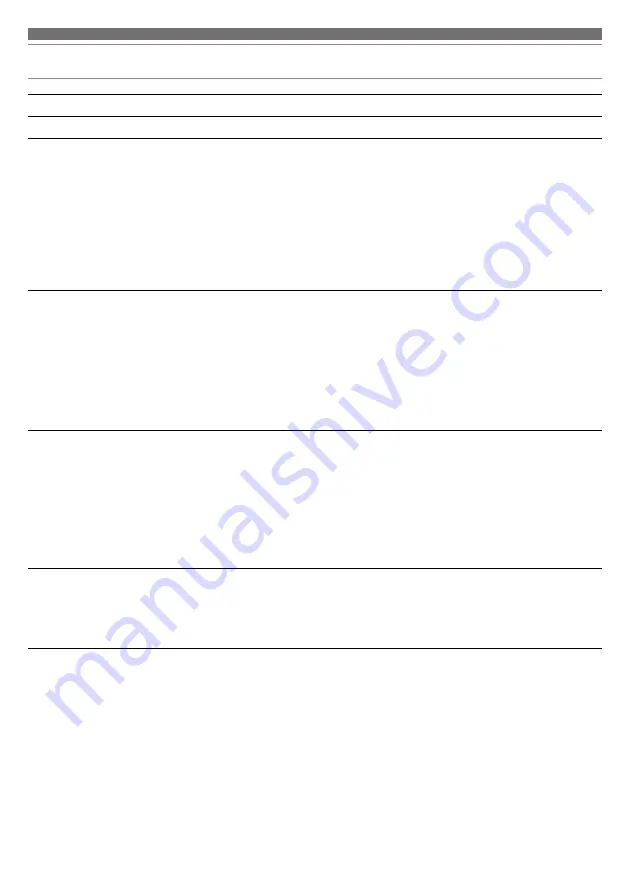
20
Problem
Solution
Power is not supplied.
• Charge the product.
Unable to pair.
• Confirm that the Bluetooth device communicates using Ver. 2.1+EDR or higher.
• Place the product and the Bluetooth device within 1 m (3.3') of each other.
• Set the profiles for the Bluetooth device. For procedures on how to set profiles,
refer to the Bluetooth device’s user manual.
• Remove the pairing information for the Bluetooth device then pair the product
with this device again.
• When switching Bluetooth devices, you may not be able to pair because the
previously connected Bluetooth device cannot be disconnected. In this case, press
and hold (for about 6 seconds) the volume buttons simultaneously (+ / -). The
product will search for devices and you can pair with the desired Bluetooth device.
No sound is heard / Sound is faint. • Turn on the power of the product and the Bluetooth device.
• Turn up the volume.
• Make sure that the product and Bluetooth device are connected by the A2DP (or
audio connection).
• Remove the pairing information for the product and Bluetooth device, then pair
the product with this device again.
• Place the product and the Bluetooth device close together and keep such
obstacles as people, metal, and walls from coming between the two.
• Switch the output of the Bluetooth device to the product.
Sound is distorted / Noise is
heard / Sound cuts out.
• Turn down the volume.
• Keep this product away from devices that emit radio waves such as microwaves
and wireless routers.
• Keep TVs, radios, and devices with built-in tuners away from the product. These
devices can also be affected by the product.
• Turn off the equalizer settings of the Bluetooth device.
• Remove obstacles between the product and the Bluetooth device and place
them closer together. For details, refer to “For a more comfortable Bluetooth
communication experience” (p.5).
No sound is heard / Noise is
heard / Sound cuts out.
(Music player mode)
• Make sure that the format of the transferred music files is supported. For details,
refer to “Supported music file formats” in “Using the product” (p.13).
• Make sure that the transferred music files are not corrupted.
• Check the folder structure. Music files transferred to folders 9 levels down or
deeper cannot be played back.
Troubleshooting



















