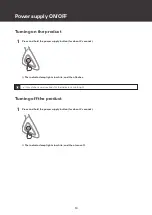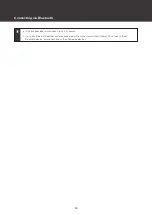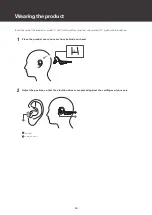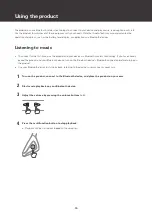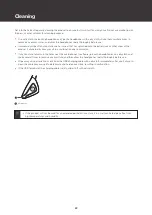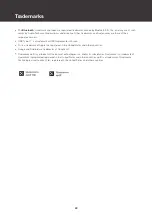23
Forced pairing mode / reset
If the product does not connect to a device (forced pairing
mode)
If pairing cannot be cancelled or is not successful, you can use forced pairing mode to perform pairing again.
1
With the product connected to the Bluetooth device, press and hold (about 10 seconds) the
multifunction button and volume button (+) at the same time.
The product will switch to the “searching for devices” (pairing mode) state and you will be able to
pair with your desired Bluetooth device.
If the product operates abnormally (reset)
Reset the product.
1
While the product is charging, press and hold (about 10 seconds) the multifunction button and
volume buttons (+/−) at the same time.
The indicator lamp will flash white three times when the reset is complete.
2
Remove the product from the list of registered devices on your Bluetooth device.
3
Pair the product again.