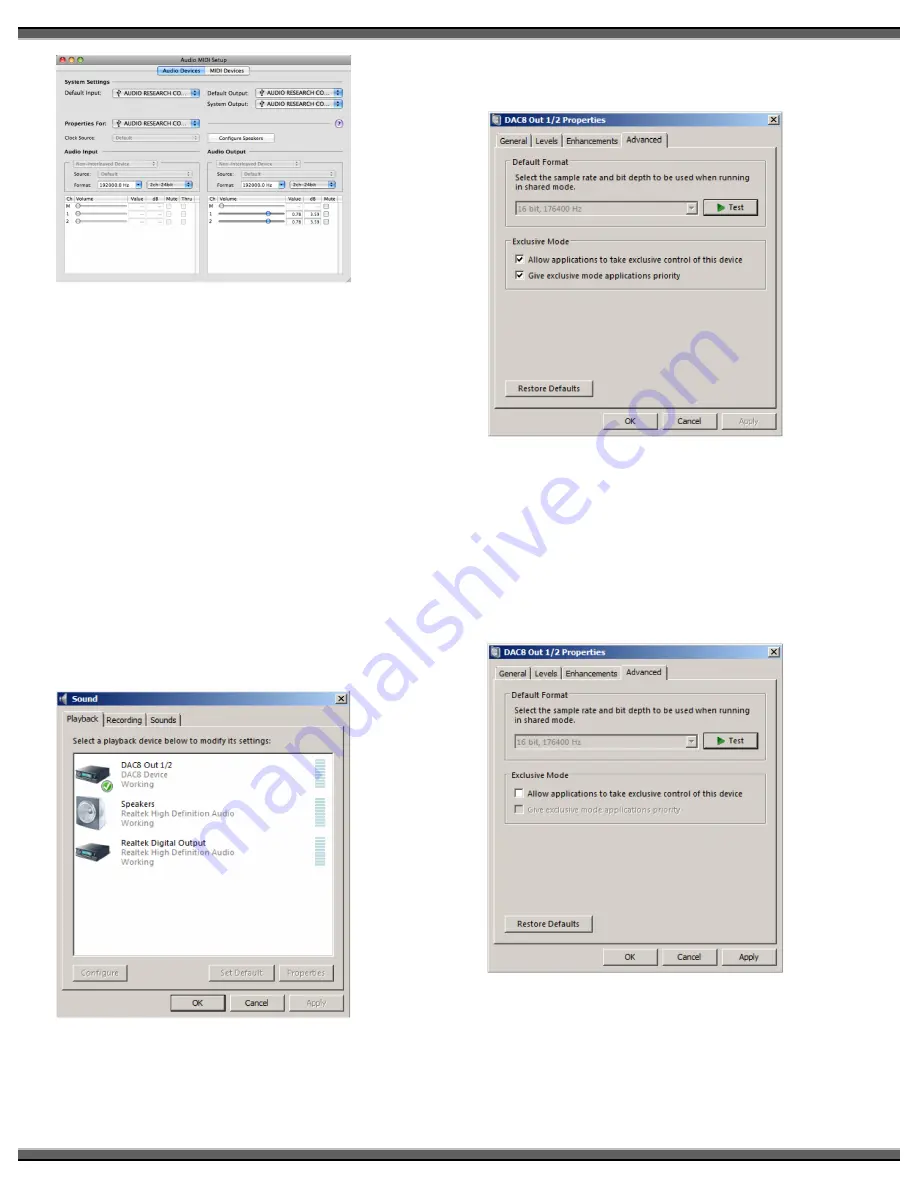
12
SETTING THE SAMPLE RATE OR NATIVE MODE IN
WINDOWS:
If your music server or music management software
does not allow you to connect to the DSPre HD
Audio Device drivers directly you can easily tell
Windows Vista or Windows 7 operating systems to
honor Native mode for your music file. While in
Vista or Windows 7 call up the Windows control
panel and select the Sound panel. You should see
the DAC8 Device driver in the list of playback
devices. Select the DAC8 driver and press the SET
DEFAULT button near the bottom of the panel, then
double click the DAC8 picture in the panel and go
to the next figure. If you do not see the DAC8 OUT
1/2 listed in the sound panel after installation, first
make sure your DSPre is connected to your PC via a
high quality USB cable and plugged into an
appropriate AC outlet. If that has been done and
you still do not see the DAC8 listed in the SOUND
panel, you should do a restart of the PC.
Once you have double clicked the DAC8 driver
and pressed the ADVANCED button you will see the
Exclusive Mode properties. If the “Allow application
to take exclusive control of the device” is selected
then the “DAC8 Control Panel” will select the
sample rate.
Otherwise, for NATIVE MODE, “uncheck” the “Allow
application to take exclusive control of this device”,
press APPLY, then close the window. Now whatever
sample rate your music was stored at will be sent to
the DSPre. If this step does not allow your music
management software to take control of the
sample rate being sent to the DSPre you should
simply use the DAC8 control panel to set the DSPre
sample rate to that of the music you are playing.
Содержание DSPre
Страница 1: ...Owner s Manual DSPre Stereo Preamplifier DAC...
Страница 2: ......
















