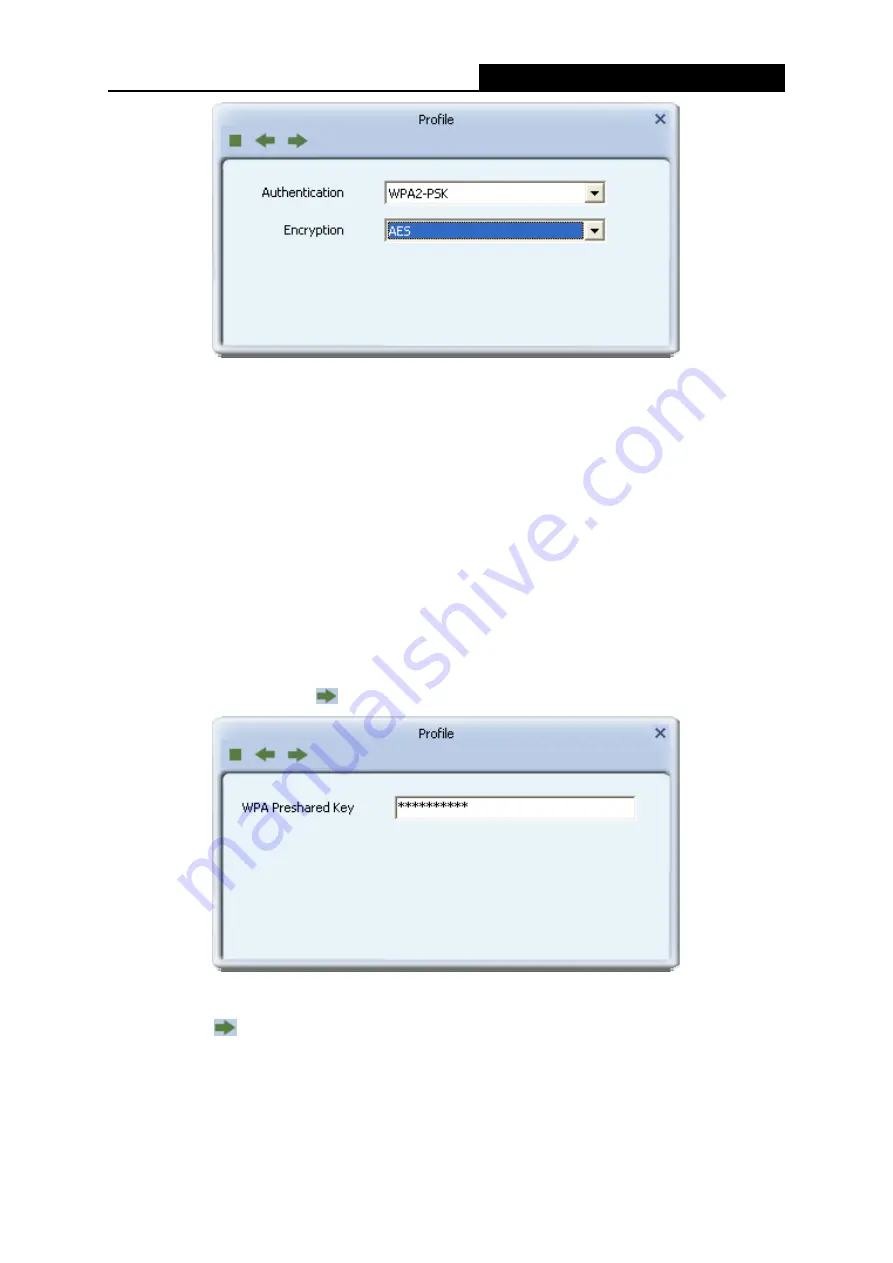
WD752-BD-N
150Mbps Wireless Lite N USB Adapter
- 13 -
Figure 3-5 Authentication and Encryption
Authentication -
You can choose the
Authentication
Type from the pull-down list with
seven options,
Open
,
Shared
,
WPA
,
WPA-PSK
,
WPA2
,
WPA2-PSK
, and
802.1X
.
Encryption -
Displays which encryption type that the adapter is using. When you select
Open
as
Authentication,
there are two options:
None
and
WEP
. If you select
Shared
and
802.1X
as
Authentication,
there is only one option:
WEP
. When you select
WPA
,
WPA-PSK
or
WPA2-PSK
as
Authentication,
there are two options:
TKIP
and
AES
. When
you select
WPA2
as
Authentication,
four options are available:
TKIP
,
AES
,
TKIP(MFP)
and
AES(MFP)
.
3. In the screen that follows, enter the key of the AP in the empty field. Here takes Key
1234567890 for example. If the wireless network you are trying to connect is
security-enabled, you must enter the corresponding key to establish a successful connection.
Then click the
Next
icon
to continue.
Figure 3-6 Enter the Key
4. The Pre-logon Connect configuration page as shown in Figure 3-7 will then appear. Click the
Next
icon
to continue.






























