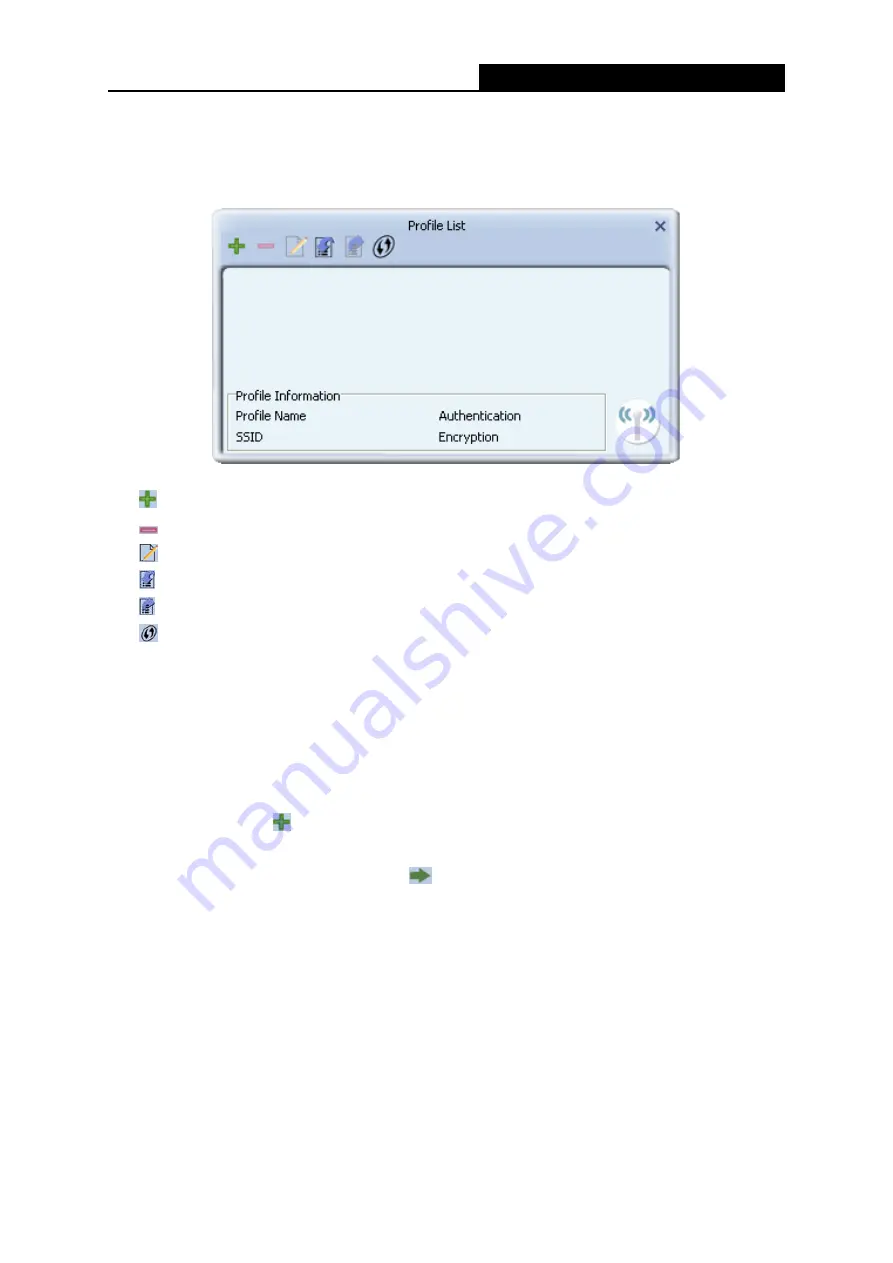
WD752-BD-N
150Mbps Wireless Lite N USB Adapter
- 11 -
Edit a profile
Import a profile
Export a profile
Add a WPS profile
Figure 3-3 Profile List
-
Click to add a new profile.
-
Deletes an existing profile.
-
Click to edit an existing profile.
-
Imports an existing profile.
-
Exports an existing profile.
-
Add a WPS profile
Profile Name -
Name of profile, preset to PROF* (* indicate 1, 2, 3...).
SSID -
The access point or Ad-hoc name.
Authentication -
Indicates the authentication mode used.
Encryption -
Indicates the encryption type used.
3.1.2.1. Add a profile
1. Click the
Add
icon
on the Profile List screen (Figure 3-3), the
Profile
configuration screen
will appear as shown in Figure 3-4. Enter the
Profile Name
and choose the
SSID
from the
pull-down list, then click the
Next
icon
to continue.






























