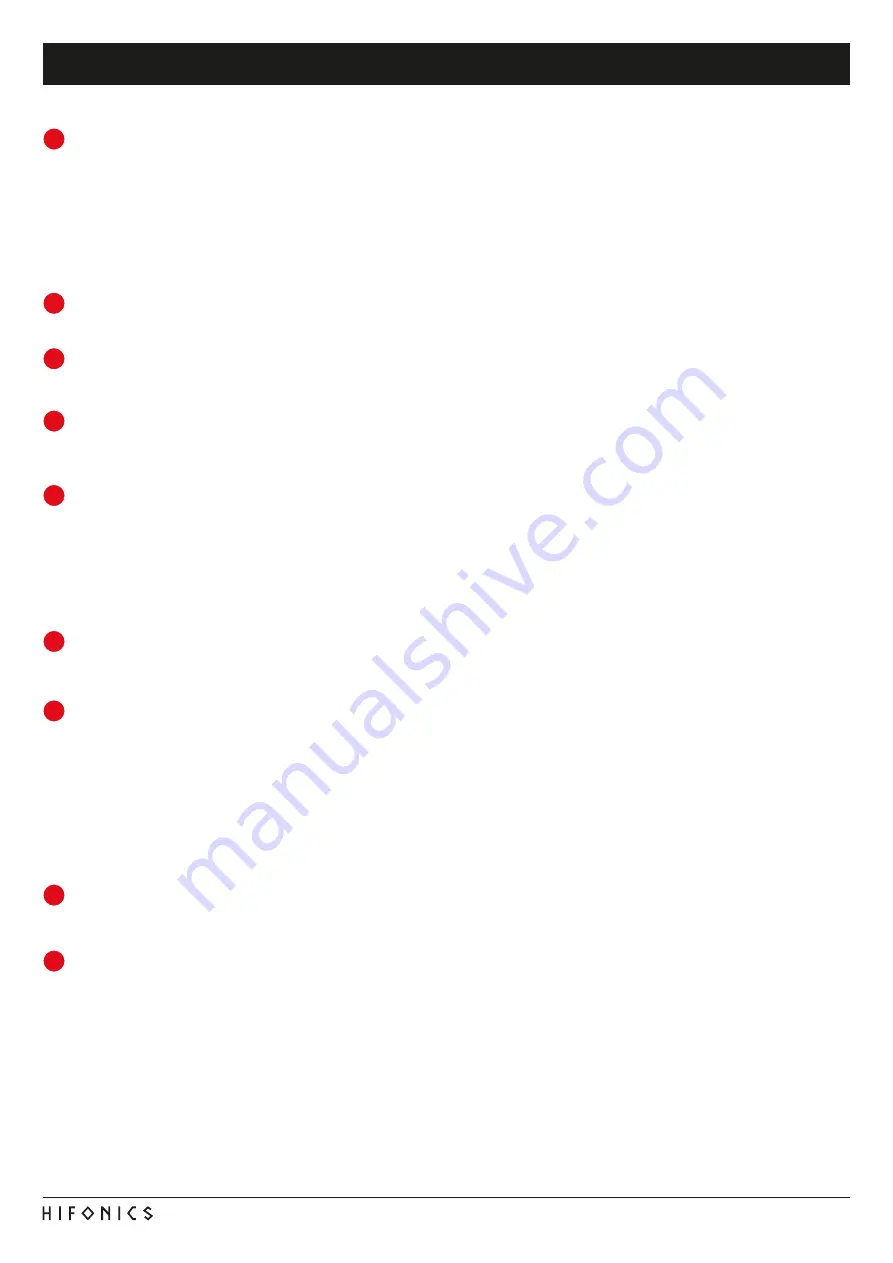
27
FUNKTIONSHINWEISE
Under „
PRESETS ON THE DEVICE
“, you can read, delete or assign the memory locations (
POS1 - POS10
) for the individual set-
tings on the DSP unit. First select the memory location ((
POS1 - POS10
), because you want to edit or read out.
WRITE*:
Saves the currently created setting in the DSP device to the previously selected memory location.
READ*
: Reads the previously selected memory location from the memory of the DSP device.
DELETE*
: Deletes the previously selected memory location from the memory of the DSP device.
Note:
Always store the settings numerically (POS 1, POS 2, POS 3, ...) so that they can be accessed with the remote control.
There should be no memory location left unoccupied, otherwise the following settings can not be called up.
*
Important:
The enclosed remote control must be connected to the DSP device.
Under
„SOURCE“
, you can select between the input sources SPDIF (optical input), MAIN (RCA/Cinch audio inputs), AUX (RCA /
RCA stereo input) and WiFi (optional).
„SLOPE“
allows you to specify the slope of the highpass (HP) or lowpass filter (LP) on the currently selected channel, which can
be selected from 6dB per octave (very flat) to 48dB per octave (very steep) in 6dB steps.
Note:
The
HP
or
LP
control panel is inactive (gray) when under
CROSSOVER
HP
,
LP
, or
BP
is not selected accordingly.
Under
„CROSSOVER“
you can define the desired filter type (
OFF
,
HP
,
BP
or
LP
) on the currently selected channel. The frequen-
cy of the filters can be adjusted with the controllers next to
HP
and
LP
. The controllers are only active when the filter is activated.
Once a filter type has been selected, the filter is displayed graphically in the frequency band preview.
Note:
When the filter is selected, the cut-off frequency can also be changed directly in the frequency band preview with the
mouse. Click and hold the point on the dividing line and move the mouse to the desired location on the frequency band.
Hint:
Instead of the slider, you can also enter the cut-off frequency directly by double-clicking on the values next to it with the
keyboard. Press
ENTER
to confirm.
Under „
CHANNEL SETTING
“ you can link the respective channel pairs for
L
and
R
with the lock symbol in the middle to synchro-
nize the settings for both channels. With „
L > R COPY“
you can also copy the setting of the currently selected left channel to the
right channel.
Under
„MAIN“
at
„GAIN“
you can set the output volume (-40dB to + 12dB) of the DSP device.
Caution:
Use this knob carefully.
Too loud a level could damage your speakers.
With
„MUTE“
, you can switch the mute function on and off.
Under channel sections A to H, you can make the following settings for the selected channel:
• With
„GAIN“
you can reduce the level from 0dB to -40dB.
• Use the
„MUTE“
button to mute the channel.
• With
„PHASE“
you can switch the phase from 0° to 180°.
• With
„DELAY“
you can set a delay time correction of the signal. See
„TIME ALIGNMENT“
on the next page.
• By clicking on the
„CM“
box, the
„DELAY“
unit can be switched from centimeter (cm) to millisecond (ms).
With the
„PHASE“
and
„DELAY“
parameters, you can adjust the sound system optimally to your vehicle acoustics and make a
perfect fine adjustment of the acoustic stage.
The frequency band preview shows graphically the envelope of the 31-band equalizer as well as the settings currently selected
under “
CROSSOVER”
of the respective selected channel. There, you can also change the respective values as you like by mov-
ing the breakpoints of the respective parameters displayed.
In the parametric
31-band equalizer
(channel A - F) the desired dB value can be set in the currently selected channel (-18 to
+12) between 20 Hz and 20000 Hz with the faders. For subwoofer channels (channel G & H), the
11-band equalizer
can be set
between 20 Hz - 200 Hz.
Below the individual controls the EQ quality can be entered under
“Q”
by numerical value (0.5 for very flat - to 9 for very steep).
The desired numerical value for the parametric equalizer can be entered in the input boxes
F(Hz)
.
“BYPASS”
switches the equalizer function on or off.
With
“RESET”
you reset all settings of the equalizer (all other parameters are not affected).
With
“COPY EQ”
you can copy the entire settings of the equalizer and paste it with
“PASTE EQ”
to another channel.
7
8
10
11
9
12
13
14
15
FUNCTIONAL INSTRUCTIONS
Содержание HiFonics Thor TRX4004DSP
Страница 17: ...17 NOTIZEN...
Страница 33: ...33 NOTES...
Страница 34: ...34 NOTES...
Страница 35: ...35 NOTES...
























