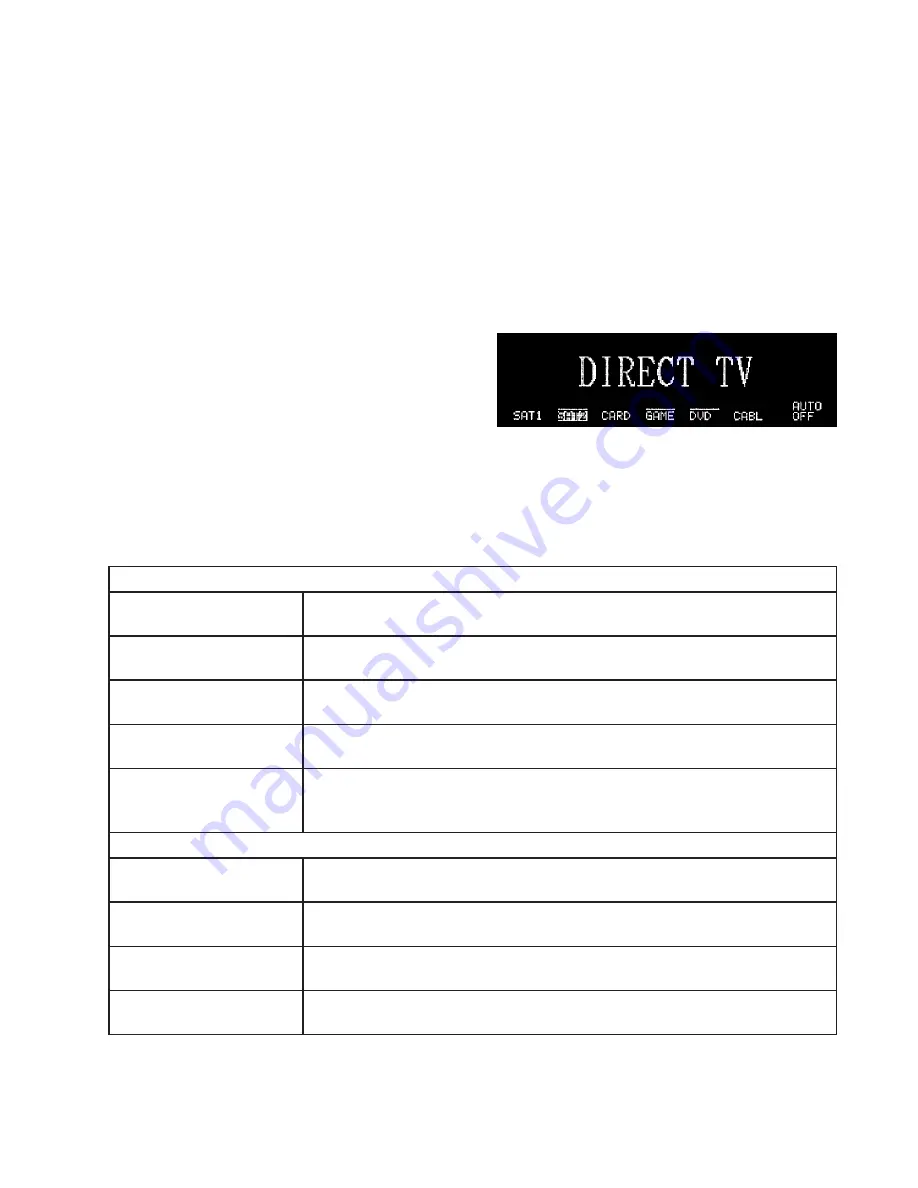
16 Audio Authority AVAtrix, 1156 and 1166 User Manual
Residential Operation
The Model 1166 or 1156 allows you to select which of up to six video/audio sources to play through your
home theater system. In addition, if you have an AVAtrix, the source being displayed at each Wallplate can
be controlled by the Model 1156/66 and, if the Wallplate location is equipped with an infrared receiver, the
source can be selected using an infrared remote control in the room where the Wallplate is located. You may
wish to use Professional mode if your system is an AVAtrix or includes 1176 matrix expanders. To switch
between Residential and Professional, press the MENU key, or the ZERO key on the 1105 remote control.
If your whole-house video distribution system uses Model 1170s, all Wallplate locations automatically display
the same program content as the Main Output of the Model 1156/66. Residential mode is appropriate for this
type of system.
In Residential mode, the normal screen displays the custom long name of the selected source, the six short
names of the sources, which of these sources is cur-
rently selected to the Main Output (highlighted short
name), which sources are currently active (overscored
short name), and whether AutoSelect™ is On or Off.
Ask your professional installer whether you should use
AutoSelect™ or another method of source selection.
Key Sequence Examples for Residential Mode
This table explains how to perform example tasks using front panel controls or IR remote control while in
Residential Mode. To navigate using the front panel controls in the Select Remote Sources screen, rotate the
knob to move the cursor, press the knob to change directions (up/down vs. left/right).
1105 Remote Control
Changing the source on the
Main Output
Press the desired number key or press the Left/Right Scan keys.
Changing the source on a
remote Wallplate
Press Zero; press Unit; use the up/down/left/right keys to highlight the Wallplate;
press the Number key for the desired source.
Changing the source for a
zone of Wallplates
Press Zero; press Zone (if necessary); use the up/down keys to highlight the desired
zone; touch the Number key for the desired source.
Changing the source for all
Wallplates
Press Zero; press All; press the Number key for the desired source. (Press Enter to
undo.)
Assign a Wallplate to Zone 3 Press Menu; press the down key and select Assign Output Zones by pressing Enter;
navigate to the Wallplate you wish to assign using up/down and left/right keys;
press 3 for Zone 3.
1166 Front Panel Controls
Changing the source on the
Main Output
Touch the desired Number key or turn the knob.
Changing the source on a
remote Wallplate
Touch Menu; turn the knob to navigate; when the desired Wallplate is highlighted,
touch the desired Number key.
Changing the source for a
zone of Wallplates
Touch Menu; Touch soft key until Zone is indicated; turn the knob to select the zone
number desired; touch the desired Number key to assign a source.
Changing the source for all
Wallplates
Touch Menu; Touch soft key until All is indicated; touch the desired Number key to
assign a source. (Press the knob to undo.)
Residential Mode in Unit view. Press Menu key to change to Professional.























