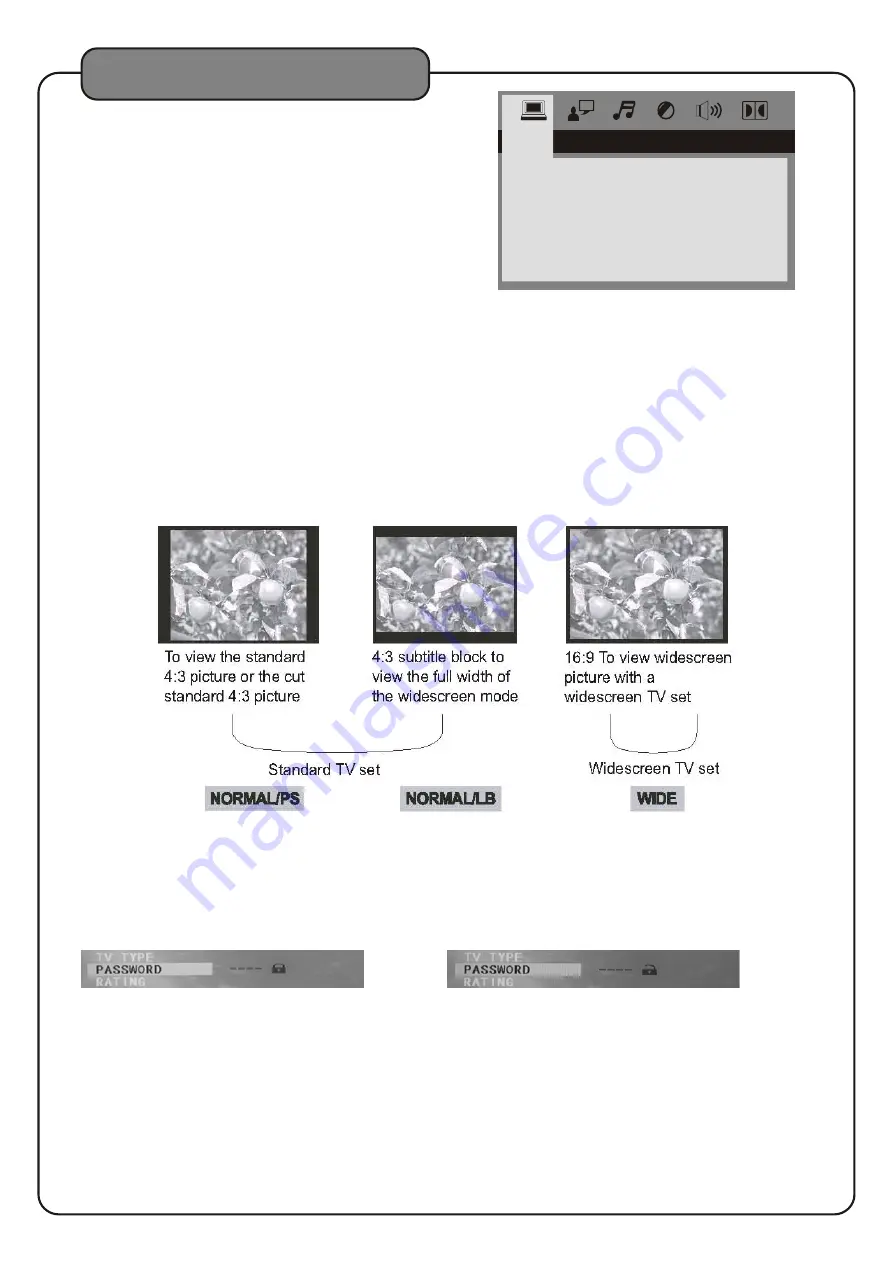
28
DVD System Setup Menu
SYSTEM SETUP
TV
SYSTEM
SCREEN SAVER
VIDEO
TV TYPE
PASSWORD
RATING
NEXT PAGE
SYSTEM SETUP MENU
To access the System Setup Menu, press the SETUP button
on the remote control. The menu will appear on the TV
screen.Use the arrow buttons on the remote control to
navigate through the menu and use the ENTER button to
make selections.
1. TV SYSTEM
Set the video output to your TV's system format:
●
NTSC North America
●
PAL Europe, Asia
●
PAL60 This format enables a PAL TV/Monitor to play the NTSC video.
●
AUTO Automatically detects the TV's format.
2. SCREEN SAVER
The DVD screen saver can be toggled ON or toggled OFF to suit your preference for display during extended
periods of player inactivity when power remains on. Use the Directional buttons (< > ^ ^) to make your selection.
3. VIDEO
Refer to your TV manual to determine which type of video it supports. You can choose between
INTERLACE-YUV, P-SCAN YPBPR or S-VIDEO.
4. TV TYPE
This menu actually refers to TV display mode. Choose between 4:3PS for Panoramic Screen, 4:3LB for
Letterbox, or 16:9 based on your viewing preference.
5. PASSWORD
When the PASSWORD menu is selected, the displayed lock icon is closed (locked) as shown in Fig (1). The preset
password to lock or unlock RATING settings is 0000. If you are a parent and want to limit the types of DVD's to be
viewed with the AKJ780A, type this password using the NUMBER keys on the remote, and then press ENTER to
unlock the RATING setting. Once you unlock the RATING setting, the lock icon will be opened (unlocked) as
shown in Fig (2).
Fig(1)
Fig(2)
With the RATING setting unlocked, enter the RATING menu and select the desired parental safety setting, then
come back to the PASSWORD menu to enter a desired 4-digit password to lock the selected parental safety setting.
A locked icon as in Fig (1) will display to indicate the locking status.
6. RATING
Set the parental safety settings. There are eight (8) parental safety settings as displayed on the TV / monitor.



















