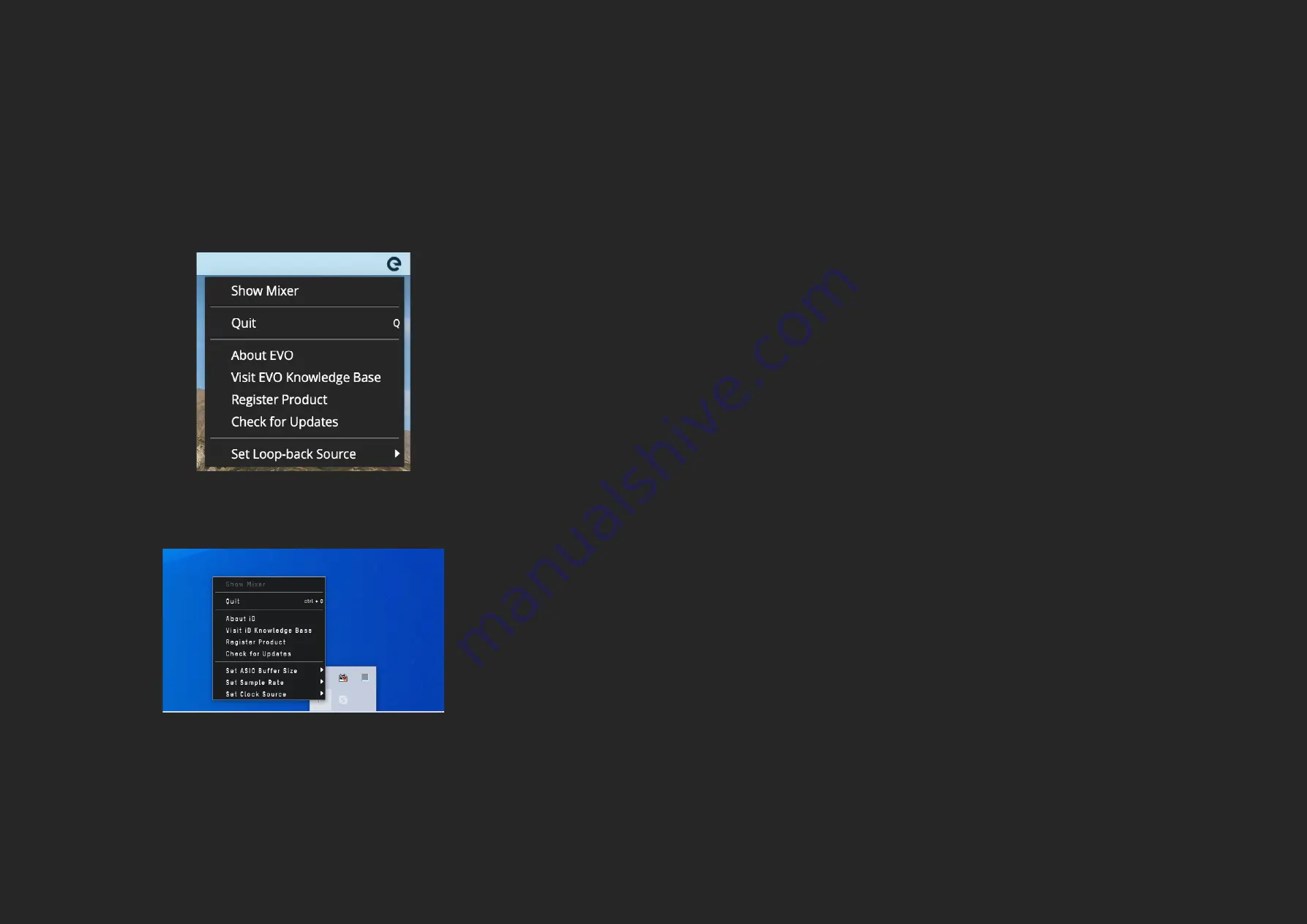
25
26
SOFTWARE
SOFTWARE FEATURES
EVO 8 monitoring includes a powerful software mixer and the Audio
Loop-back feature giving you complete control over your Monitoring and
Loop-back audio. On MacOS, the EVO Mixer application will open in the
Menu Bar in the top right hand corner of the screen.
This menu gives you the following options:
Quit
This fully quits the application and stops it from running in the background.
About EVO
The About EVO option allows you to check your current software and
firmware versions and provides further information about the software.
Visit EVO Knowledge Base
This option will open a browser window allowing you to access technical
support and FAQ’s for EVO 8
Register Product
This will open a browser window for the Audient ARC website where you can
register your interface to access free promotions and software. More
information about ARC can be found on pages 15-16
Check For Updates
This option will check if any updates are available for your EVO 8 to add new
features or support for future operating systems. If any updates are available
then you’ll be prompted to install them.
Set Loop-back Source
This allows you to select which channels are sent to your Loop-back inputs.
More information about Loop-back can be found on pages 32-34.
Set ASIO buffer size
This allows you to adjust the buffer size used by the ASIO driver which in turn
controls how hard your computer has to work to process the audio.
Set Sample rate
This allows you to select between 44.1kHz, 48kHz, 88.2kHz and 96kHz as your
sample rate. Ensure that this matches what you are using in your recording
software if possible.
Show Mixer
This menu item opens the software mixer Window. More information about
the mixer can be found on pages 27-28.
On Windows It will open in the system tray found in the bottom right hand
corner of the screen.
Содержание EVO 8
Страница 1: ...4in 4out Audio Interface User Manual V1 0 ...









































