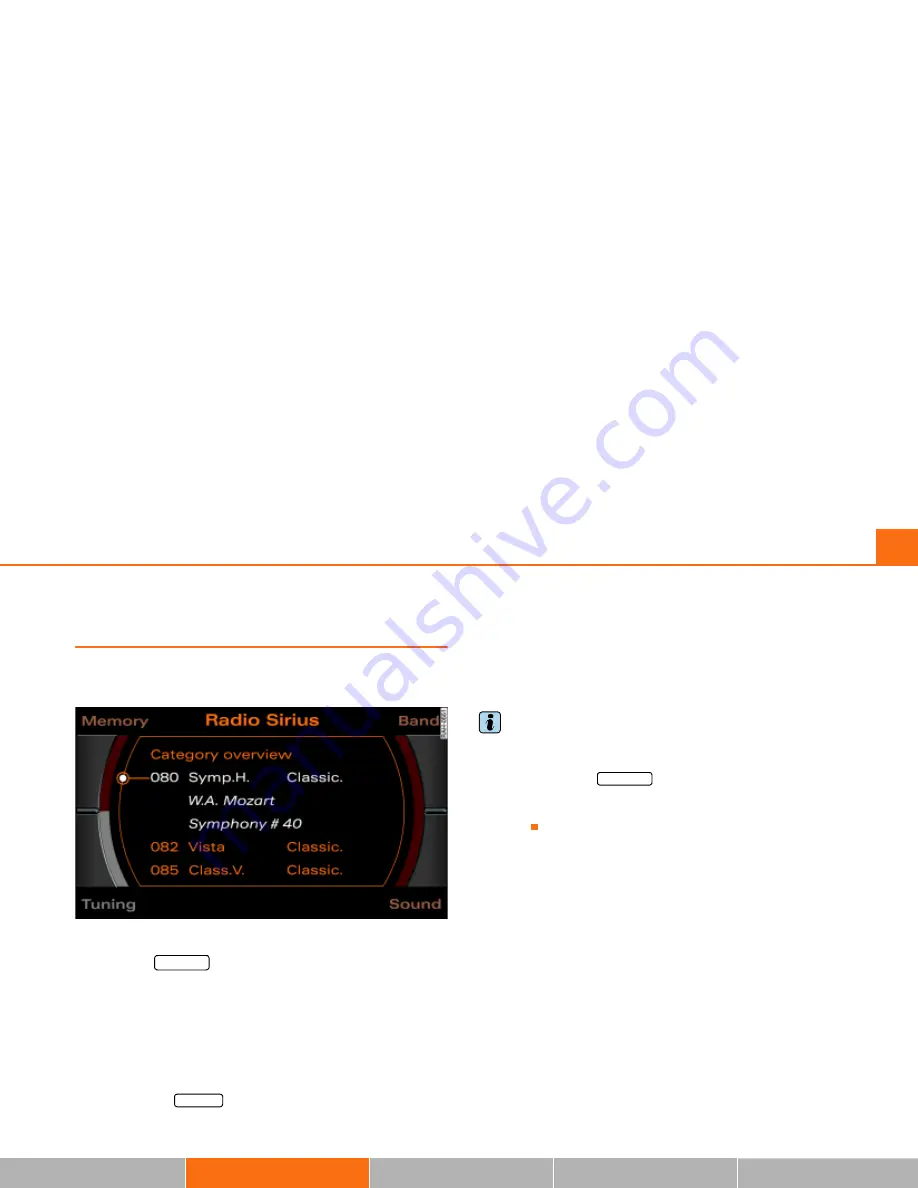
RADIO
69
General operation
RADIO, CD
NAME, TEL
NAV, INFO
CAR, SETUP
Applies to vehicles: with Satellite Digital Audio Radio Service
Satellite station list
The available stations are listed in the satellite main
menu.
Fig. 69 Radio: Sirius Satellite Radio station list
– Press the
function button if another menu is
currently being displayed.
– Select the desired radio station in the main XM or Sirius
radio menu with the control knob.
If you are not in the main satellite radio menu (XM or Sirius Radio)
after pressing the function button, you can change the frequency
band by pressing the Band control button
Þ
page 57 or by repeat-
edly pressing the
function button
Þ
page 16.
Operating the Memory control button displays the memory list. You
may store stations from the FM, AM and Satellite radio (XM or Sirius)
bands
Þ
page 61.
The explanations for the sound settings start with section
Þ
page 92.
Tips
·
The stations that are displayed in the station list can be filtered
according to your personal desires as to type of program
Þ
page 72.
·
If you operate the
button in a submenu, the Satellite
radio main menu will be displayed.
·
The control button with the Tuning function cannot be
selected.
FM
-
AM
FM
-
AM
RETURN
Содержание RNS-E
Страница 1: ...Audi Navigation System plus RNS E 11 04 Audi Navigation Syste Operating Instr ...
Страница 8: ...6 ...
Страница 9: ...7 General operation ...
Страница 10: ...Overview 8 Fig 1 Navigation System plus control unit ...
Страница 56: ...Drives 53 General operation RADIO CD NAME TEL NAV INFO CAR SETUP ...
Страница 57: ...54 ...
Страница 58: ...55 RADIO CD ...
Страница 101: ...96 ...
Страница 102: ...97 NAME TEL ...
Страница 110: ...Telephone 105 General operation RADIO CD NAME TEL NAV INFO CAR SETUP Telephone General Telephone is not installed ...
Страница 111: ...106 ...
Страница 112: ...107 NAV INFO ...
Страница 170: ...Information INFO 165 General operation RADIO CD NAME TEL NAV INFO CAR SETUP ...
Страница 171: ...166 ...
Страница 172: ...167 CAR SETUP ...
Страница 182: ...Frequently Asked Questions FAQ 177 General operation RADIO CD NAME TEL NAV INFO CAR SETUP ...
Страница 183: ...178 ...
Страница 184: ...179 Alphabetical index ...
















































