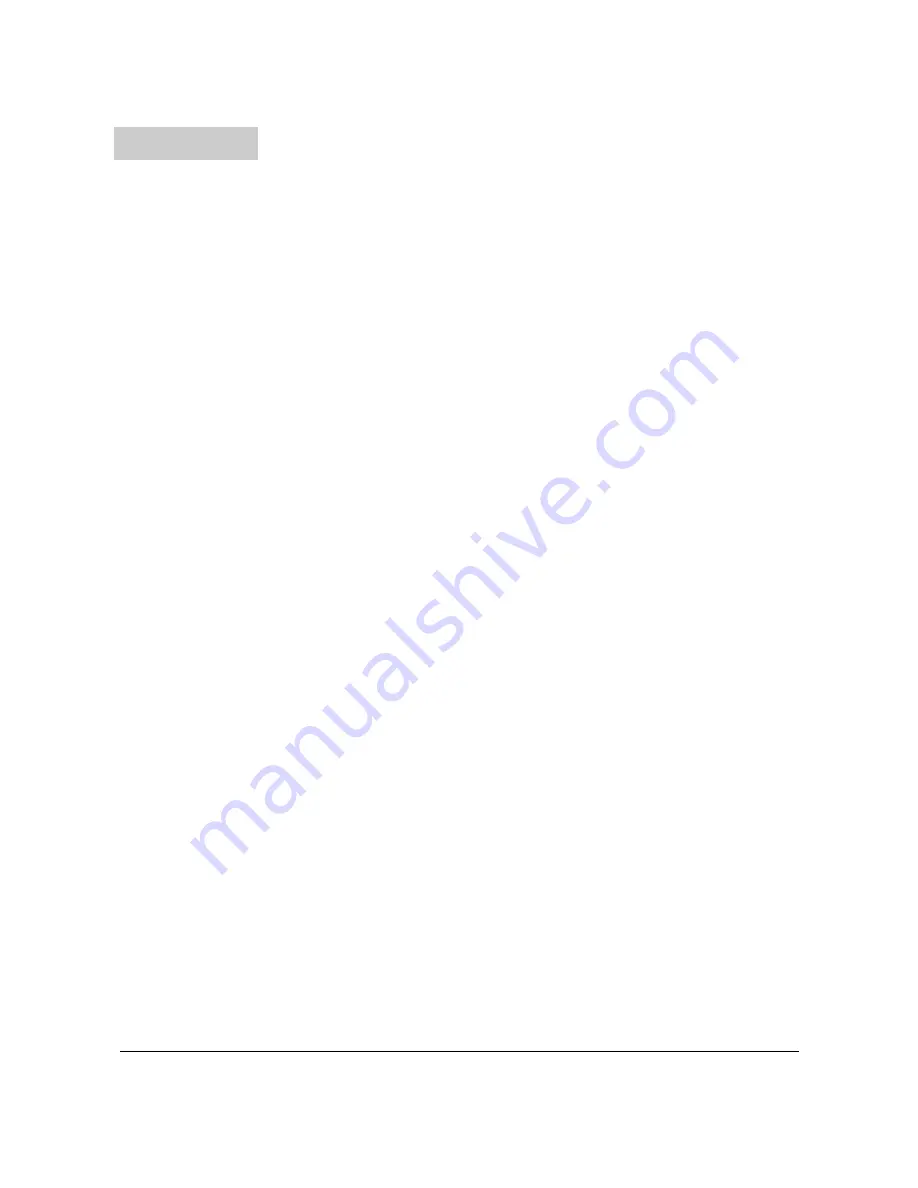
2
2
2
2
INTRODUCTION ..................................................................................................................................................................................................................... 4
ENVIRONMENT ...................................................................................................................................................................................................................... 5
SAFETY REQUIREMENTS ................................................................................................................................................................................................... 6
CAUTION
-
SERVICING ...................................................................................................................................................................................................... 6
PIN CONNECTIONS ON CONNECTORS........................................................................................................................................................................... 7
ATTENTION .......................................................................................................................................................................................................................... 7
OVERVIEW FRONT AND REAR PANEL OF THE R1 .................................................................................................................................................... 8
FRONT:................................................................................................................................................................................................................................... 8
REAR: ..................................................................................................................................................................................................................................... 8
OVERVIEW ZONE CONTROL ............................................................................................................................................................................................ 9
ZONE
1
-
8
(FRONT).............................................................................................................................................................................................................. 9
OVERVIEW AUDIO INPUTS AND OUTPUTS 1 - 8.......................................................................................................................................................... 9
INPUT
1-8
(
REAR
) ............................................................................................................................................................................................................... 9
OVERVIEW PRIORITY INPUTS ....................................................................................................................................................................................... 10
PRIORITY
INPUT
1
AND
2
(REAR) .................................................................................................................................................................................... 10
OVERVIEW CASCADED CONTROL PORTS AND AUDIOLINK .............................................................................................................................. 10
CASCADING
PORTS
(REAR) ............................................................................................................................................................................................ 10
OVERVIEW DATA CONTROL PORTS ............................................................................................................................................................................ 11
DATA
CONTROL
PART
(REAR)....................................................................................................................................................................................... 11
GETTING STARTED ............................................................................................................................................................................................................ 12
SPECIAL FUNCTIONS ......................................................................................................................................................................................................... 13
S
AVE SETTINGS
...................................................................................................................................................................................................................... 13
R
ECALL SETTINGS
.................................................................................................................................................................................................................. 13
E
NABLE OR DISABLE THE ROUTING BUTTONS
....................................................................................................................................................................... 13
R
ESET TO FACTORY SETTINGS
............................................................................................................................................................................................... 13
WIRE UP THE SYSTEM ...................................................................................................................................................................................................... 14
REMOTE CONTROL INTERFACE ................................................................................................................................................................................... 16
STANDARD WEB BASED USER INTERFACE ............................................................................................................................................................... 17
CONTROL
SCREEN:........................................................................................................................................................................................................... 17
CONFIGURATION
SCREEN:............................................................................................................................................................................................. 18
CHANGE
PASSWORD
SETTINGS.................................................................................................................................................................................... 19
CHANGE
NETWORK
SETTINGS ..................................................................................................................................................................................... 20
CHANGE
PRIORITY
SETTINGS ....................................................................................................................................................................................... 21
RESTORE
FACTORY
SETTINGS...................................................................................................................................................................................... 21
TIMER
SETTINGS............................................................................................................................................................................................................... 22
TIME
SETTINGS ................................................................................................................................................................................................................. 23
LITE WEB BASED USER INTERFACE ............................................................................................................................................................................ 24
PURPOSE: ............................................................................................................................................................................................................................ 24
ACCESS:............................................................................................................................................................................................................................... 24
START-UP
SCREEN: .......................................................................................................................................................................................................... 24
ROOM
CONFIGURATION
SCREEN:................................................................................................................................................................................ 25
NAME
CONFIGURATION
SCREEN:................................................................................................................................................................................ 26
CASCADING THE R1 ........................................................................................................................................................................................................... 27
Index


















