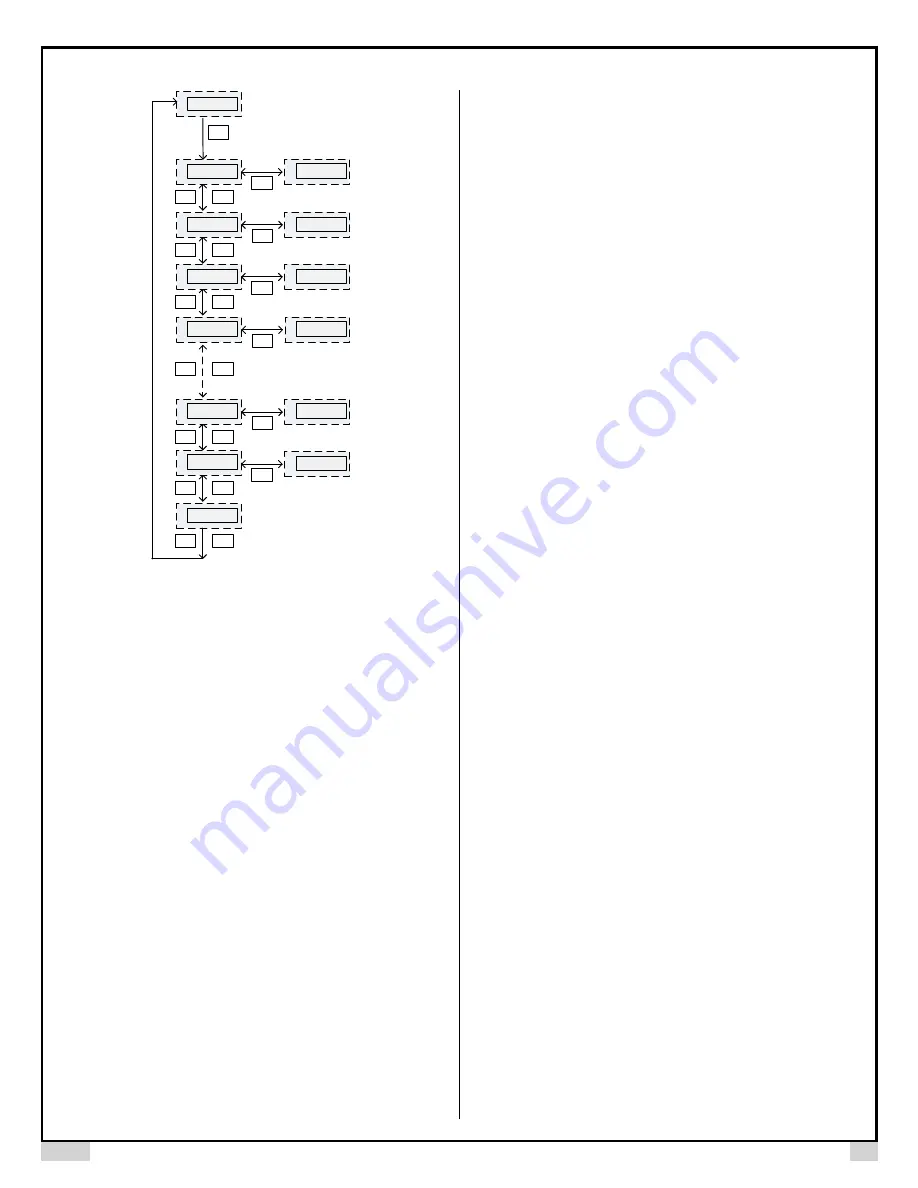
AUBER INSTRUMENTS
WWW.AUBERINS.COM
2015.06
P4/5
SET
68.9
C-1
^
v
t-2
^
v
C-2
^
v
t-2
^
v
C-8
^
v
t-8
^
v
end
^
v
SET
70
.
0
SET
2
.
0
SET
60
.
0
SET
2
.
0
SET
0
SET
0
Figure 4. Flow chart of setting up control program.
To program the temperature profile, briefly press SET key once. The display
will show
“
C-1
”. Press SET key again then it will show
the temperature set
value for step 1. Use
▲
or
▼
key to adjust the temperature to the desired
value. Then press SET key again to save the change
and exit “C
-
1” setting
.
Use
▲
key
to go to next the parameter “t
-
1”, the preset time for step 1. Press
SET key to view the value, use
▲
or
▼
key to adjust it to the desired value,
and then press SET key again to save the change
and exit “t
-
1” setting.
Use
▲
key to go to the next step, or use
▼
key to go back to the previous
parameter. Repeat operation till you finish programming all necessary steps.
You can set the time for rest of the steps to zero so that the controller will skip
these steps.
Go to “End” to exit the program editing mode.
Note
: The set value will not be saved unless SET is pressed. If no adjustment
is needed for any followed steps, you can
go to “End” by pressing the
▲
key
and then the SET key. The controller will also return to the normal operating
mode if it is left alone for 10 seconds.
7.
Check the Status
Step Running Time
: how much time has passed since the beginning of the
current step. You can check the Step Running Time while the controller is in
the Program Running Mode:
1) Short press the STEP key once so the display window will show the current
step number “P
-
X”
.
2) Wait about 1 second for the step running time to appear in the display
window.
3) Press STEP key again to check the Total Power-on Time (see below) or not
touching any key for 10 seconds so that the display window will show the
temperature reading again.
Total Power-on Time
: how much time has passed since the controller is
powered on. You can check the Total Power-on Time in Program Running,
Holding, or Stop Mode:
1) Short press the STEP key twice, you can
see “toL”
shown in the display
window shortly, and then the Total Power-on Time will be shown.
2) Press STEP again to return to temperature reading.
Once the whole program is finished, the display will show “End” and buzzer will
be ON. Press start key once to restart the program.
8.
Program Jump
This controller allows its user to skip part of the program by jumping to a
specified program step. For example, the controller has run 3 minutes in its 2
nd
step. If the user want to skip the rest of the 2
nd
step and the entire 4
th
step, then
the user can jump to step 4.
To jump to a specified step:
1) Put the controller in either Program Hold or Stop Mode.
2) Press STEP key so the controller will
flash “J
-
PX”, where “J” indicates this
operation is for jumping
to a step, “X” is the step number.
Use UP or DOWN
arrow key to increase or decrease the step number to desired value, then
press START key to confirm. The display window
will show “JUMP”
briefly to
confirm that jump is accomplished. Then controller will execute the step, RUN
indicator will lit, and display window should show temperature reading.
9.
Alarm Buzzer
The controller has a build-in buzzer. Under the following situations, the alarm
buzzer will be triggered:
1) When the temperature alarm is triggered, the buzzer will keep on beeping
until the MUTE key is pressed.
2) When a program step (other than the 8
th
step) is finished, the buzzer will
beep twice.
3) When the entire program is finished (the 8
th
step), the buzzer will keep on
beeping until the MUTE key is pressed.
When the alarm buzzer is beeping, you can press MUTE key to mute the
alarm.
10.
Quick Operation Guide
•
If
you see “Err” message in the display window, check the sensor
connection.
•
To run the program: if the controller is in Hold or Stop mode, press START
key. The RUN indicator should lit up.
•
To hold the program: when the program is running (RUN indicator on),
short press PAUSE key to put the program on hold.
•
To stop the program: put the program to Hold mode, then long press the
STOP key for 4 seconds until you see “Stop” in the display window.
•
To set up program steps: press SET key.
•
To set up system parameters: long press SET key for 2 seconds.
•
To mute the alarm: press MUTE key.
•
To check the current step number and the step running time: in the
program running mode, press STEP key once, the display will show
“
P-X
”
,
where X is the current step number, then the display window will show the
elapsed time in the current step.
•
To check the total time since the controller is powered up: in the program
running mode, press STEP key twice. The display window
will show “toL”
and
then it will display the total time since controller is powered up.
•
To start from a specific step (or jump to a specific step): when the program
is on hold or stopped, press STEP key once,
it will flash “J
-
PX”. Use
the UP or
DOWN key to change the step number to the desired value, then press START





