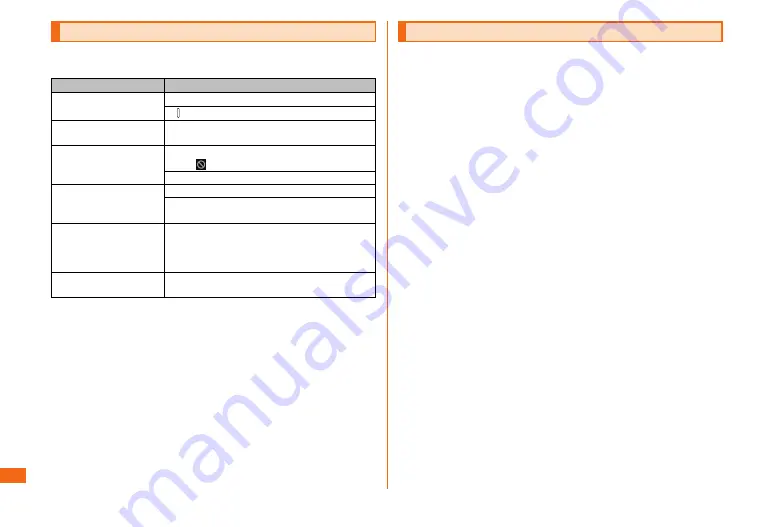
36
Appendix
Appendix
Troubleshooting
Before you assume that the product is malfunctioning,
check the following:
Symptom
What you should check
Cannot turn on power. Is the internal battery charged?
Is pressed and held for over one second?
Cannot charge the
battery.
Is the specified AC adapter (sold separately)
surely plugged into an outlet?
Battery usage time is
short.
Do you often use the product in places
where (out of service area) is displayed?
Is the internal battery end of its life?
Cannot operate key/
touch panel.
Is screen lock set?
Is the power turned on?
Turn off the power and then turn it on again.
The volume is low
when the ringtone
starts
In order to not damage your ears, the
specification is designed to be at a low
volume when initially receiving a call and
then change to the configured volume.
The display is dark.
Is "Power saving mode"/"Ultra power saving
mode" set?
If you checked items on Troubleshooting but symptom is
not improved, contact the following au Customer Support
site of au homepage:
http://www.au.kddi.com/support/mobile/trouble/repair
Updating Software
When software update is necessary, you will be informed on
au homepage, etc.
• You are recommended to back up your data before updating
software.
• Be sure to fully charge the internal battery before use.
Updating software may fail if the battery level is low or
becomes low while updating.
• Check the radio wave condition. Updating software may fail in
poor reception areas.
• No operations can be made while updating. Calling to 110
(Police), 119 (Fire institution), 118 (Regional Coast Guard
Headquarters) is not available, either. Alarm, etc. do not
operate.
• If you fail to update software, it may become impossible to
operate the product. If this happens, bring it to an au shop or
PiPit (not accepted by some shops).
■ Downloading and updating software
Update files can be downloaded from the Internet web site
via wireless communication into the product directly.
a
On the home screen, [基本フォルダ (Basic folder)]
→ [Settings]
b
[About device] → [Software update]
c
[Update now]
From here on, follow the onscreen instructions.
■ Connecting to a PC for updating software
You can update software via a PC using "Galaxy Smart
Switch". For detailed descriptions, refer to the Full
Instruction Manual (Japanese).
Содержание Galaxy S6 edge SCV31
Страница 1: ...Basic Manual SCV31...























