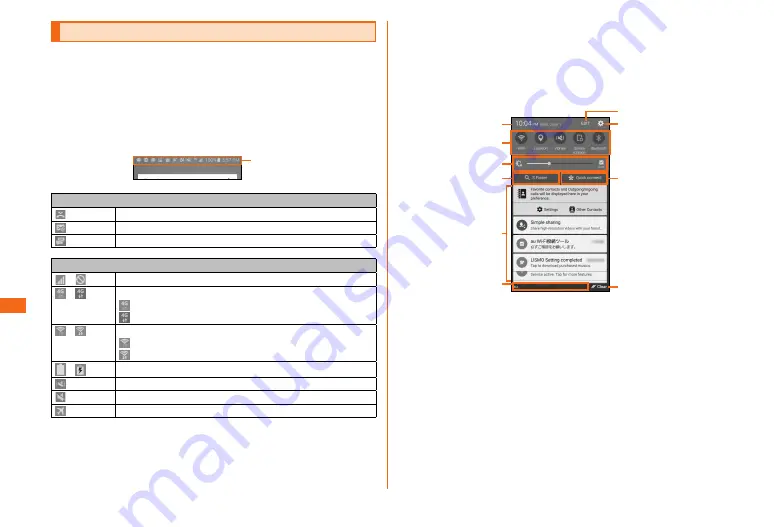
30
Basic operation
Basic operation
Monitoring the product's status
■ Status bar
Icons indicating the status of the product appear in the
status bar at the top of the screen. At the left of the status
bar, notification icons indicating missed calls, new mail,
running actions, etc. and at the right of the status bar,
status icons indicating the status of the product appear
respectively.
Status bar
Main notification icons
Missed call
New PC-mail message
New SMS/Message
Main status icons
/
Signal strength/Out of range
/
4G (LTE/WiMAX 2+) data communication status*
4G (LTE/WiMAX 2+) communication available/
4G (LTE/WiMAX 2+) communication in process
/
Wireless LAN (Wi-Fi
®
) communication status
Wireless LAN (Wi-Fi
®
) available/
Wireless LAN (Wi-Fi
®
) communication in process
/
Battery level/Charging
Silent mode (Vibrate) set
Silent mode (Mute) set
Airplane mode activated
* Both the "LTE" and "WiMAX 2+" networks can be used. Even if only one can be
used, "4G" will be displayed. Depending on network traffic, au may determine that
one network has less traffic than the other and connect this product to that
network.
■ Notification panel
When a notification icon appears on the status bar, you
can open the Notification panel by slide down the status
bar to check overview of the notification. Tap icon on the
Notification panel to set functions or check the information
notified.
a
h
g
i
j
b
d
c
e
f
a
Tap to show setting screen for date and time.
b
Switch on/off of each function (Quick Settings Button).
Drag from side to side, to show hidden icons. Long touch to
show setting menu screen for each function.
c
Set display brightness.
d
Display S finder.
e
Display notification information such as missed calls, new
arrival mails, information in progress or process, etc. Flick
left or right to delete.
f
Network operator currently connected is shown.
• Slide up to close the Notification panel.
g
Quick Settings Button editing screen appears.
h
Settings menu screen appears.
i
Quick connection screen appears.
*1
Содержание Galaxy S6 edge SCV31
Страница 1: ...Basic Manual SCV31...















































