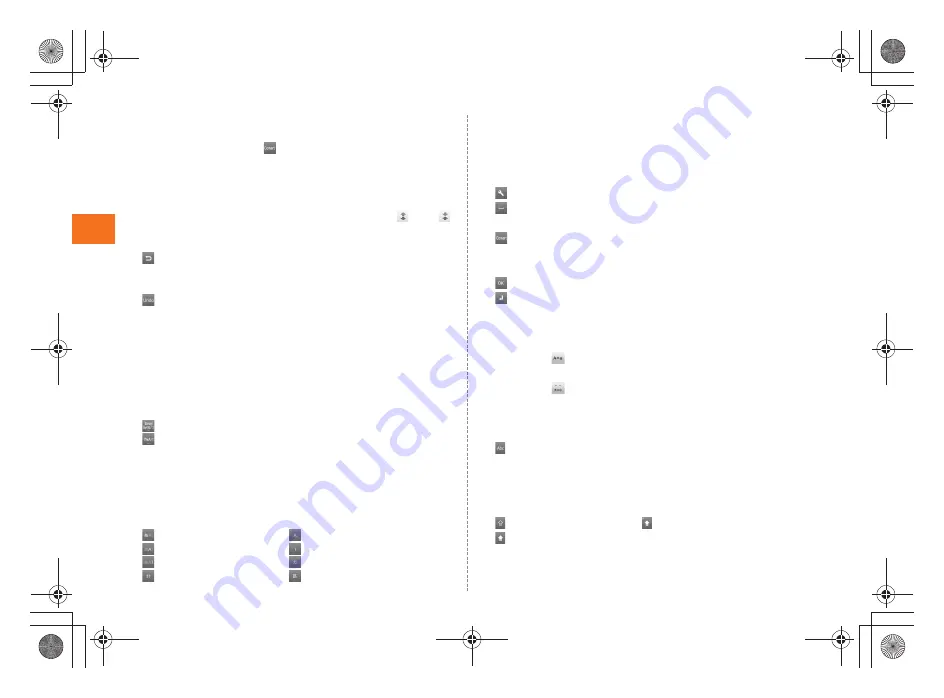
26
Learni
ng
t
h
e
Basics
~
~
~
~<MFZ>
ue04_as50_9e.fm
[26/27]
B
Prediction candidates list/Relational prediction candidates list/
Normal conversion candidates list
Enter characters and tap
to display the normal conversion
candidates list. If the word prediction function is enabled, the
prediction candidates list is displayed when characters are
entered. The relational prediction candidates list is displayed when
an entry is selected from the prediction candidates list.
•
You can enlarge the candidates list area by tapping
. Tap
to return it to the original display.
C
Back key/Undo key
: Displays the characters assigned to the same key in the
reverse rotation.
・
Back function cannot be used in flick input.
: You can cancel the last operation such as returning the
determined characters to the undetermined state by tapping
the key.
D
Software keyboard
You can enter a character assigned to each key.
E
Cursor key
Moves the cursor to the left and right. Change the range of the
characters for character input and conversion.
F
Emoji, Symbol, and Facemark key/Kana, Alphanumeric key
: Displays the list of Emoji/D-Emoji/Symbol/Facemark.
: Displays hiragana, katakana, alphabet, number and predicted
date and time assigned to the entered key as conversion
candidates.
G
Character entry mode switch key
Switches the character types to enter.
When you switch the character types, the display changes as
follows.
: Hiragana-Kanji
: Full-width alphabet
: Half-width alphabet
: Full-width numeric
: Half-width numeric
: Full-width Katakana
: Half-width Katakana
: Character code
H
DEL key
Deletes the selected character or the character on the left of the
cursor. When the cursor is at the beginning, the character on the
right of the cursor is deleted.
I
Settings key/Space key/Conversion key
: Displays iWnn IME menu.
: Enters the space.
・
Appears in numeric/half-width alphabet entry etc.
: Displays the normal conversion candidates list.
・
Appears in hiragana entry.
J
OK key/Enter key
: Determines the entering characters.
: Inserts a line feed at the cursor position.
•
The display is changed depending on the application or entering
item.
K
Uppercase/Lowercase characters switch key
By tapping
in alphabet entry, you can switch the entered
character to the uppercase/lowercase one.
By tapping
in hiragana or katakana entry, you can switch the
entered character to the uppercase/lowercase one or add
dakuten/handakuten to the character.
L
Alphabet entry key/Shift key
: Switches the entering characters to the alphabet.
・
Appears in hiragana/kanji entry.
By tapping the shift key, you can switch uppercase characters
entry and lowercase characters entry. The display changes as
follows each time you tap it.
: Lowercase character entry
: Uppercase character entry lock
: Uppercase character entry
You can switch the symbols to enter by tapping the keys in
full-width numeric or half-width numeric entry.
as50_ue.book 26 ページ 2011年7月15日 金曜日 午前9時36分
Содержание AQUOS PHONE IS12SH
Страница 1: ...June 2011 Edition...
Страница 9: ...7 MFZ ue03_as50_9e fm 7 15 Getting Ready Names and Functions of Parts as50_ue book 7...
Страница 61: ...June 2011 Edition...






























