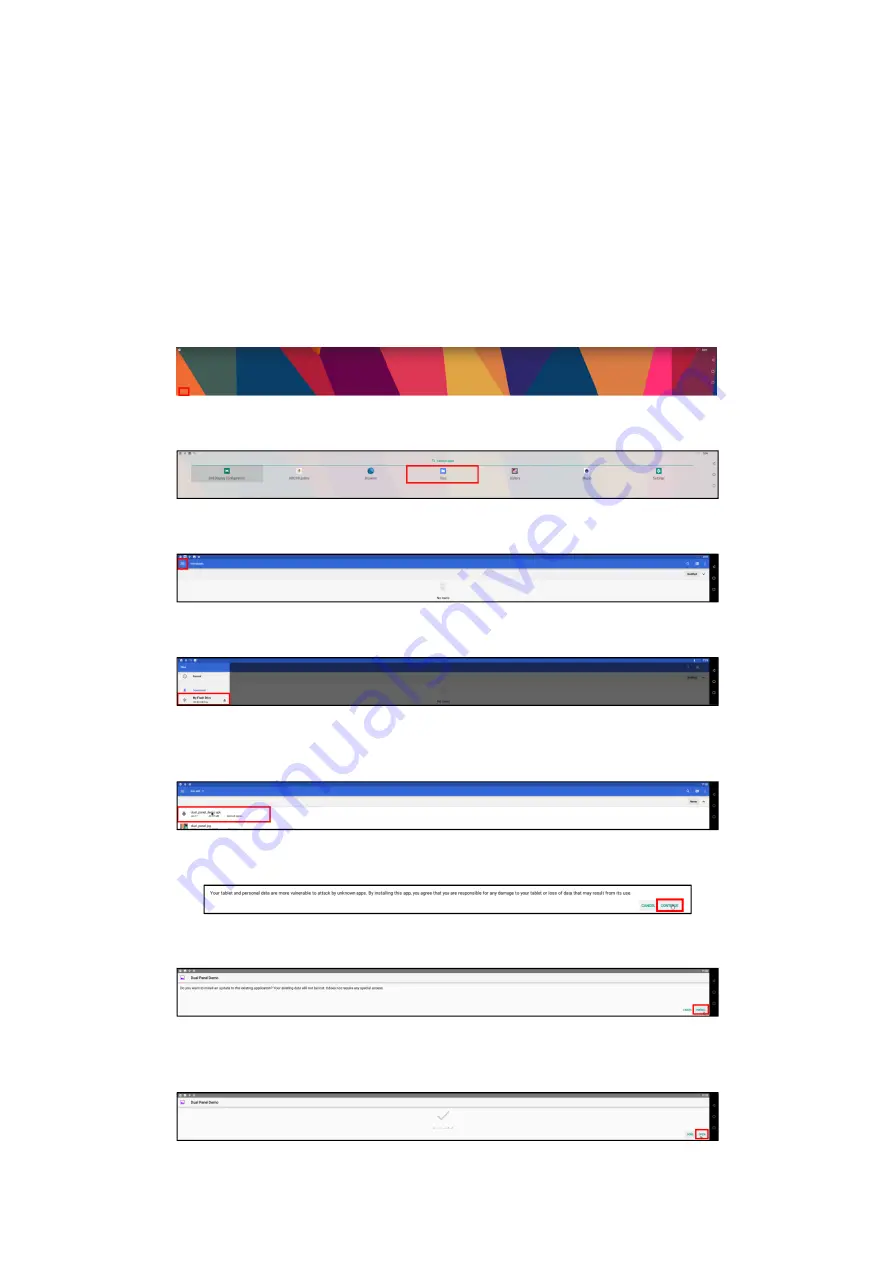
«
INSTALLING APPS » |
2
22
23
33
3
INSTALLING APPS
INSTALLING APPS
INSTALLING APPS
INSTALLING APPS
To install apps on the display:
1.
1.
1.
1.
Connect a USB flash drive containing the app installation file to the display. For connection
details, see “Using the Micro-USB Port” on page 14.
2.
2.
2.
2.
Connect a mouse to the display. For connection details, see “Using the Micro-USB Port” on
page 14.
3.
3.
3.
3.
Click the All Apps button (arrow icon) at the bottom corner of the home screen to enter the
All Apps menu.
4.
4.
4.
4.
Select Files
Files
Files
Files in the All Apps menu.
5.
5.
5.
5.
Click the menu button at the top-left of the Files
Files
Files
Files menu.
6.
6.
6.
6.
Scroll down and select the USB flash drive from the list of file paths.
7.
7.
7.
7.
Navigate to the location in the flash drive where the app installation file is located and select
the file.
8.
8.
8.
8.
Select CONTIN
CONTIN
CONTIN
CONTINUE
UE
UE
UE in the warning message that appears.
9.
9.
9.
9.
Select INSTALL
INSTALL
INSTALL
INSTALL in the confirmation message that appears. The app will begin installing.
10.
10.
10.
10.
Once the app has finished installing an App Installed message will appear. You can choose to
open the app by selecting OPEN
OPEN
OPEN
OPEN.
















