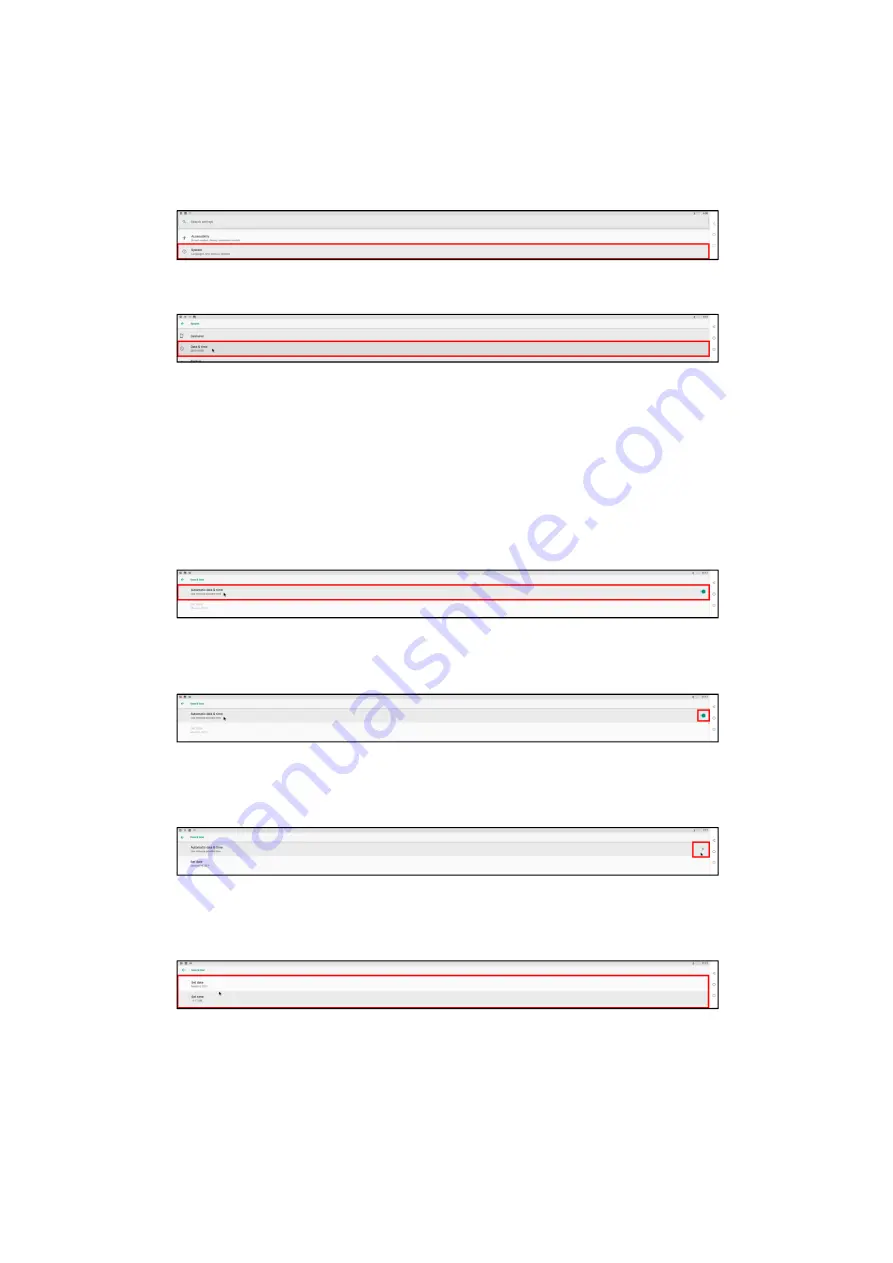
2
22
22
22
2
| «
SETTINGS »
Changing the Date and Time
Changing the Date and Time
Changing the Date and Time
Changing the Date and Time
To change the date and time for the display:
1.
1.
1.
1.
Select System
System
System
System in the Settings
Settings
Settings
Settings menu.
2.
2.
2.
2.
Select Date & time
Date & time
Date & time
Date & time in the System
System
System
System menu.
By default the display is configured to automatically set its date and time via the network it is
connected to, but in instances where the display’s date and time have been changed it may be
necessary to re-enable the automatic date and time setting or manually change the date and time.
To re-enable the automatic date and time setting:
1.
1.
1.
1.
Ensure that your display is connected to a network (wireless or wired) that has access to the
Internet before enabling automatic date and time.
2.
2.
2.
2.
Ensure that the Autom
Autom
Autom
Automatic date & time
atic date & time
atic date & time
atic date & time setting is enabled in the Date & time
Date & time
Date & time
Date & time menu.
3.
3.
3.
3.
Select Select time zone
Select time zone
Select time zone
Select time zone in the Date & time
Date & time
Date & time
Date & time menu and then select the time zone for the display
in the list of time zones that appear.
To manually change the date and time:
1.
1.
1.
1.
Disable Automatic da
Automatic da
Automatic da
Automatic date & time
te & time
te & time
te & time in the Date & time
Date & time
Date & time
Date & time menu.
2.
2.
2.
2.
Select Set date
Set date
Set date
Set date in the Date & time
Date & time
Date & time
Date & time menu, and then manually set the date.
3.
3.
3.
3.
Select Set time
Set time
Set time
Set time in the Date & time
Date & time
Date & time
Date & time menu, and then manually set the time.

















