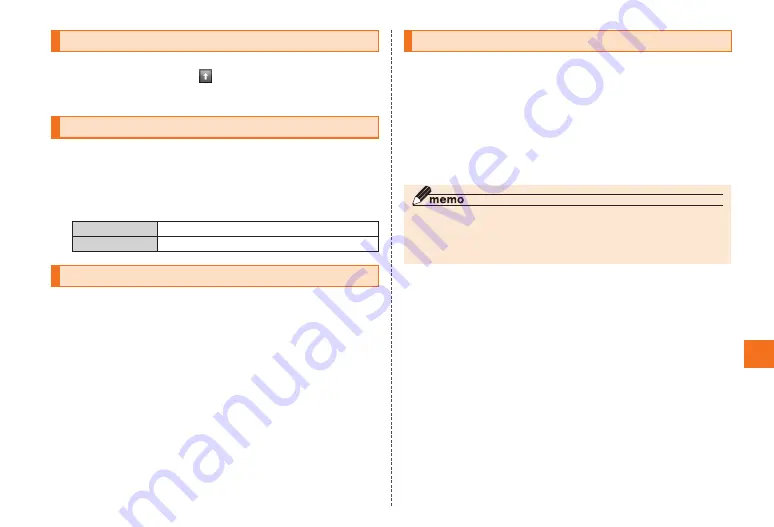
47
Settings
Viewing the Setting Menu
1
On the Home screen, [ ]
→
[Settings]
The setting menu screen is displayed.
Checking Your Profile
You can check the phone number and e-mail address registered
automatically in your EIS01PT, and register additional information,
such as a phone number for your home, a Gmail address or a name.
1
On the setting menu screen, [Profile]
2
Edit
Edits name, phone number or mail address.
Send via IrDA
Sends the profile via IrDA.
Changing the Ring Tone
1
On the setting menu screen, [Sound]
→
[Phone
ringtone]
2
Select a melody
→
[OK]
Using the Remote Control Lock
In case of loss of your EIS01PT, you can activate the Remote control
lock by calling your EIS01PT a set number of times from a specific
phone number to lock the screen of your EIS01PT in order to prevent
others from using it.
You can activate the Remote control lock on your EIS01PT even if
you did not set up the Remote control lock beforehand by calling the
Customer Service Center or performing the necessary procedure on
the au Customer Support site (Security Lock Service).
◎
We recommend setting a pattern, PIN or password beforehand in “Set up
screen lock”.
◎
If “None” is set in “Set up screen lock”, the Remote control lock is
activated with “1234” as a PIN.
■
Setting up the Remote control lock
1
On the setting menu screen, [Location & Security]
2
[Remote control lock]
When the screen has been locked, the unlock screen is displayed.
Enter the set pattern, PIN, or password to unlock the screen.
If “Remote control lock” is disabled in “Select device administrators”,
“Activate device administrator?” is displayed. Tap “Activate” if you
want to configure the Remote control lock.
3
Set [Remote control lock].
After the Remote control lock has been set, “Valid Caller ID”,
“Specified period” and “Incoming call count” can be configured.
Settings





























