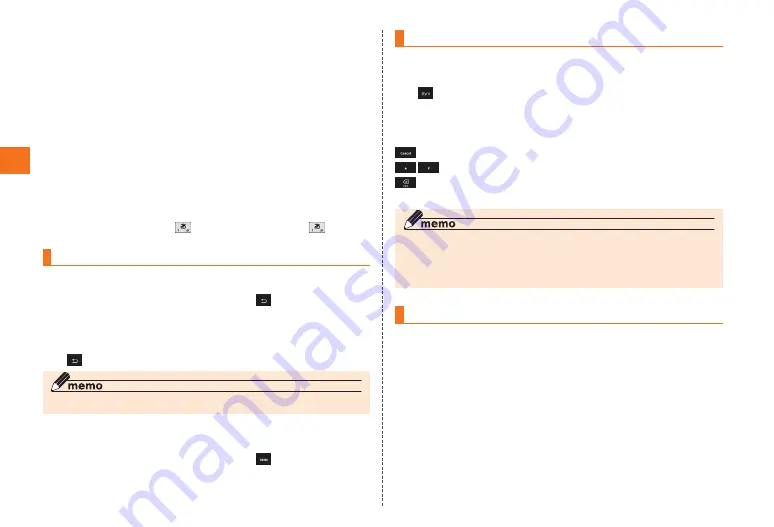
26
Char
acter
.Input
■
Entering numeric
Switch the entry mode to “Full-width Numeric” or “Half-width
Numeric”. Tap the keys directly with either software keyboard. With
the software keyboard set to “QWERTY”, tap the shift key to switch
between available symbols.
■
Flick input
When the software keyboard is “10-key”, you can enter a desired
character by flicking the key up, down, right or left without tapping
the key repeatedly.
By long-touching a key, the candidates that can be entered by
flicking entry are displayed. Flick the key in the direction of a desired
character to enter that character.
Example: To enter “
あ
”, tap [
], and to enter “
お
”, flick [
] down.
Correcting Characters
■
Back function
When the software keyboard is “10-key”, tap [
] when you tapped a
key too many times and went beyond the desired character to return
to the previous character.
Example: If “
く
” is displayed while you want to enter “
き
”, you can tap
[
] to return to “
き
”.
◎
The back function cannot be used with flick input.
■
Undo function
When the software keyboard is “10-key”, tap [
] after a character
has been determined to return it to the undetermined state.
Entering Emoji/Symbol/Emoticon
Display the Emoji/Symbol/Emoticon list and enter these characters on
the character entry screen.
Tap [
] when there is no conversion target on the character entry
screen.
Tap the “Emoji”, “Symbol” or “Emoticon” tab on the top of the list to
switch between the corresponding lists.
: Returns to the character entry screen.
/
: Displays the previous/next page.
: Deletes the selected character or the character on the left of the
cursor.
◎
Emoji can be used only with e-mail, C-mail and Handy Memo.
◎
D-Emoji can be used only with e-mail.
◎
Some Emoji/Symbol/Emoticon cannot be used depending on the
application or the screen.
Using Voice Input
1
On the character input screen, long-touch the entry
mode switch key
→
[Input Mode]
→
[Voice Input]
2
[Voice Input Start]
Voice input is activated.
3
Say any keyword in front of the microphone.
Characters are entered when the processing is finished.






























