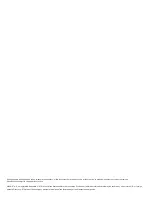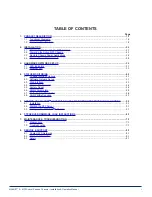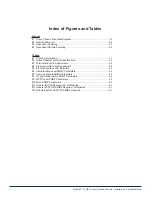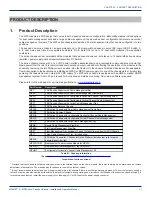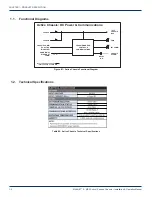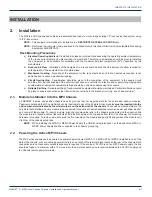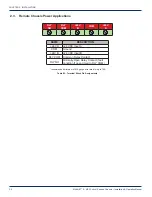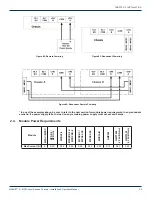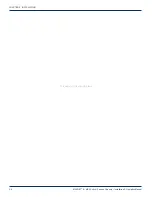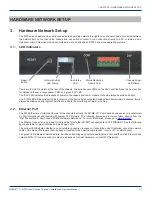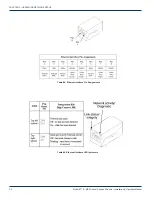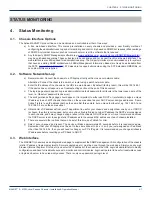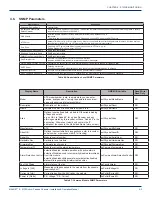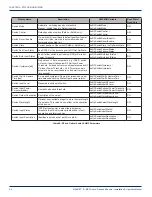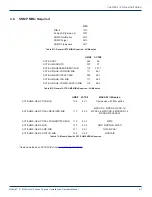Index of Figures and Tables
Figures
Tables
#2 Active Chassis Technical Specifications
......................................................1-2
#6 Administration Level SNMP Parameters .....................................................4-3
#7 Common Module SNMP Parameters ..........................................................4-3
#8 RF and Optical Switch SNMP Parameters ..................................................4-4
#9 MPTX Laser SNMP Parameters ..................................................................4-5
#11 General IETF MIBs Required - All Modules .................................................4-7
#12 General SCTE HMS MIBs Required - All Modules ......................................4-7
#13 Module-Specific SCTE HMS MIB’s Required
..............................................4-7
ii
MAXNET
®
II – MP3 Active / Passive Chassis – Installation & Operation Manual