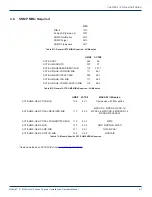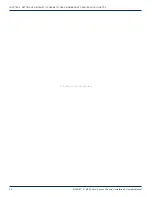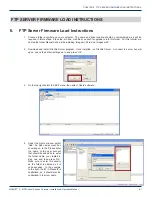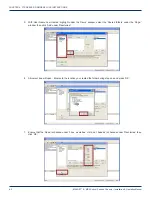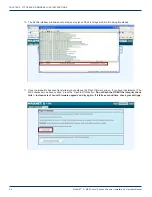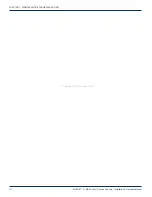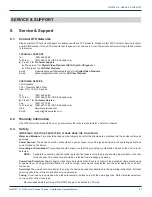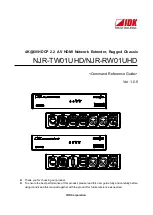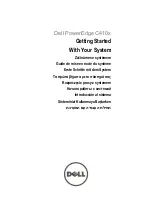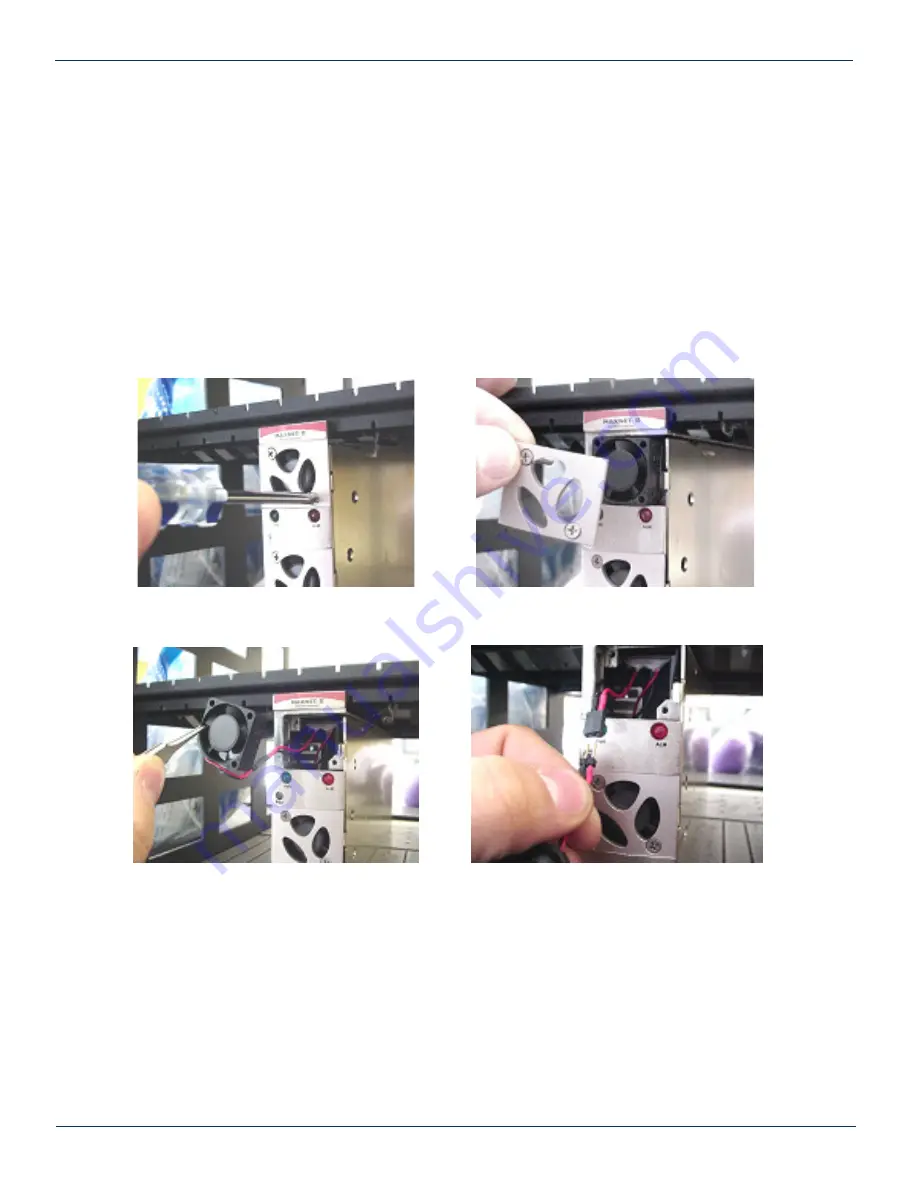
CHAPTER 7: MAINTENANCE & TROUBLESHOOTING
7.2.7. Module Will Not Insert Fully Into Chassis
a) Remove the module and inspect it for damage or bent guide rails. Check active modules for damage to the power
connector at the rear of the unit.
b) Inspect the chassis for bent metal or obstructions.
c) Be sure that the active module is inserted such that the module guide is in an odd numbered slot i.e. (left side of
module is above an odd numbered slot and the right side is above an even number slot).
d) Try the module in a different slot. Due to machinery tolerances, some modules may be more snug in some slots
than others. If the tolerances are unacceptable, contact ATX.
7.2.8. Temperature/Fan Fault Alarm on Any MAXNET
®
II Active Module
Check to see if the module fan is operating. If not replace with a new fan from ATX
(Fan Part #: MPFANA) using the below procedure.
5. Install replacement fan in the opposite order shown. Ensuring that:
a) The red and black wires are aligned.
b) The labelled side of the fan faces inward toward the module
c) The wires do not bunch up behind the fan, interfering with fan rotation.
MAXNET
®
II – MP3 Active / Passive Chassis – Installation & Operation Manual
7-3
CHAPTER 7: MAINTENANCE & TROUBLESHOOTING
1. Remove two screws holding plate and fan
in place.
2. Remove fan cover and screws.
3. Pull out fan with tweezers.
4. Remove push-fit power connections.