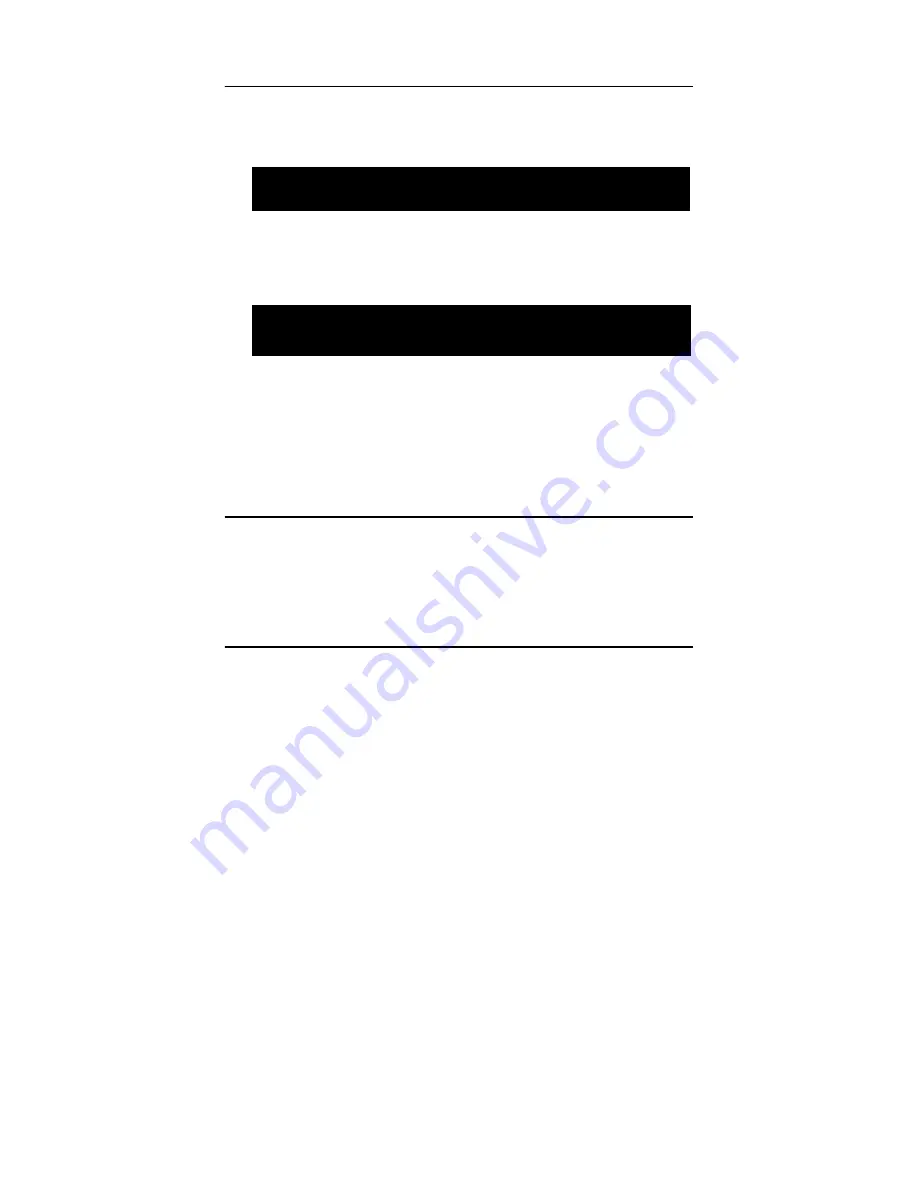
2.11 Password
Setting
Follow these steps to change the password.
1.
Choose the “Set Password” option from the “Initial Setup Screen” menu and
press <Enter>. The screen displays the following mes- sage:
2.
3.
Press <Enter>.
If the CMOS is good and this option has been used to change the default
password, the user is asked for the password stored in the CMOS. The
screen displays the following message:
4.
5.
Type the current password and press <Enter>.
After pressing <Enter> (ROM password) or the current password
(user-defined), you can change the password stored in the CMOS. The
password must be no longer than eight (8) characters.
Remember, to enable the password setting feature, you must first select either
“Setup” or “System” from the “Advanced BIOS Features” menu.
2.12 Save & Exit
Setup
If you select this and press <Enter>, the values entered in the setup utili- ties will be
recorded in the CMOS memory of the chipset. The processor will check this every
time you turn your system on and compare this to what it finds as it checks the
system. This record is required for the sys- tem to operate.
2.13 Exit Without Saving
Selecting this option and pressing <Enter> lets you exit the setup program without
recording any new values or changing old ones.
2-22
Chapter 2: BIOS setup
Please Confirm Your Password
Please Enter Your Password
































