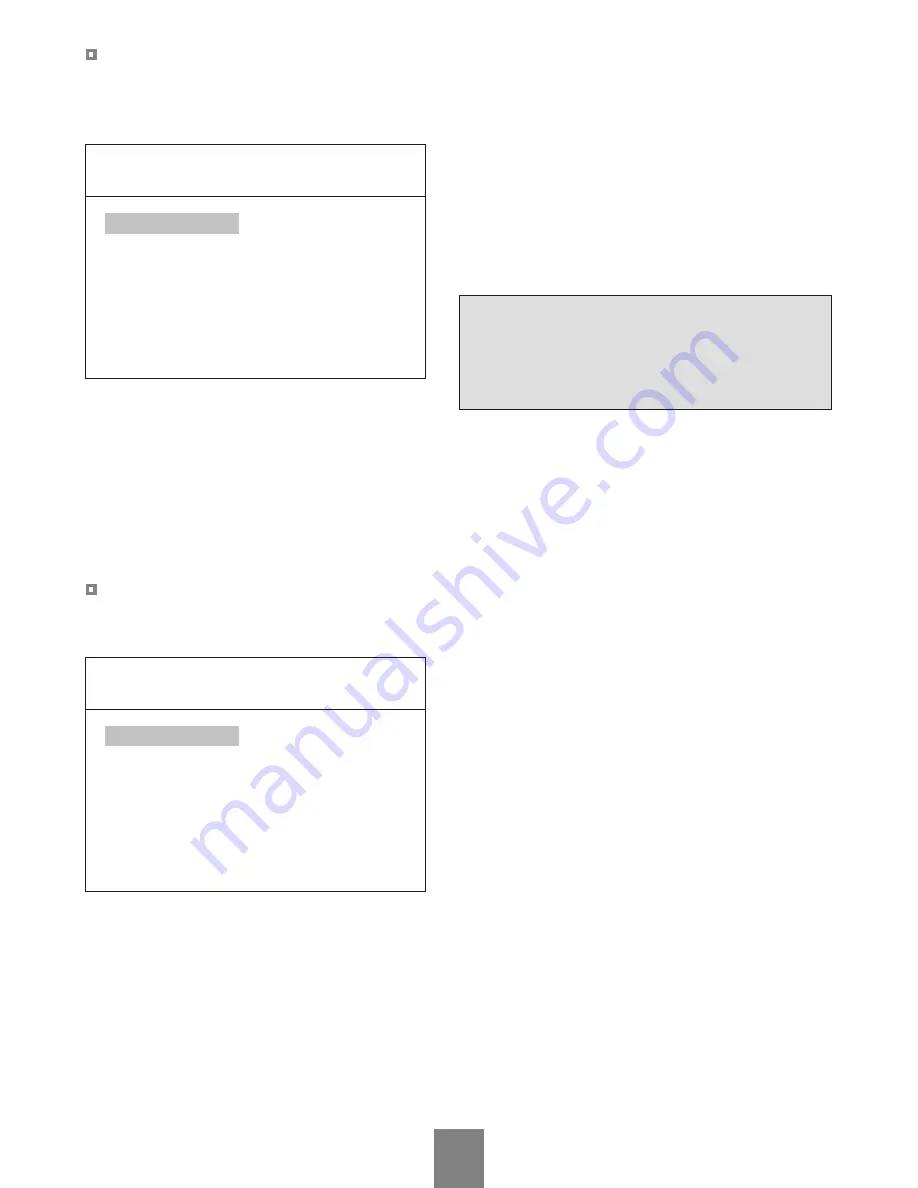
The picture quality of each camera can be adjusted by using the Camera Adjust setup menu.
This setup menu is composed of 7 options.
Sequence
This option is used to set the dwell time of the selected camera when the monitor is operated in the
Sequence mode. The picture sequences in the order of CA1, CA2, CA1, CA2.. by pressing the SEQUENCE
button on the remote control.
This setup menu is used to adjust the PIP position and size.
CAMERA ADJUSTMENT
PIP ADJUSTMENT
Camera Adjust
Camera
Contrast
Brightness
Color
1)
Tint
Sharpness
Sequence
CA1
30
20
30
25
0
3
Press the Menu button.
Select Camera Adjust using
▲
or
▼
and then press the
Menu button to display its sub-menu.
Select one of the options in the Camera Adjust menu list.
Adjust the selected option using ◄ or ►.
*) Tint is only activated in NTSC system.
PIP
Pip Size
Pip H Pos
Pip V Pos
2
5
5
Press the Menu button.
Select PIP using
▲
or
▼
and then press the Menu button
to display its sub-menu.
Select one of the options in the PIP menu list.
Adjust the selected option using ◄ or ►.
15
Pip Size
The PIP window size can be adjusted by using the PIP SIZE menu option.
Larger PIP window sizes can be obtained by increasing the PIP SIZE value.
Pip H&V Pos
The PIP window can be displayed in any position on the screen by adjusting these options.
These options are dependent on Screen Mode.
Mode1 : Not applied.
Mode2 & 3 : PIP window.
Mode4 : All cameras.
Содержание 20.1 inch PVM
Страница 22: ...MEMO...
Страница 23: ...MEMO...
Страница 24: ...TFT LCD MONITOR TFT LCD PUBLIC VIEW MONITOR 50302352C PRINTED IN KOREA Instruction and Operation M A N U A L...























