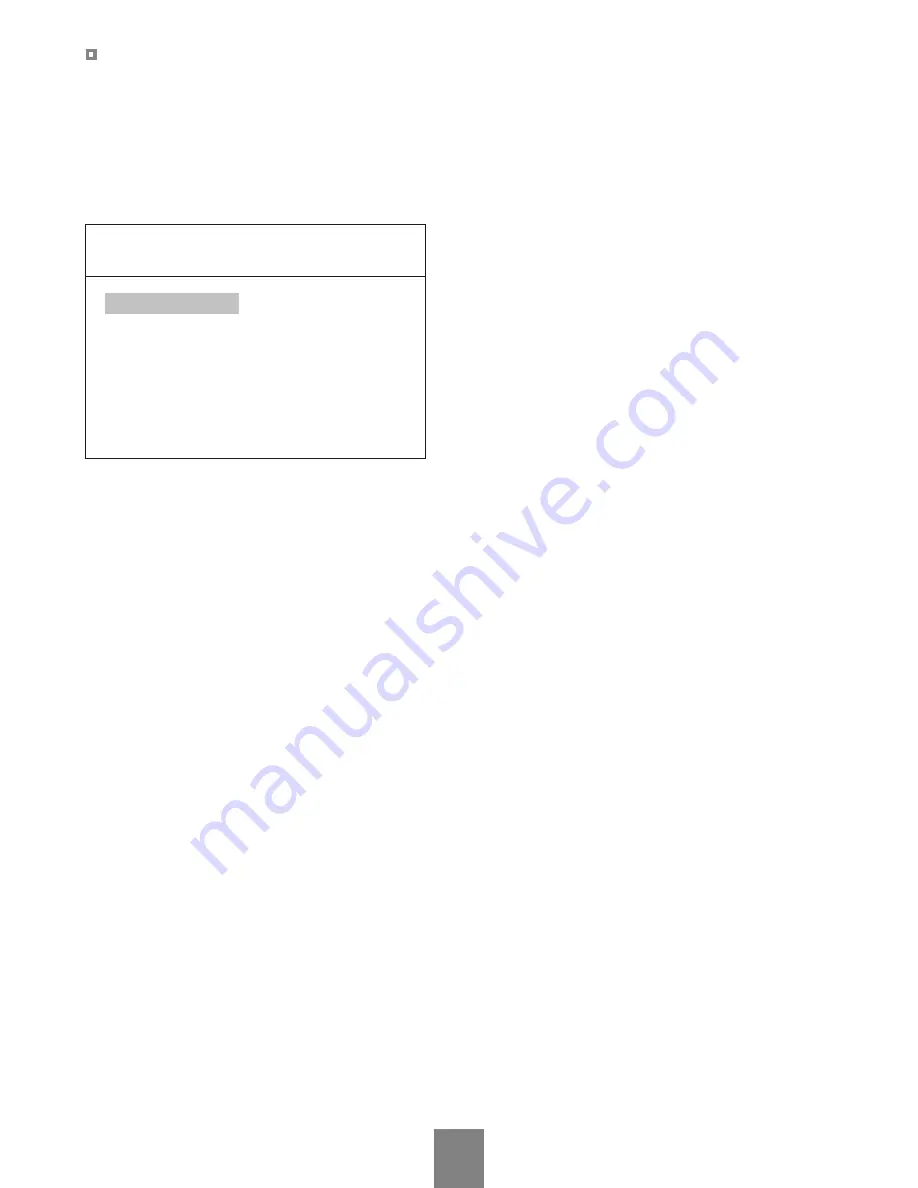
This monitor has a motion detection function to support automatic switching from one of the cameras to the
other camera with motion.
Motion detection is available on both camera inputs.
The Motion Sensitivity and other options for motion detection can be adjusted in this setup menu.
MOTION ENABLE and SENSITIVITY options can be adjusted individually on each camera.
MOTION SETUP
Camera
This menu is used to select the camera for adjustment of motion detection options.
Motion Enable
This option is used to activate or deactivate the motion detection function.·
"On" : Motion detection of selected camera is enabled.
"Off" : Motion detection of selected camera is disabled.
Sensitivity
Use Sensitivity to adjust the sensitivity of motion detection.
To increase (decrease) the motion detection sensitivity of the camera, increase (decrease) the sensitivity
value.
Capture Time
Capture Time is the interval that the motion detection is processed.
When it is set to 5 SEC, the motion detection is processed at every five seconds.
This means that the minimum switching interval from the camera to the other camera is 5 seconds when
this monitor is operated in MODE 1.
It supports up to 99 seconds.
Dwell Time
If there is a motion in the field of view of the CA2, the main screen switches to the CA2 image for a length
of time set in the Dwell Time setup menu and then returns to the previous screen mode. Dwell Time is the
time that the motion detected camera is displayed on the screen. It supports up to 99 seconds.
Motion Time
This option is used to set when the motion detection function is active. The time represented by the upper
line is the start of motion detection and the lower line represents the end of motion detection time period.
The motion detection function only works during Motion Time.
If the user want to use motion detection all the time, adjust the time of lower line sooner than the time of
upper line.
Motion Set
Camera
Motion Enable
Sensitivity
Capture Time
Dwell Time
Motion Time
Ca1
Off
10
5 Sec
5 Sec
18 : 00 : 00 -
06 : 00 : 00
Press the Menu button.
Select Motion Set using
▲
or
▼
and then press the
Menu button to display its sub-menu.
Select one of the options in the Motion Set menu list.
Adjust the selected option using ◄ or ►.
◄ and ► are used to select one of items of Motion Time and
▲
and
▼
are used to change selected item.
12
Содержание 20.1 inch PVM
Страница 22: ...MEMO...
Страница 23: ...MEMO...
Страница 24: ...TFT LCD MONITOR TFT LCD PUBLIC VIEW MONITOR 50302352C PRINTED IN KOREA Instruction and Operation M A N U A L...










































