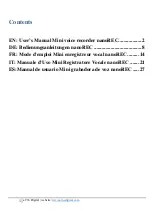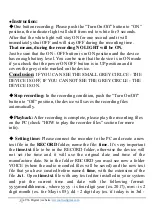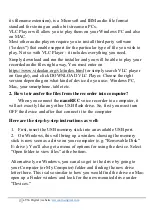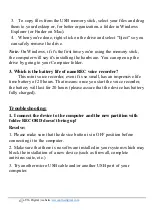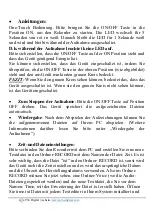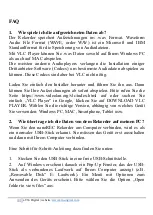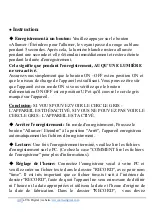5
aTTo Digital | website:
www.atto-digital.com
its filename extension), is a Microsoft and IBM audio file format
standard for storing an audio bit stream on PCs.
VLC Player will allow you to play them on your Windows PC and also
on MAC.
Most other audio players require you to install third party software
("codecs") that enable support for the particular type of file you wish to
play. Not so with VLC Player - it includes everything you need.
Simply download and run the installer and you will be able to play your
recorded audio files right away. You must enter on
https://www.videolan.org/vlc/index.html (or simply search VLC player
on Google), and click DOWNLOAD VLC Player. Choose the right
version depending on what kind of device do you use: Windows PC,
Mac, your smartphone, tablet etc.
2. How to transfer the files from the recorder into computer?
When you connect the
nanoREC
voice recorder to a computer, it
will act exactly like any other USB flash drive. So, first you must turn
OFF the device and after that connect it to the computer
Here are the step-by-step instructions as well:
1.
First, insert the USB memory stick into an available USB port.
2.
On Windows, this will bring up a window showing the memory
stick is now seen as a drive on your computer (e.g. "Removable Disk"
E: drive). You'll also get a menu of options for using the device. Select
"Open folder to view files" at the bottom.
Alternatively on Windows, you can also get to the drive by going to
your Computer (or My Computer) folder and finding the new drive
letter there. This is also similar to how you would find the drive on Mac:
open up a Finder window and look for the new mounted drive under
"Devices."