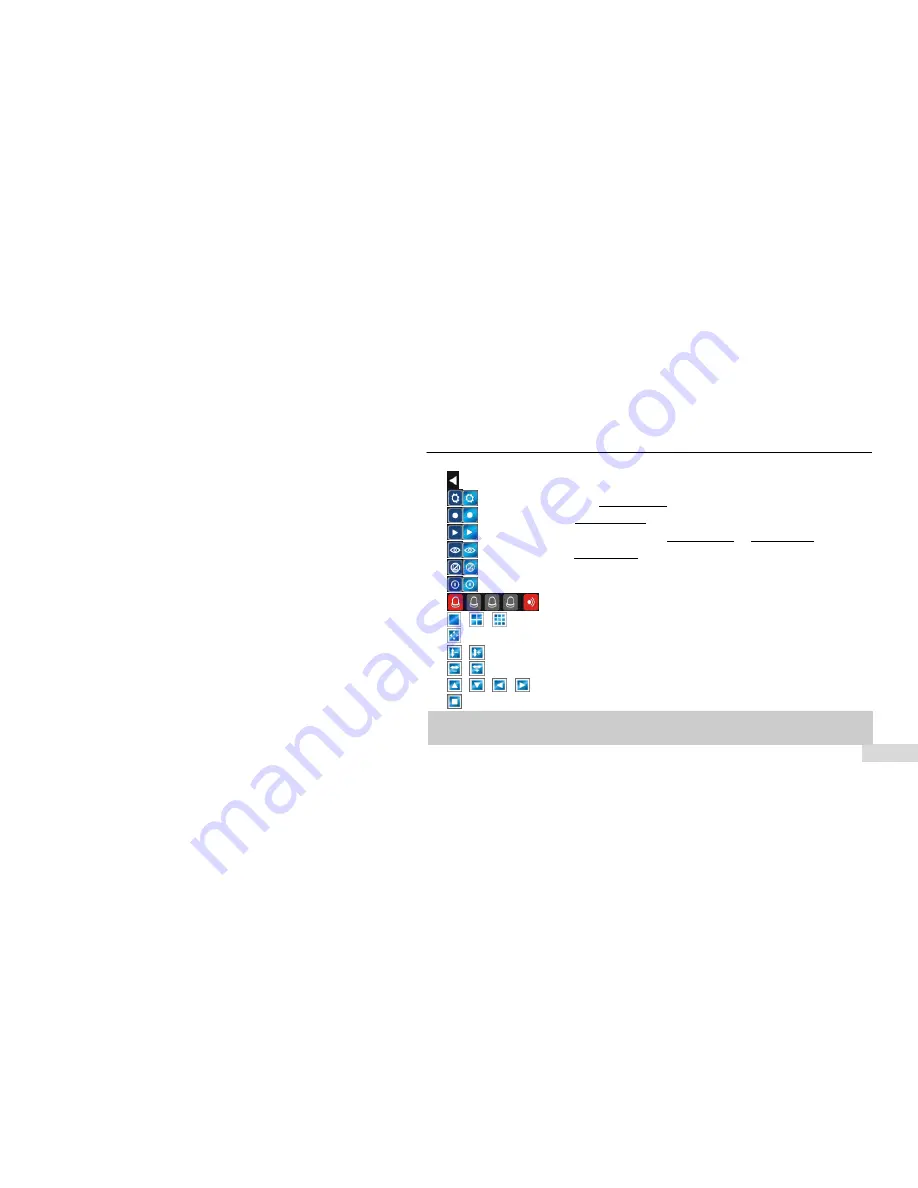
STANDALONE DVR USER MANUAL
28
: Hide the tool bar.
:
System configuration. Please see 3.1 Menu Structure for details.
: Manual record. Please see 4.3.1 Manual record for details.
: Search, playback and backup record files, please see 4.5 Video Playback and 4.6 Video Backup for details.
: PTZ operation. Please see 4.4.1 PTZ Control for details.
: Alarm notification. Click this button will pop a message to show the present alarm information.
: Power Off button. Click this button to turn off the DVR.
: Alarm input and output notifications.
、
、
:
To set the preview mode of “Single channel view” ,“ 4 splits view”, or ”9 splits view”
:
To adjust the screen, 8 pixels per unit.
、
:
To reduce or increase screen in vertical direction.
、
:
To reduce or increase screen in horizontal direction.
、
、
、
:
To move the screen up, down, left, right.
:Z
oom out and center the screen.
Note
1
:
The
function
hint
will
show
if
the
cursor
is
moved
over
to
a
button.
Note
2
:
When
DVR
in
NTSC
system,
screen
display
max
resolution
is
720*480.
















































