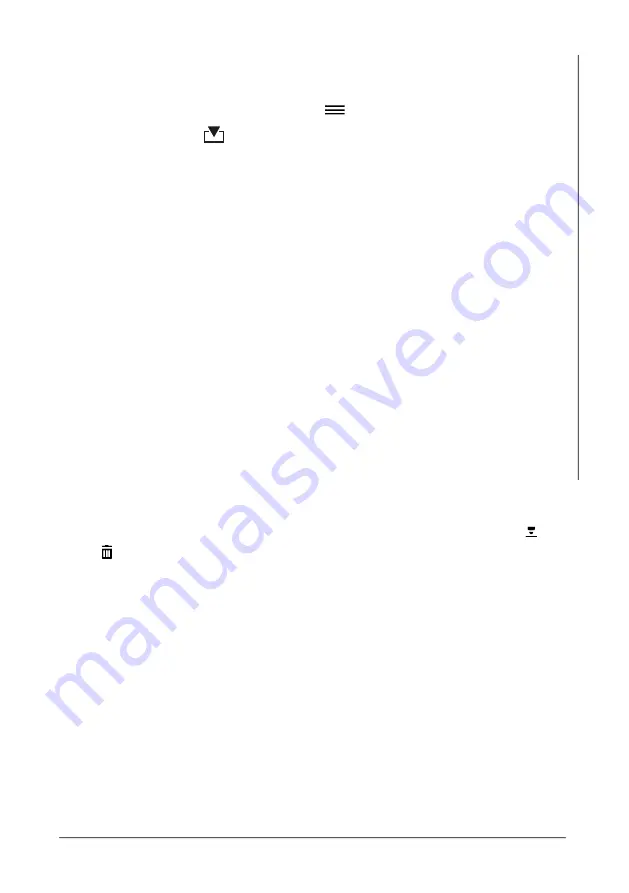
ATORN DFT
37
Data transfer
2. Import the batch files in the app:
a Open the PHASCOPE PAINT app in the smart phone.
b App: Open the data manager:
> Data Manager
c App: Tap on
.
All batch files are be transferred from the gage to the PHASCOPE PAINT app.
The data transfer is now finished.
What you can do next
•
Use the PHASCOPE PAINT app to export the data as follows:
•
CSV file, for measurement blocks, e.g., for import to MS Excel. Date
and time of measurement block creation and measurement capture,
single readings, tolerance specification limits, if in the selected appli-
cation set, are always exported.
•
pdf file, for reports
Date and time of measurement block creation and measurement
capture, tester name, single readings, tolerance specification limits, if
in the selected application set, are always reported in the file. The
photo will be displayed in the report, if a photo is assigned for the
single reading or measurement block. Description, comment and
histogram are only reported if set so under Menu overview ( ) >
Settings > Export.
•
Make further measurements with the gage, see page 23
•
Delete readings of the open batch in the gage:
Main menu (v) >
>
> All Readings > OK


























