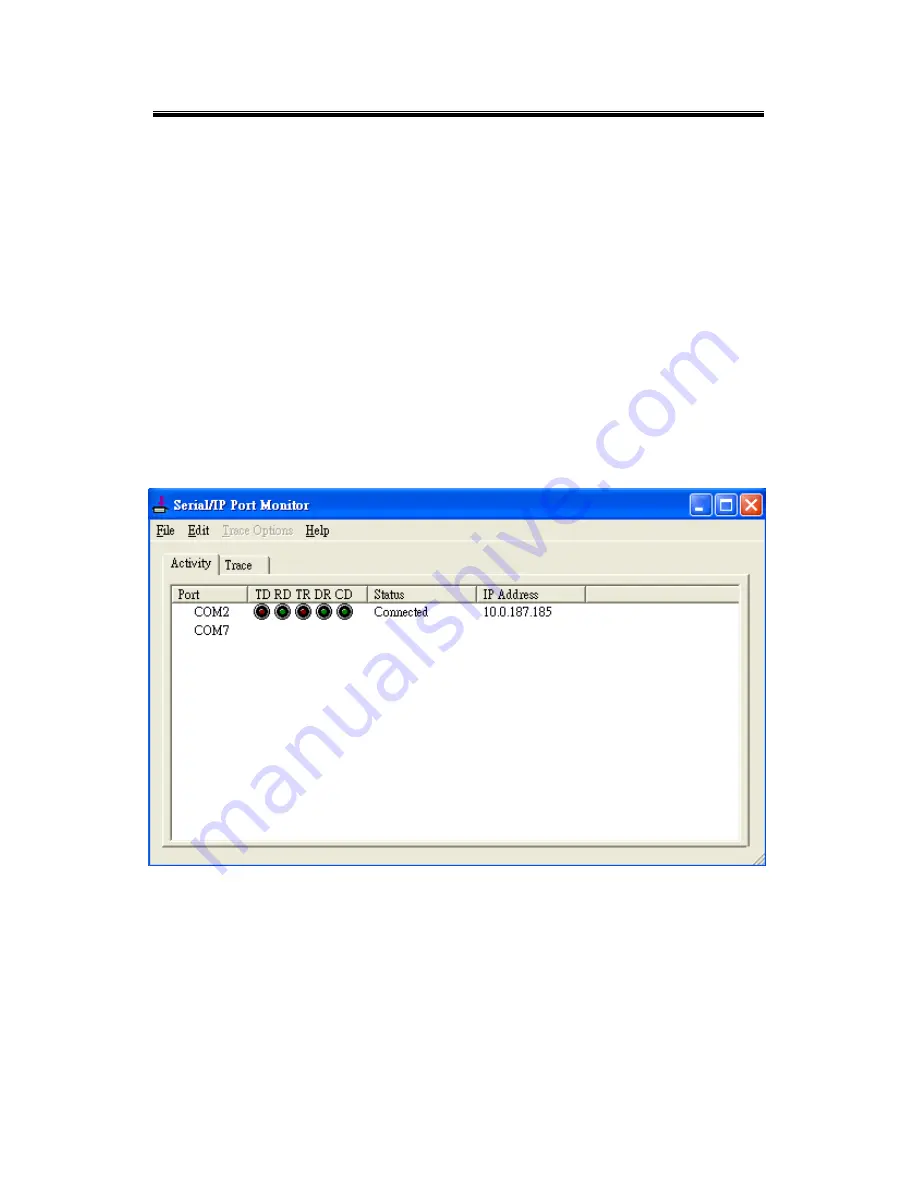
Atop Industrial Wireless Serial Device Server Series
SW550X
User Manual V 1.1
99
5.4 Using Serial/IP Port Monitor
5.4.1 Opening the Port Monitor
The Serial/IP Port Monitor can be opened by:
Start
→ All Programs → Serial/IP → Port Monitor
Double click the Serial/IP tray icon in the Windows notification area.
In the Windows notification area, right click in the Serial/IP tray icon and click
on
Port Monitor
to open the Port Monitor.
Click on the
Port Monitor
button in the Serial/IP Control Panel
5.4.2 The Activity Panel
Fig. 5. 17
The Activity panel provides a real-time display of the status of all Serial/IP COM ports, Fig. 5.
17. If the Virtual COM Port is open and is properly configured to connect to a serial device
server, the status would be
Connected.
If Serial/IP cannot find the specified serial device
server, the status would be
Offline
.
Содержание SW550 Series
Страница 1: ...SW550X Industrial Wireless Serial Device Server Series User s Manual v 1 1 October 2012...
Страница 28: ...Atop Industrial Wireless Serial Device Server Series SW550X User Manual V 1 1 22 Fig 3 6...
Страница 70: ...Atop Industrial Wireless Serial Device Server Series SW550X User Manual V 1 1 64...
Страница 78: ...Atop Industrial Wireless Serial Device Server Series SW550X User Manual V 1 1 72 Fig 4 16...
Страница 89: ...Atop Industrial Wireless Serial Device Server Series SW550X User Manual V 1 1 83 Fig 5 4...
Страница 98: ...Atop Industrial Wireless Serial Device Server Series SW550X User Manual V 1 1 92...
Страница 106: ...Atop Industrial Wireless Serial Device Server Series SW550X User Manual V 1 1 100...
Страница 109: ...Atop Industrial Wireless Serial Device Server Series SW550X User Manual V 1 1 103 Fig 5 19...
















































