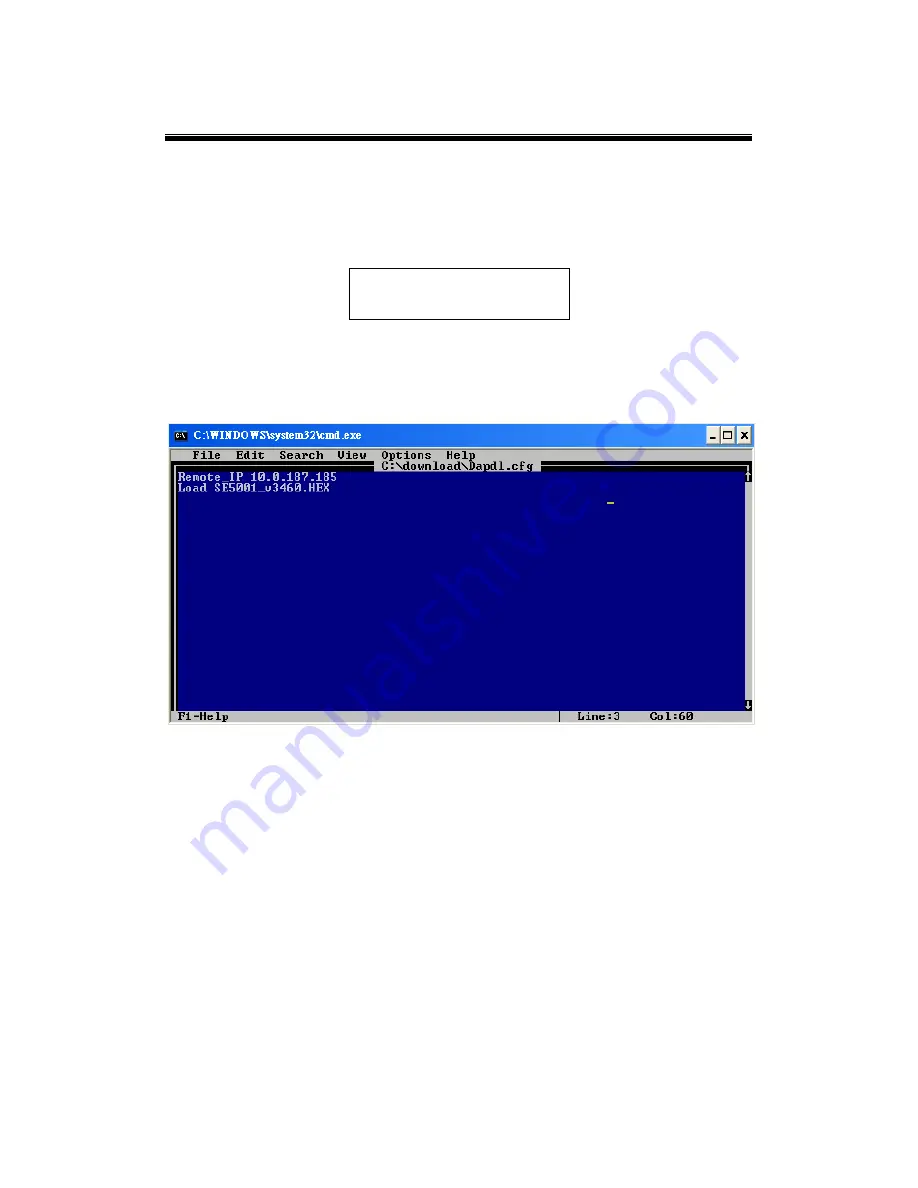
Atop Serial Device Server
SE5002D
User Manual V. 1.1
Press any key to continue.
An editor will open
dapdl.cfg
automatically. Edit the content to match the SE5002D’s IP
address and the new firmware file name;
“dapl.cfg”
has the following structure.
Remote_IP
10.0.50.100
Load
Firmware.hex
The first line identifies the SE5002D’s IP address, the second line indentifies the firmware’s
name (.hex) to be downloaded.
Fig. 2
File → Save
to save the file.
File → Exit
to exit the text editor.
Enter the admin as the user ID and the password for SE5002D. If a password is not set,
pres enter. The batch file will upgrade the system firmware. SE5002D will automatically
restart after the new firmware is uploaded.
Содержание SE5002D-Fm
Страница 1: ...SE5002D Serial Device Server User s Manual v 1 2 October 2017...
Страница 15: ...Atop Serial Device Server SE5002D User Manual V 1 1 2 Getting Started 2 1 Hardware Panel Layout Fig 2 1 Fig 2 2...
Страница 16: ...Atop Serial Device Server SE5002D User Manual V 1 1 Fig 2 3...
Страница 17: ...Atop Serial Device Server SE5002D User Manual V 1 1 2 2 Pin Assignments 2 2 1 Serial Port Fig 2 4...
Страница 52: ...Atop Serial Device Server SE5002D User Manual V 1 1...

















