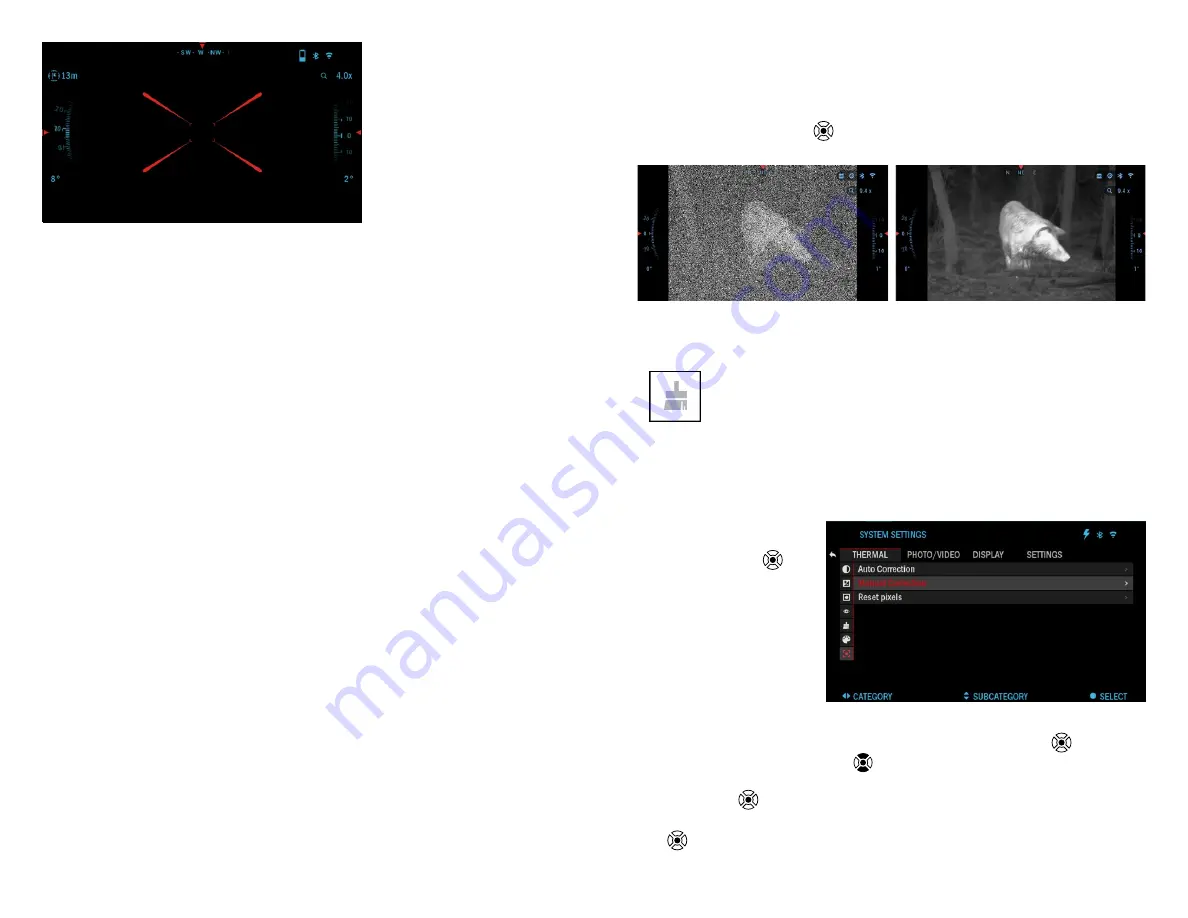
16
17
measure the distance to
a target using the laser
rangefinder short press
the POWER button. The
rangefinder will take sever-
al measurements and will
show the distance in the
upper left corner. The de-
vice will exit measurement
mode automatically.
Unit of measurement can
be selected for the device
in System Settings
→
Set-
tings
→
Units. Your laser rangefinder also has two operation modes, Standard
mode and Fog mode, for adverse environmental conditions, which can be se-
lected in System Settings
→
Settings
→
WiFi and Bluetooth
→
Rangefinder
Mode.
LRF PREVIEW
If you would like to have a reference point of where the Laser Range Find-
er is collimated too. You can turn on the LRF Preview. This will turn on a red
square box in your BinoX 4T FOV as a reference point. In order to turn the LRF
preview on, go to the Shortcut Carousel
→
System Settings
→
Display
→
LRF
Preview and turn it ON.
Once it is turned on, you will see a red box on your Homescreen, providing
you with a LRF reference point. This does not turn the LRF on or Range the
target continuously. In order to turn the LRF function on with preview activated,
you still need to press the Power button once.
BIX TECHNOLOGY
If you have an ATN Smart HD scope and would like to use your ATN Bi-
noX 4T to transmit the range data to your ATN Smart HD scope via Bluetooth.
Please follow the next few steps in order to accomplish this.
Make sure you have activated the advanced settings in your BinoX 4T.
• Open the shortcut Carousel
→
System Settings
→
Settings
→
WiFi &
Bluetooth
→
Broadcast LRF.
• Select Broadcast LRF and switch it “ON”.
Turn on your ATN Smart HD scope. Make sure you have activated the ad-
vanced settings in the shortcut Carousel.
• Open the shortcut Carousel
→
System Settings
→
Settings
→
WiFi &
Bluetooth
→
BinoX LRF.
• Select BinoX LRF and switch it “ON”.
Now take your ATN BinoX 4T and Short Press the power button. You should
see the Rangefinding reticle appear. Once the BinoX 4T ranges the target, the
range data will automatically be transfered to your ATN Smart HD scope. If you
have the Ballistic Calculator turned on and the Ballistic profile has been setup,
your POA will change based on the reading the ATN Smart HD scope receives
from the ATN BinoX 4T.
HOW TO PERFORM A NUC
NUC’ing helps to improve the image quality when the image is degraded by
various environmental factors. There are multiple NUC tables that span the full
operating temperature range, and the camera automatically selects the opti-
mum table based on its temperature.
You can set the system to perform a NUC automatically at a predefined time
interval. Or, you can turn the automatic NUC off and NUC the system manual-
ly, when required. Also, you can use the NUC shortcut from the Home Screen
by pressing the OK button
, provided that you activated this shortcut in the
system settings.
Example: Change of temperature, continuous viewing of a particular warm
object, and movement from one environment to another all may cause image
degradation.
To clean up the image you will need to select NUC from the Short-
cut Carousel after you select to NUC the system. The binocular will
perform the required calibration improving the visual quality of the
image.
PIXEL CORRECTION PROCEDURE
Pixel Correction Procedure is intended to correct “neutral” pixels that are
visible in the FOV, but are not responding to the changing environment or
scenery. They may be white or black and remain static and or nonresponsive.
1. Enter the Shor tcut
Carousel by pressing
the OK button
.
2. Select System Set-
tings.
3. Select Thermal Cate-
gory.
4. Select Pixel Correc-
tion Subcategory.
5. Select Manual Correc-
tion.
6. You should see a tar-
geting reticle, use the Keypad to move the reticle over the neutral pixel.
If it is hard to target the neutral pixel, press the OK button
and select
Zoom. Use Keypad buttons
to zoom in and out, on to the neutral pix-
el in order to isolate it. Once you have isolated the neutral pixel, press the
OK button
to escape from the zoom function.
7. Once the reticle is positioned over the neutral pixel, press the OK button
and select Save. This should correct the pixel.













