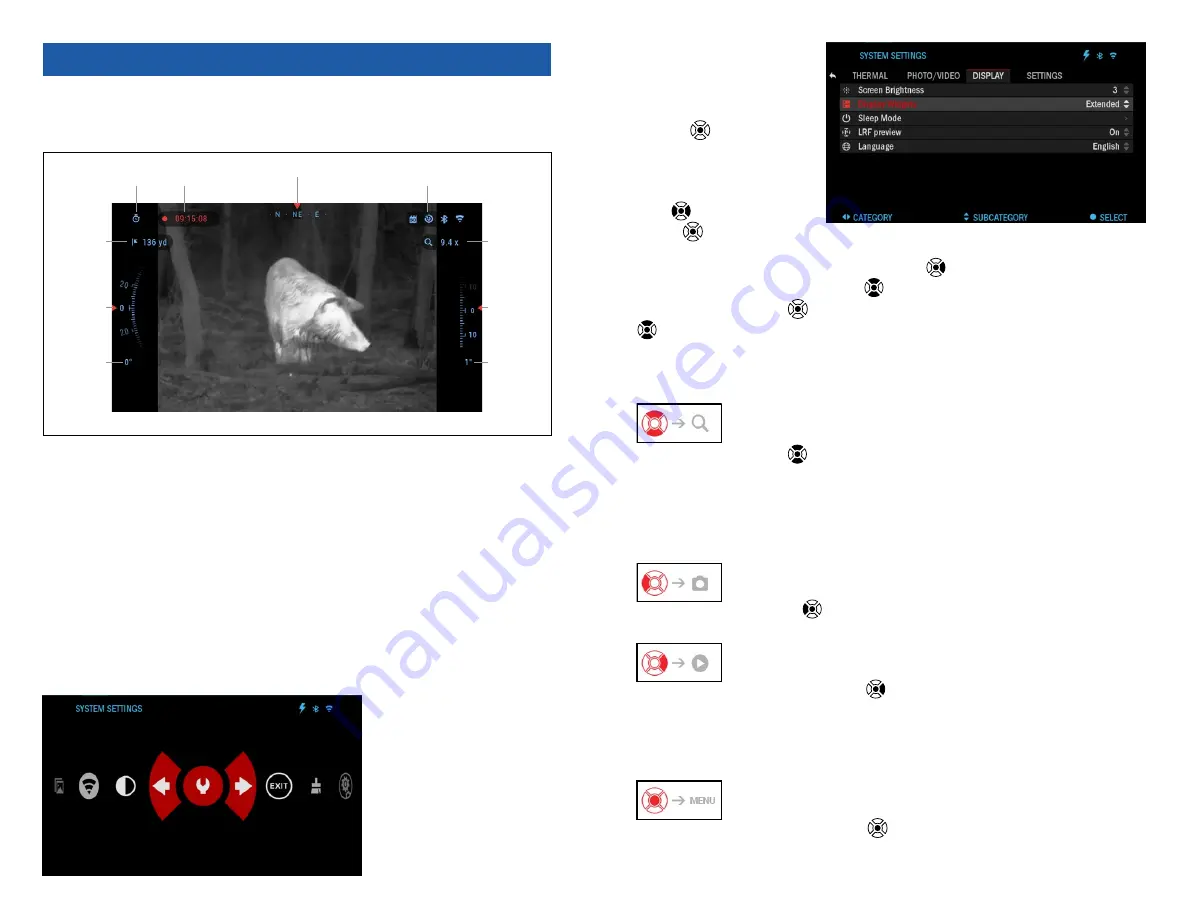
10
11
I N T E R FAC E
HOMESCREEN
The first screen you’ll see after turning on the device is the Homescreen. It
consists of Scales, Status Bar icons and different Information Widgets.
VIDEO
RECORDING
PHOTO
MODE
ZOOM LEVEL
DISTANCE
ROLL SCALE
DETAILED
ROLL VALUE
PITCH
SCALE
DETAILED
PITCH VALUE
E-COMPASS
STATUS BAR
(Battery, SD Card, Bluetooth, Wi-Fi)
SCALES
• E-Compass Scale shows yaw angle, based on e-Magnetometer data.
• Roll Scale shows rifle cant, based on internal 3D Gyroscope.
• Pitch Scale shows rifle inclination, based on internal 3D Gyroscope.
STATUS BAR
Displays information about the current state of the system. Icons that are in-
active become invisible when not in use, and only the important information
will appear.
• Battery — shows how much energy is left in the system.
• Micro SD Card — shows the presence or absence (red icon) of memory card.
• Bluetooth, and WiFi — shows when the function is enabled.
WIDGETS
Interface elements will appear as widgets that will provide access to useful
information. There are sev-
eral types of widgets:
• icons without value are
used for mode display-
ing (Photo and Video
Modes);
• only numerical value
(Detailed Roll and Pitch
Values);
• icons with a numerical
value: Range, Zoom,
Distance.
Display widgets can be
disabled from the System
Settings.
To enter System Settings
you should click the OK
button
from Homes-
creen to access the Short-
cut Carousel.
Select the wrench icon
with RIGHT or LEFT but-
tons
and push the OK
button
to enter the Sys-
tem Settings menu.
Select the Display tab with RIGHT button
and choose subcategory Dis-
play Widgets with Keypad buttons
.
Press the OK button
to select the Display Widgets. Use Keypad buttons
to change from Extended to Minimal. To save the selection press the OK
button. Press the left arrow button to exit the submenu.
MAIN OPERATIONS
ZOOM LEVEL
Use Keypad buttons
to Zoom IN and OUT.
Zoom Level is displayed in the Zoom widget on the Homescreen.
NOTE
When the device is activated for the first time, you need to configure the
lens option in the pop-up window before zooming. Please refer to System
Settings, Device Type on page 19.
TAKING PHOTOS
Press the LEFT button
to TAKE A PHOTO.
You can take one or several photos.
VIDEO RECORDING
By pressing the RIGHT button
you will be able to RECORD VIDEO.
Press the Right Arrow again to stop video recording.
NOTE
Recording will automatically stop when the memory card is full or the
battery is out of power.
SHORTCUT CAROUSEL
Pressing down on the OK button
opens and closes the Shortcut menu.













