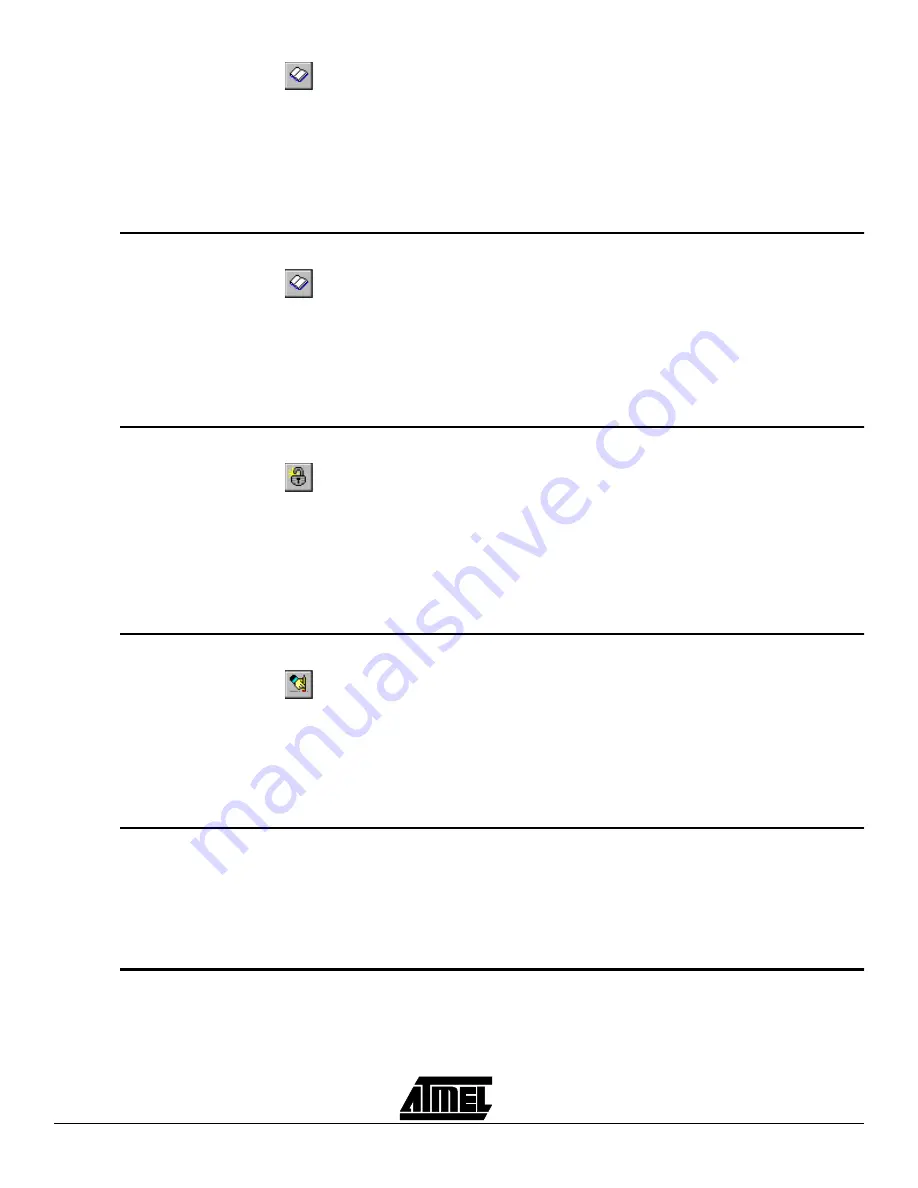
How to use the Software
6-6
STK200 Starter Kit
It is available on the “Program” menu, or on the “Above” button on the speed bar.
This will read each location in the device into the appropriate location in the program
memory buffer window.
Note:
This will overwrite any existing data in the buffer but will not read EEPROM
Memory unless the speed button is used with the EEPROM data window
selected.
6.22
Read EEPROM
Read EEPROM is a programming function.
It is available on the “Program” menu, or on the “Above” button on the speed bar.
This will read each EEPROM location in the device into the appropriate location in the
EEPROM memory buffer window.
Note:
This will overwrite any existing data in the EEPROM memory buffer window.
If the speed button is used, the EEPROM data window must be on top of the desktop.
6.23
Program
Lockbits
Program Lockbits is a programming function.
It is available on the “Program” menu, or on the “Above” button on the speed bar.
It will program the security lock bits according to the setting you have selected in the
Project Manager.
Warning: Setting Lockbits may mean that you will be unable to perform further verifica-
tion on the device and disable further writing to the device. However, you will be able to
re-use the device if you perform an erase.
6.24
Erase Device
Erase Device is a programming function.
It is available on the “Program” menu, or on the “Above” button on the speed bar.
This will erase all data from the Program Memory and EEPROM Memory, if available,
on the device.
It is advisable to always erase a device before programming.
Warning: Erasing a device will clear all data from the device permanently.
6.25
Health Check
Health Check is a programming function.
This unique function will check the device to see if it has any defects, which may prevent
it from programming correctly. For example, you can use it to test an old device to see if
it still works. This function also has an associated button on the toolbar. Note that this
function will erase any data that is currently on the device.
It will report a Pass or Failure.
6.26
Printer Port
This allows you to set which printer port the programmer is currently connected to.
Simply select the appropriate printer port and press the “Change” button.
To cancel any changes you have made, press the “Cancel” button.
Содержание STK200
Страница 4: ...Table of Contents iv...
Страница 6: ...Introduction 1 2 STK200 Starter Kit...
Страница 8: ...Getting Started 2 2 STK200 Starter Kit...
Страница 10: ...Connecting the Hardware 3 2 STK200 Starter Kit...
Страница 14: ...Installing the Software 5 2 STK200 Starter Kit...
Страница 22: ...How to use the Software 6 8 STK200 Starter Kit...
Страница 26: ...Brown Out Detector 8 2 STK200 Starter Kit...
Страница 36: ...Technical Support 11 2 STK200 Starter Kit...
Страница 38: ...Appendix II Warranty Statement 12 2 STK200 Starter Kit...
Страница 39: ...Appendix II Warranty Statement STK200 Starter Kit 12 3...






























