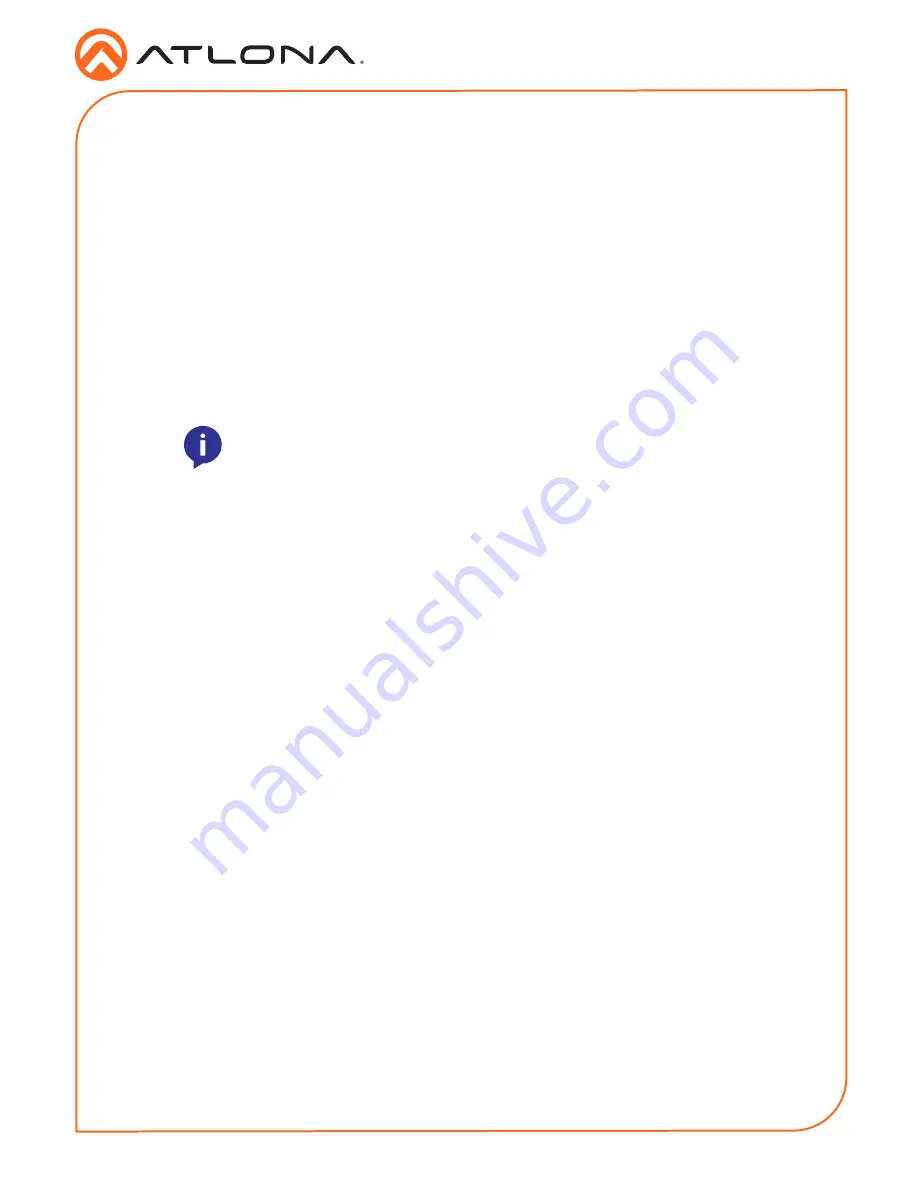
4
Installation Guide
AT-OMNI-324
1. Place the AT-OMNI-324 near the location of the USB devices to be connected. Connect up
to four USB devices to the USB ports on the AT-OMNI-324.
The AT-OMNI-324 can be connect to a AT-OMNI-311 (not included) in one of two ways:
Over Network
a. Connect an Ethernet cable, up to 330 feet (100 meters), from the
LAN
port on the
AT-OMNI-324 to the network switch. Note that multiple AT-OMNI-324 units can be
connected to the network.
b. Connect an Ethernet cable, up to 330 feet (100 meters), from the transmitter (AT-
OMNI-311; not included) to a switch on the same network.
Direct Connection
a. Connect an Ethernet cable, up to 330 feet (100 meters), from the
LAN
port of the
AT-OMNI-324 directly to the AT-OMNI-311 (not included).
2. Connect the included power supply to the
DC 24V
power receptacle.
3. Connect the power supply to an available electrical outlet.
4. Refer to the Installation Guide for the AT-OMNI-324 for additional connection instructions
and the User Manual for detailed information.
Installation
NOTE:
When connecting a transmitter and receiver, over a network,
the cable distance between hops must not exceed 330 feet (100 meters)
for copper connections (fiber extenders can be used to create longer
runs). For example, connecting up to five network switches, using copper
cabling, can be used to extend USB up to 1980 feet (600 meters).
For easy configuration of Atlona devices, AMS 2.0 is available from https://atlona.com/AMS for
free. Two options can be used for installation: The free Linux-based software download or the
easy-to-install server hardware (AT-AMS-HW).
Once AMS has been set up:
1. Open a browser on the same network as AMS 2.0 and go to the IP of AMS 2.0. View the
AMS 2.0 installation instructions on how to find the IP of the software, if necessary.
2. Enter the login information on the AMS 2.0 web page, then click the
Login
button.
3.
View the AT-OMNI-324 manual for additional configuration information.
AMS 2.0
Содержание OmniStream 324
Страница 7: ...7 Installation Guide AT OMNI 324 Notes...


























