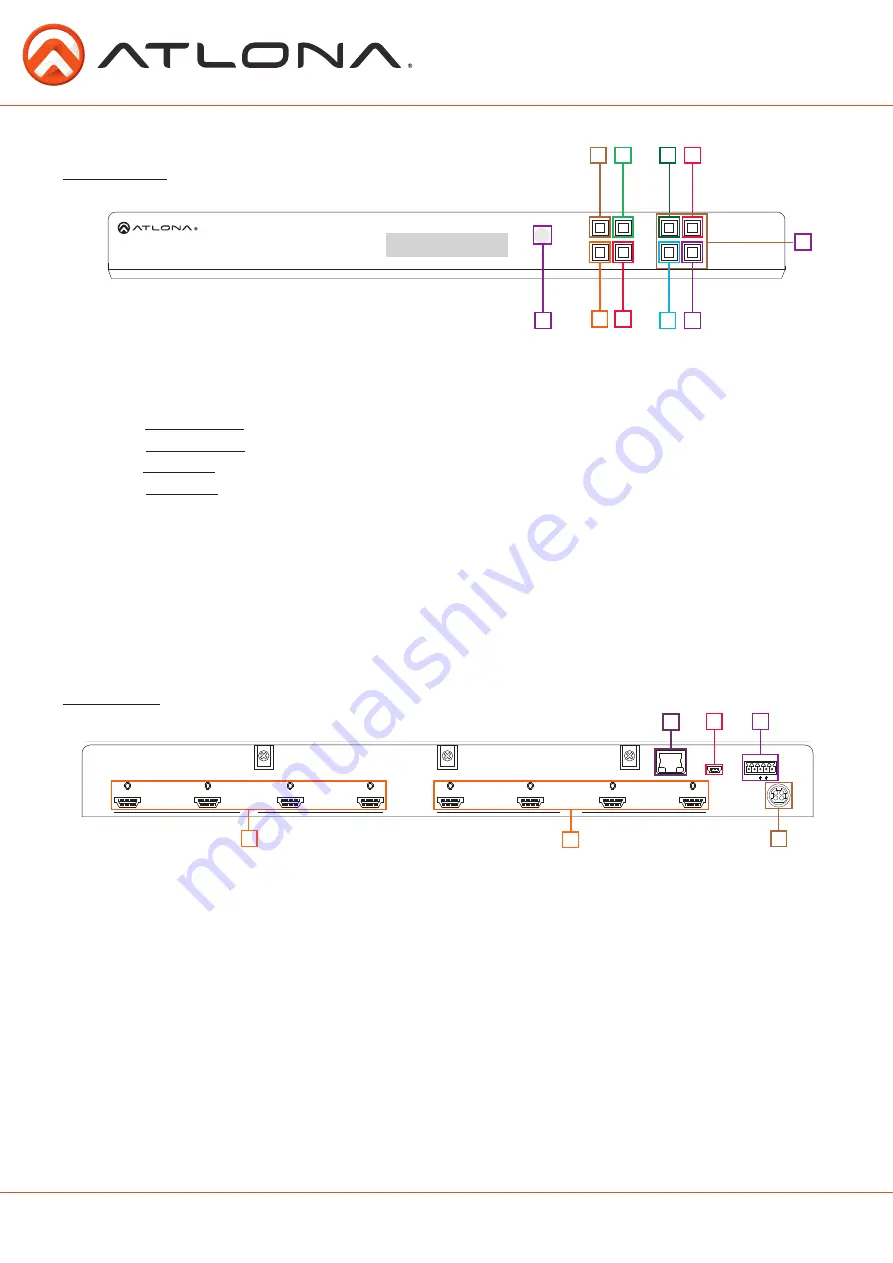
4
atlona.com
Toll free: 1-877-536-3976
Local: 1-408-962-0515
HDMI IN
HDMI OUT
FW
1
2
3
4
1
2
3
4
DC 12V
LAN
RS-232 IR IN
RX TX
S
AT-UHD-H2H-44M
EDID
POWER
ENTER
FNC
CANCEL
INFO
1
2
4
3
Panel Description
Front Panel
1. IR Receiver Window - Receives the signal from the included IR Hand Held Remote Control or 3rd
party controller
2. Function
(FNC)
Button - Select for command options.
(blue backlight when selected)
a.
EDID Button:
Save/Load EDIDs to individual inputs
b.
INFO Button:
Displays the firmware, IP, and MAC address
c.
1 Button:
Save a single input to all the outputs with this function
d.
2 Button:
View additional matrix RS-232 baud information
3. Cancel Button - Within the function menu use this button to go back one screen or to return to
the home screen
Note: You cannot power off or change functions unless you return to the home screen
4. Power Button - Cycles the power between On
(blue backlight)
or Standby
(red backlight)
mode
5. Enter Button - Use to view current status for inputs and outputs or to confirm a command
6. Number buttons - Use these buttons to select input and output paths or use with the function
button to change matrix settings
1
6
2
5
c d
a b
4
3
HDMI IN
HDMI OUT
FW
1
2
3
4
1
2
3
4
DC 12V
LAN
RS-232 IR IN
RX TX
S
AT-UHD-H2H-44M
EDID
POWER
ENTER
FNC
CANCEL
INFO
1
2
4
3
Back Panel
1. LAN port - Connect to a network for TCP/IP, WebGUI, and firmware updates
2. FW port - USB not enabled at this time for future functionality
3. Main control - Connect IR or RS-232 control system to the matrix
4. HDMI Input - Connect HDMI sources to these ports
Ex.
DVD players, Blu-ray players, computers, game consoles, etc
5. HDMI outputs - Connect to HDMI displays or HDBaseT extender sets
(for extended range zone support)
Ex.
AT-UHD-EX-100CE-KIT, AT-UHD-EX-70C-KIT, or AT-UHD-EX-70-KIT
6. Power supply - Connect included 12V power supply from here to a power outlet.
1
2
3
4
5
6





































