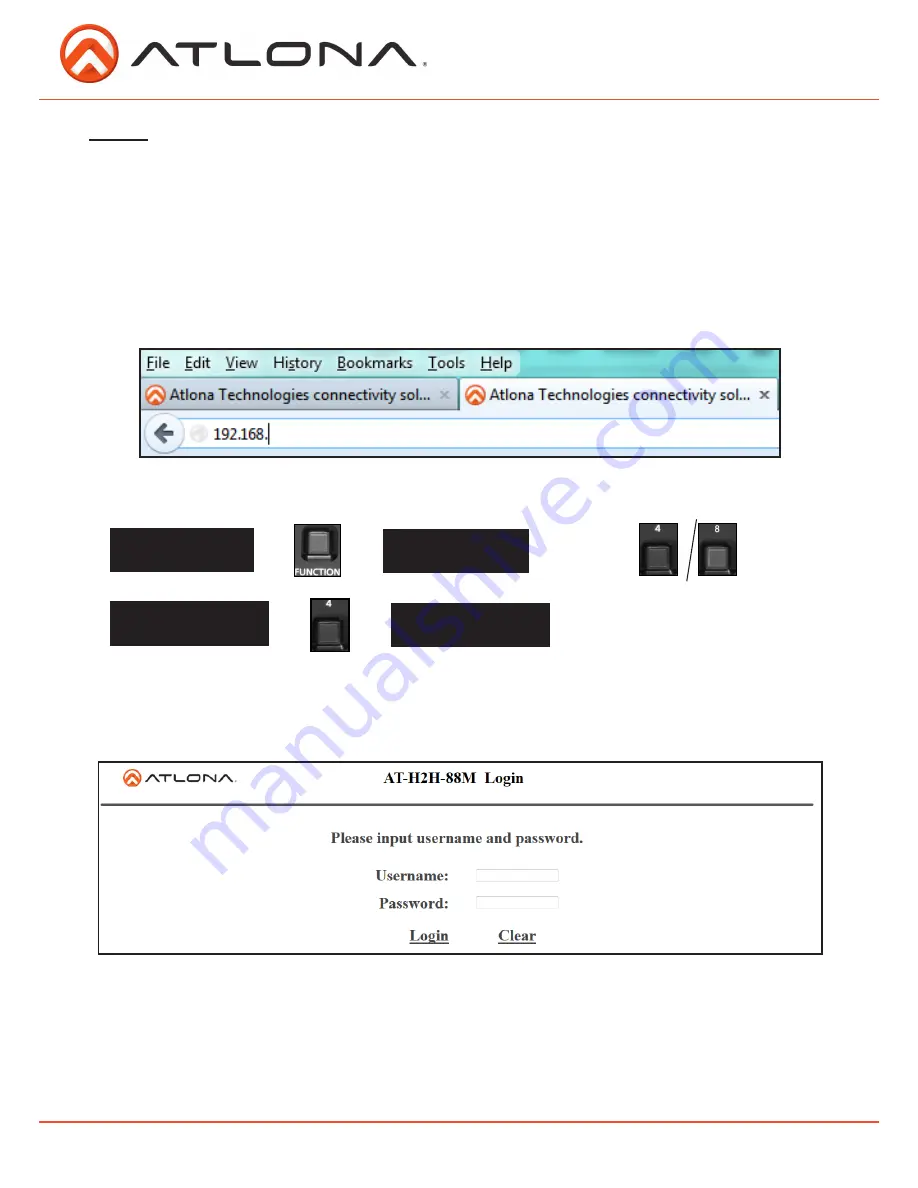
16
atlona.com
Toll free: 1-877-536-3976
Local: 1-408-962-0515
TCP/IP
For convenience, the matrix comes with DHCP default on. This enables the matrix to be connected
to a network or network device with no worries of the IP overriding another device.
TCP/IP WebGUI
Note:
H2H-44M and H2H-88M screen shots will display alternately to show both GUIs
Atlona has created an easy to use WebGUI for changing settings and controlling the matrix.
To begin, plug a LAN cable into the matrix and your network, then type the IP address of the
matrix into a web browser (as seen below).
Hold for
5 seconds
--->
--->
--->
--->
AT-H2H-XXM
Select Input Number
home screen
Select Function Option
AT-H2H-XXM
FW Ver: X.X.XX
AT-H2H-XXM
IP: XXX.XXX.XXX.XXX
--->
--->
To find the matrix IP:
192.168.000.200
EX.
Important:
If any stability issues are experienced, disable any anti-virus or firewall that may be
interfering with network communication to the Matrix. Once set up is done and the
matrix GUI is no longer being used, the firewall and anti-virus can be re-enabled.
A login screen will appear (this is the same log in for admin and general users). For the first log in
(and future admin changes) the username is “root” and password is “Atlona”.
Note:
Only the admin password can be changed (see page 20). The username will always remain
“root”.














































