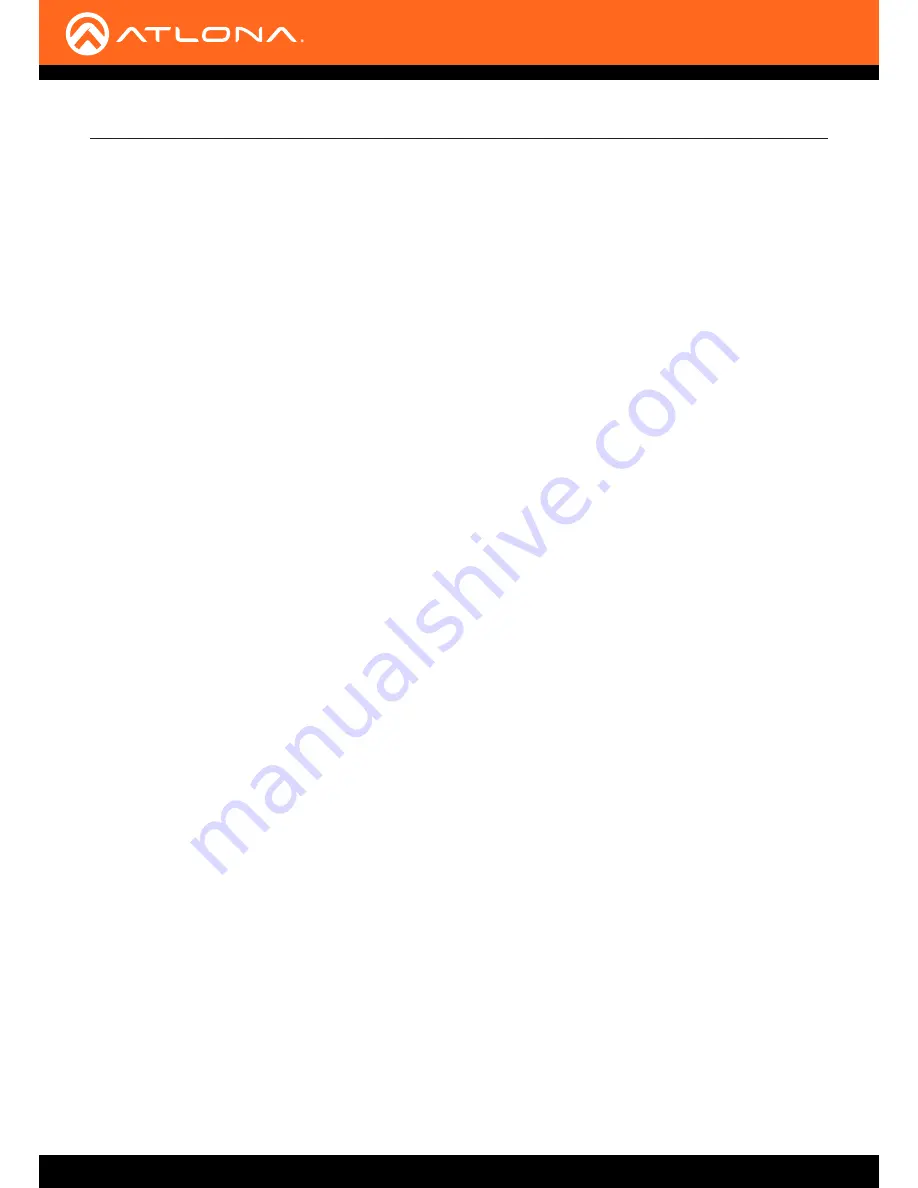
AT-GAIN-60
38
Index
A
Appendix
30
Audio
connectors
10
distributed speakers
10
impedance
10
Auto power-down
.
See
Power modes
C
Configuration
IP
.
See IP configuration
Connection
diagram
13
instructions
12
Contents
package
8
Customer support
3
D
Default setttings
35
Description
front / rear panel
9
F
FCC statement
6
Features
8
Firmware
displaying
23
,
24
I
Installation
10
IP configuration
using commands
15
using rear panel
14
using the web GUI
16
L
LED indicators
18
O
Operating notes
3
P
Panel descriptions
9
Password
changing
28
default
21
Power modes
auto power-down
19
powering on/off
19
R
Rack mount
installation
32
Resetting
to factory-default
20
S
Safety information
6
Specifications
36
U
Users
primary user name
21
W
Warranty
4
Web GUI
21

































