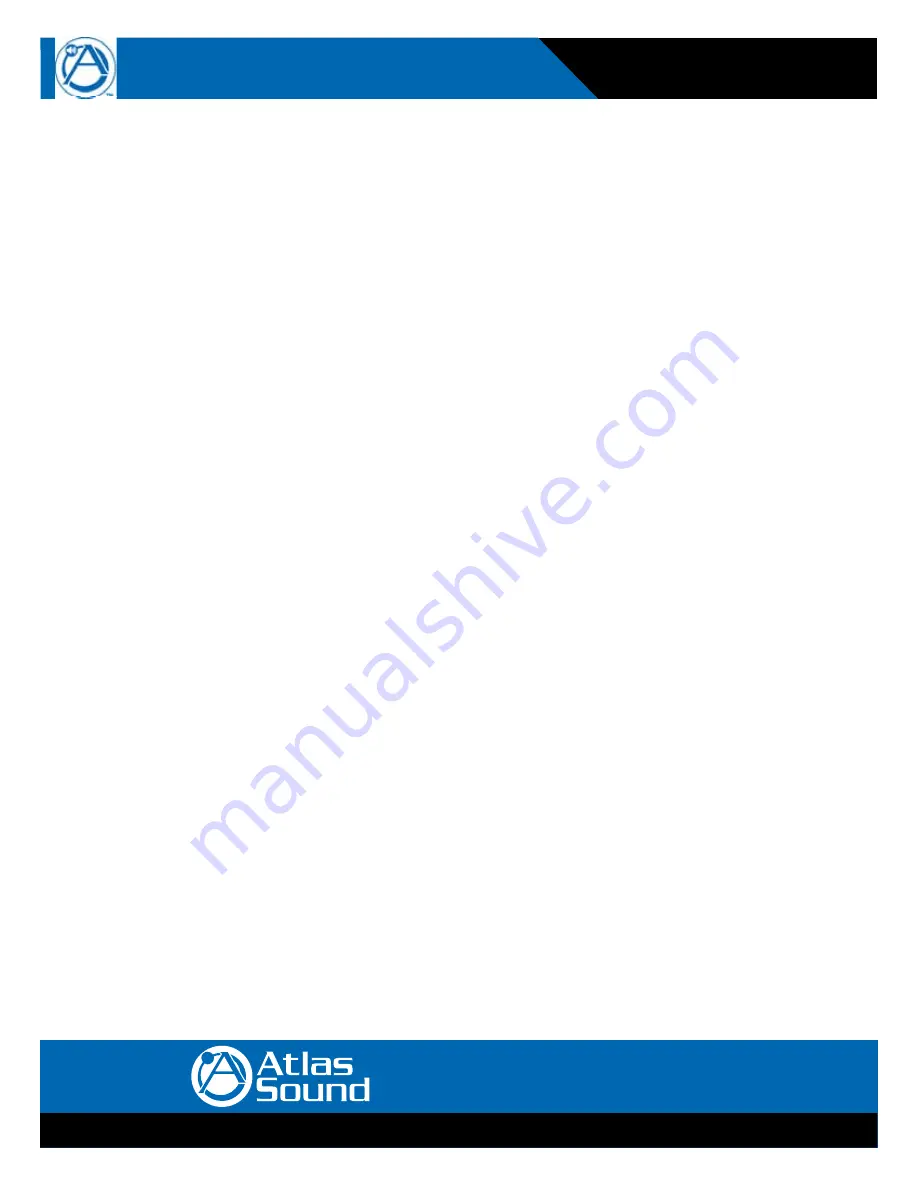
AtlasSound.com
– 2 –
Specifications are subject to change without notice.
1601 Jack McKay Blvd. • Ennis, Texas 75119 U.S.A.
Telephone: 800.876.3333 • Fax: 800.765.3435
Owner’s Manual
MMK-KVM8
Modular KVM Switch for
LCD Console Use
Table of Contents
Table of Contents .................................................................................................................................. 2
1. Introduction ...................................................................................................................................... 3
1.1 Features.................................................................................................................................. 3
1.2 Package Contents ................................................................................................................. 3
1.3 Technical Specifications ....................................................................................................... 4
1.4 System Requirements .......................................................................................................... 4
1.5 Cable Diagrams ..................................................................................................................... 5
1.6 Rear Panel .............................................................................................................................. 6
2. Hardware Installation ...................................................................................................................... 6
2.1 Rack Mount Installation ....................................................................................................... 6
2.2 Computer / Server Installation ............................................................................................ 7
2.3 Optional Module Installation ............................................................................................... 9
2.4 Power ON ............................................................................................................................... 9
2.5 Daisy Chain Connection ..................................................................................................... 10
3. Usage .............................................................................................................................................. 11
3.1 Front panel PC port LED Indication: .................................................................................. 11
3.2 Hot plug ............................................................................................................................... 11
4. Hotkey ............................................................................................................................................. 12
5. OSD (On Screen Display) ............................................................................................................. 13
5.1 Login Window ................................................................................................................... 14
5.2 Port Name .......................................................................................................................... 15
5.3 Main Menu ......................................................................................................................... 16
5.3.1 LANGUAGE ....................................................................................................................... 16
5.3.2 PORT NAME EDIT ............................................................................................................. 17
5.3.3 PORT SEARCH .................................................................................................................. 18
5.3.4 USER SECURITY ............................................................................................................... 18
5.3.5 ACCESS LIST .................................................................................................................. 19
5.3.6 HOTKEY ........................................................................................................................... 20
5.3.7 TIME SETTINGS ............................................................................................................... 21
5.3.8 OSD MOUSE ..................................................................................................................... 22
6. Troubleshooting ............................................................................................................................. 23
7. Certifications .................................................................................................................................. 23
8. Warranty Info ................................................................................................................................. 24



































