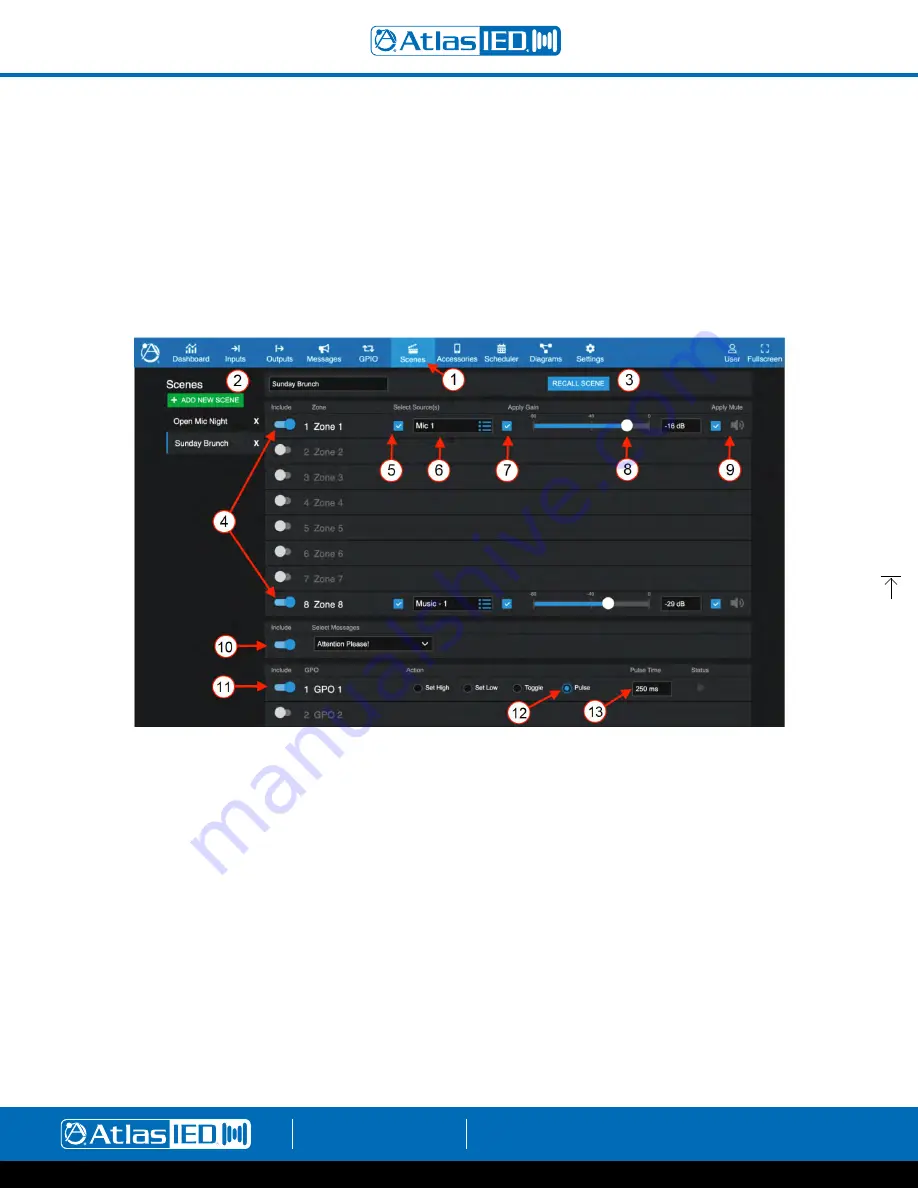
Atmosphere Zone Master
User Manual
AtlasIED.com
TELEPHONE: (800) 876-3333
1601 JACK MCKAY BLVD.
ENNIS, TEXAS 75119 U.S.A.
– 40 –
Scenes Overview
The Scenes Toolbar lets you add a name and save a group of settings that can be recalled by name. Scenes can be recalled in the following ways:
•
By using the Scene UI to select it by name, then select Recall Scene.
•
By setting it up as a GPIO Trigger Scene.
•
By setting it up as a Scheduled Event in the scheduler.
•
By triggering a scene from a C-ZSV controller.
•
By adding and selecting it in a virtual wall controller
Setting up a Scene
1. In the UI, select the Scenes Toolbar.
2. Select Add New Scene, name the Scene in the pop-up screen, and select OK.
3. Recall an existing Scene, make some changes and rename/save. Note: Exiting page saves settings.
4. Enable the output zones to be included in the Scene.
5. Select to apply source.
6. Select audio source for each zone to include in the named Scene.
7. Select to Apply Gain or leave unselected for an accessory like C-V to adjust volume in the zone.
8. Adjust desired Gain.
9. Select to Apply Mute if desired for that Scene.
10. Select to Include a saved message in a scene.
Note:
When adding a message to a Scene, the message will play on the zones based
on the “Include Zones” routing assigned on the message configuration page.
Along with setting up zones, audio sources, and levels, a Scene can control other equipment by programing the GPO’s logic output triggers.
For example, to control a projector and screen.
11. Enable GPO-1 (output trigger)
12. Select trigger type High/Low, Toggle or Pulse voltage.
13. If using a Pulse voltage, select the timing of the pulse trigger signal desired, in 50ms increments.






























