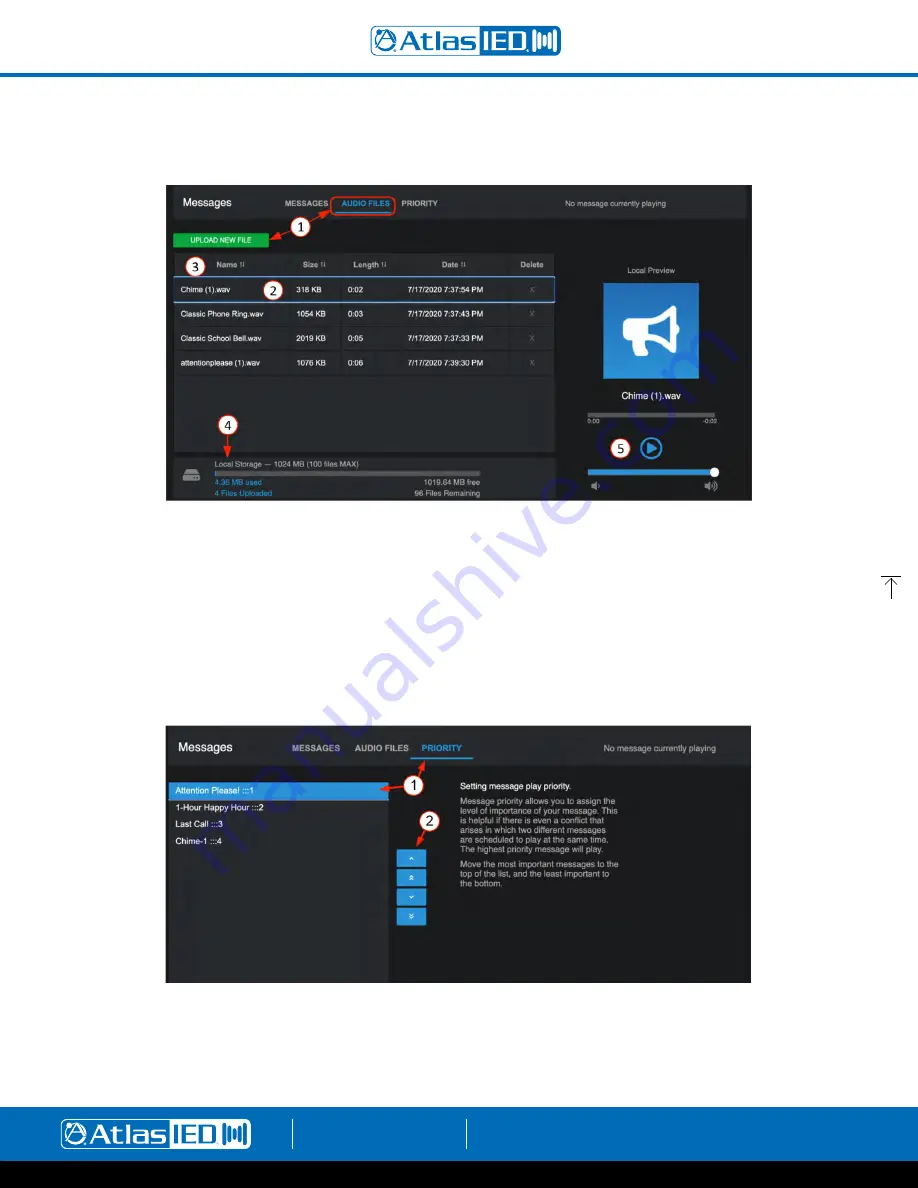
Atmosphere Zone Master
User Manual
AtlasIED.com
TELEPHONE: (800) 876-3333
1601 JACK MCKAY BLVD.
ENNIS, TEXAS 75119 U.S.A.
– 36 –
Audio Files
1. Click on the Messages Toolbar to open the Messages page. Select Audio Files and Upload New File. Upload the .wav file from a computer.
2. Audio Files must be: PCM-WAV (.wav - mono or stereo), 48kHz, any bit rate, 15 minutes maximum in length.
3. The files can be sorted by Name, Size, Length, Date uploaded, or Deleted from the library.
4. At the bottom, a local storage gauge shows amount of the available 1024 MB of local storage used.
5. The right Local Preview player allows a selected message from the library to be previewed. The audio will play on the default audio adapter
on your device.
Priority
Message priority allows you to assign the level of importance of your message list. This is most important when two conflicting messages are triggered
during the same time, like an unexpected emergency event. The highest priority plays first, then it reverts to the next priority.
1. Select the highest priority in the list and use the up arrow to move it to the top.
2. Using the arrows, adjust the list to top down. The “:::1” denotes the priority order number.
Note:
The Priority page saves your settings when you exit the page. The priority list order is also saved to the “+ NEW MESSAGE” list on the
Messages configuration page.






























