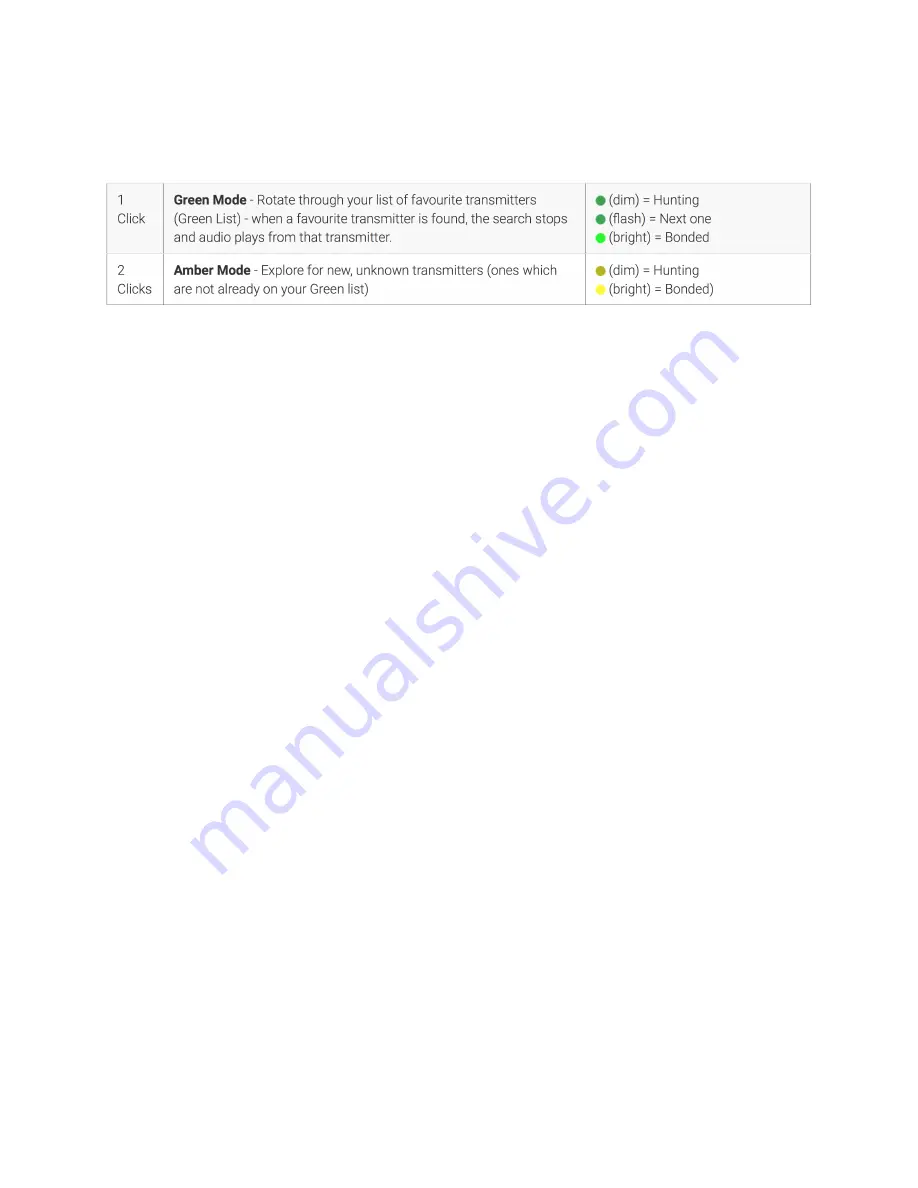
Trouble Shooting Guide
3.What is the difference between Green Mode and Amber Mode and how do I use
them?
When you power on a SKAA speaker for the first time, it will be in Amber Mode. You can
identify a speaker in Amber Mode by the behavior of its SKAA Indicator (if the SKAA
Indicator is amber, the speaker is in Amber Mode). When in Amber Mode, the speaker
will explore for new, unknown transmitters in the area
that are currently playing audio.
Once found, it will Bond to that transmitter, the SKAA Indicator will switch from dim
amber to bright amber and the speaker will start playing audio. The speaker is now
Bonded and in Amber Mode. Green Mode can be achieved after a
n
SKAA speaker is
Bonded and in Amber mode. Once a speaker is Bonded and in Amber Mode, simply hold
down the Bond Button for three seconds. The SKAA Indicator will switch from bright
amber to bright green. Now, the next time you power down your SKAA speaker(s) and
transmitter(s) and power them back on again, the SKAA speaker(s) will be waiting for
the transmitter on the Green List
.
When the transmitter
becomes available, it will
automatically Bond to it. SKAA speakers can store up to ten transmitters on a Green
List. To cycle through transmitters on a Green List, simply click the Bond Button once to
cycle to the next transmitter on the Green List.
4. How do I know which SKAA compatible receivers work with each other?
All devices running SKAA OS 2.1 and newer are designed to work together seamlessly.
These
three lines should be single spaced, not double spaced.
contact us via
:
[email protected] and we will help you.
18/18
















