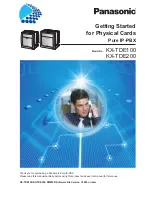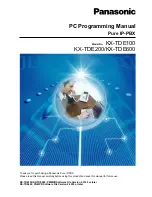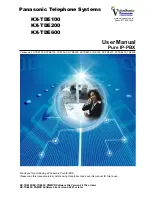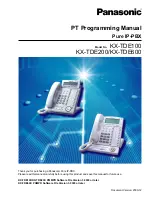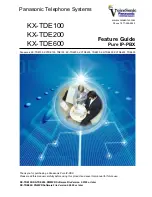Berkshire 10K
Quick Start Guide
29 of 42
1.2.2. Configure Receptionist
This webpage determines how incoming calls that are received over the trunk
connections are handled. There are 3 options available to handle incoming calls:
•
“Allow Direct Extension Access” – enables the caller to enter the extension
number required.
•
“Allow Access to the Directory” – provides the caller with a directory of the
available users and their extension numbers.
•
“Telephone Receptionist” – directs all incoming calls to a specific extension,
or a sequence of extensions if unanswered.
More than one of the above options is available to be selected at one time.