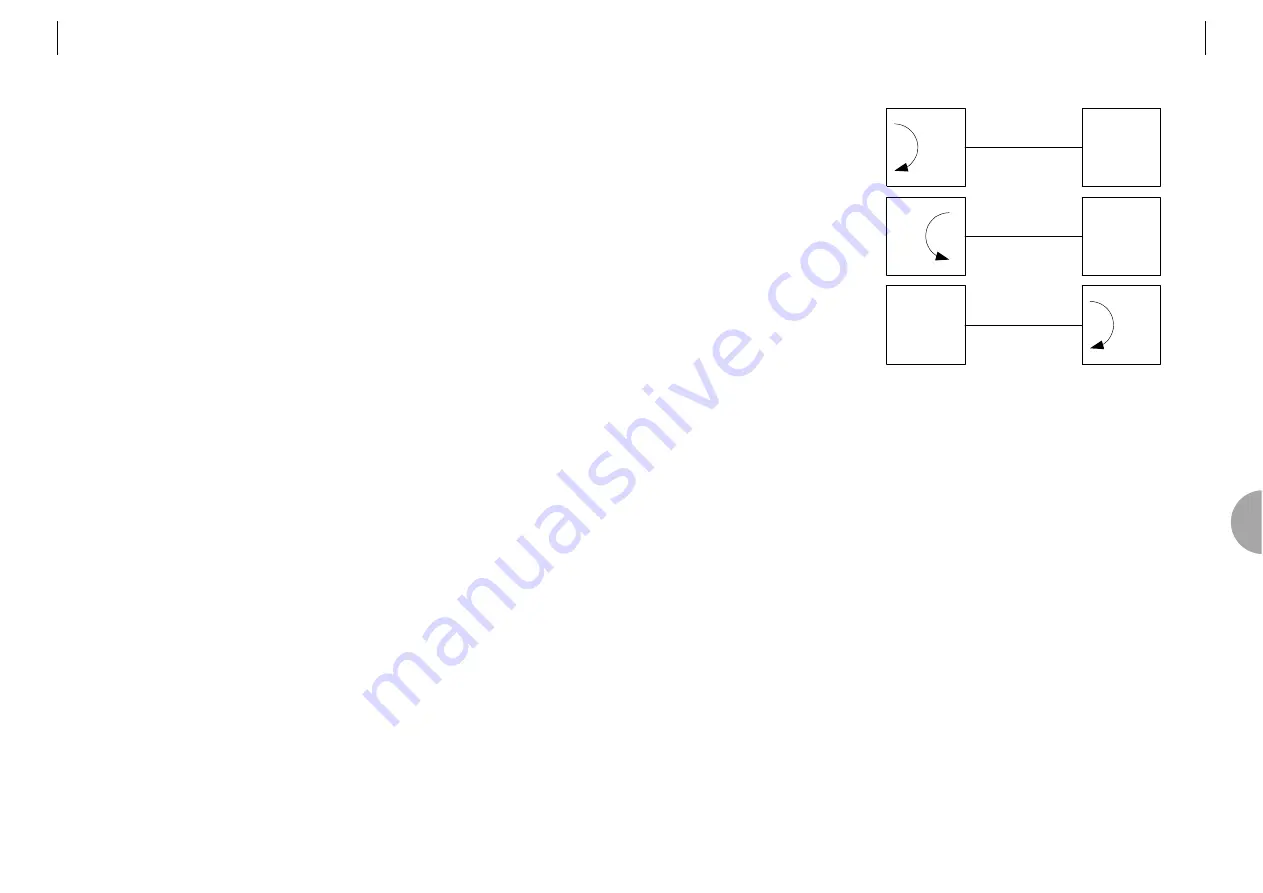
ATL TELECOM USER GUIDE
AM2048A OS/OM
43
7.7.2
Indicators
Power (Green)
This will always be illuminated whenever the unit is powered up.
Test (Red)
This will be illuminated whenever:
the unit has a loop locally or remotely applied.
the unit is applying a remote loop.
the unit is running a data test.
Non-Urgent Alarm (Yellow)
This LED will be illuminated if an alarm of fault severity 2 or 3 is present on the unit.
Urgent Alarm (Red)
This LED will be illuminated if an alarm of fault severity 4 or 5 is present on the unit.
Master (Green)
When lit, this LED indicates the unit has been configured to operate as a ‘master’. The default
setting is for the unit to be a ‘slave’ in which case the LED will be off.
User
Local Loop
User
Loopback
User
Remote Loop
7
42
ATL TELECOM USER GUIDE
AM2048A OS/OM
7.7
FRONT PANEL
7.7.1
Controls
7.7.1.1
Disabling the Front Panel Controls
The modems are delivered with the front panel controls enabled as the default configuration.
They can however be disabled to prevent unauthorised persons from using them to interfere
with the settings of the modem. The VT100 management system (which is password
protected) is used to enable or disable the front panel controls via the Test>User Port menu
(see the VT100 Management User Guide for details).
7.7.1.2
Setting Master/Slave
1
Press the local loop and loop back buttons together and hold them until both the local
loop and loop back indicators are lit. Upon releasing the buttons, the remote loop
indicator starts to flash and you have 5 seconds to select and accept the required
Master/Slave mode.
2
With the remote loop indicator flashing, press the remote loop button to toggle the state
of the Master/Slave LED. Select Master/Slave as desired.
3. To accept the change, press local loop and loop back buttons together until the Remote
Loop indicator goes off. The unit will then automatically restart in the selected mode.
If this action is not completed within the 5-second period, the Remote Loop indicator will
automatically stop flashing and the unit will leave the programming mode and return to
normal operation with its mode unchanged.
To reject a change, simply allow the modem to time-out and return to normal operation.
7.7.1.3
Resetting to Factory Default Configuration
Press the Local Loop and Loop-back buttons together, and then with the buttons still pressed,
press the remote loop button as well. The unit will automatically restart with all of its
configuration data cleared.
Note
: When the units reboots it will be configured as a “Slave”.
7.7.1.4
Setting Loops
The following test loops may be set using the front panel buttons.
•
Local Loop
•
Loop back
•
Remote Loop
N.B. These buttons may be disabled from the ‘Test > User Port’ menu.



























