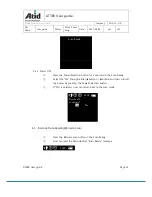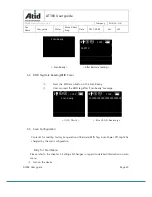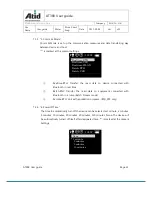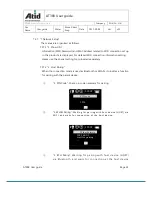AT388 User guide
Page 11
AT388 User guide
AT388 Product User guide
Company
Atid Co., Ltd.
Doc
Name
User guide
Writer
Moon-Cheol
Song
Date
2017-09-04
Ver.
v0.1
reading operation
Reset Button: Restart the device by force.
Communication port change Button: Change and selection the Bluetooth,
WLAN Communication port
Cancel Button: Exit the Barcode or RFID Scan operation or Movement of
previous Menu
Power/Selection Button: Power On/Off or Selection of Menu operation