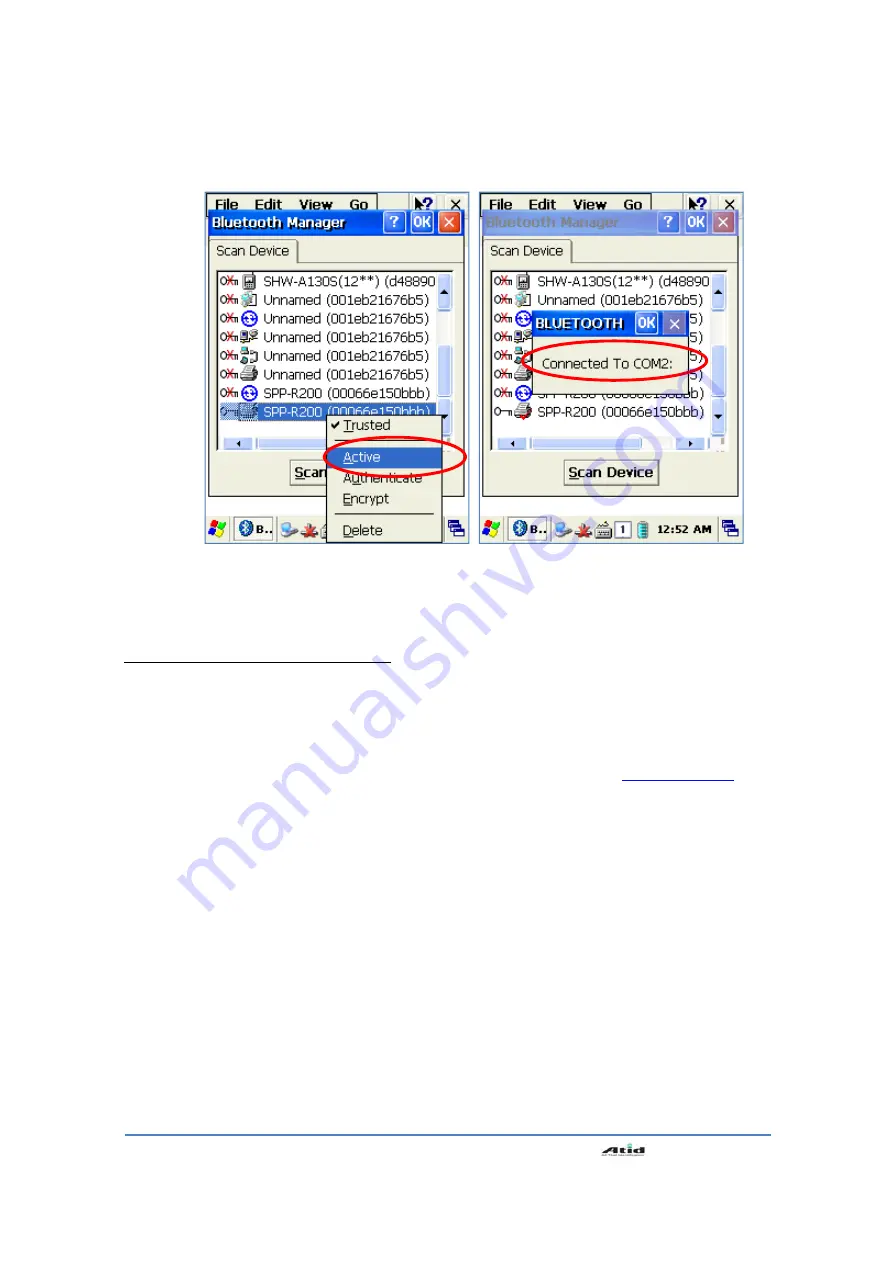
User’s Guide
42
6. Click “Active” button to active the paired device.
7. Then, you can perform the data communication through COM2 Port.
8. After pairing and active the Bluetooth device, you can use the Device driver, S/W, and SDK,
which provided from the Bluetooth device manufacturer, to perform the relevant Bluetooth
function.
3.3
Bixolon SPP-R200 Printer Demo
SPP-R200 is ty pical Mobile Printer of the Bixolon, you can using its App which get from
Bixolon website to perform print through Bluetooth.
**the Printer program and SDK, which described in this User Guide is based on the 5
th
Aug,
2011, and it’s would be a little different from homepage contents according to the Bixolon
policy.
1. Download “SPP-R200 Windows SDK” from the Bixolon homepage (
www.bixolon.com
) to a
suitable directory and unzip the file.
2. Bluetooth Power ON.
3. Executing “Bluetooth Device Properties” programs which located in Control Panel.
4. SPP-R200 printer power ON.
5. Setting the SPP-R200 printer to be in the status of pairing. (Please refer to the User Guide
of SPP-R200 Printer)
6. Press “Scan Device” button to searching printer device nearby.
7. In the status of pairing, the factory setting password is “0000” usually.
8. If c onnected success fully, “COM 2 port connected” message w ill be c onfirmed. (If had
connected one time, maybe not show the message.)
9. Copy and paste the
DLL and execu table file,
which lo
cated at
bin\ce5\MobileCompia_M3Plus\ within the printer SDK, to Si303 Flash Disk.
10. Executing the Sample.exe program in the SI303 Flash Disk.
Содержание AT280
Страница 1: ...ATID Co Ltd Product User s Guide Model AT280 Ver 2 0 ...
Страница 4: ...User s Guide 4 3 3 Bixolon SPP R200 Printer Demo 42 Chaptor5 Appendix 44 Specification with AT280 44 ...
Страница 26: ...User s Guide 26 8 Firmware Upgrade Start Button Setting Control Panel Firmware Upgrade ...
Страница 43: ...User s Guide 43 11 Change the COM8 to COM2 then press Open button to testing printer ...

















