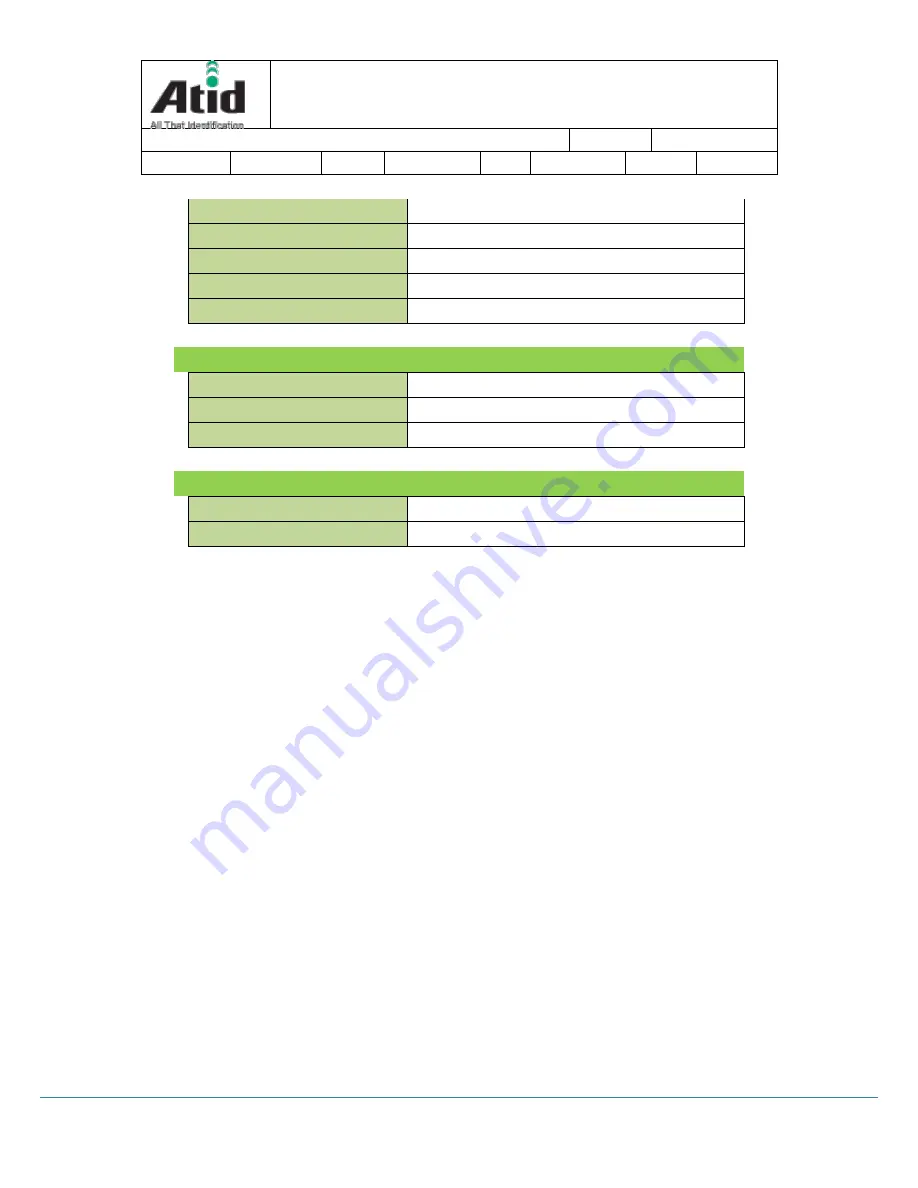
AT188N User guide
Page 8
AT188N User guide
AT188N Product User guide
Company
ATID Co., Ltd.
Doc Name
User guide
Writer
Won-Tak Choi Date
2016-03-02
Ver.
v0.3
Reading Range
0M~1M (According to Tag & Environment)
Writing Range
0M~0.5M (According to Tag & Environment)
Max. RF output
26dBm, Circular
Protocol
EPC Gen2, ISO/IEC 18000-6C
Special Function
Anti-Collision
HF 13.56MHz RFID Reader/Writer (Option)
Frequency
13.56MHz
Reading/Write Range
0Cm ~ 5Cm (According to Tag & Environment)
Protocol
ISO 15693, MIFARE, ISO 14443A/B & etc.
Accessories
Basic Accessories
Neck strap, USB Cable
Optional Accessories
AC-DC Adapter, Battery Charger









































