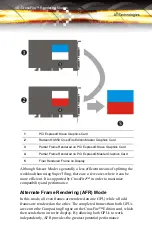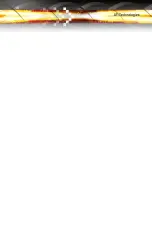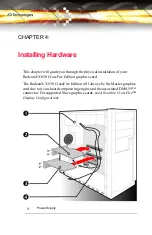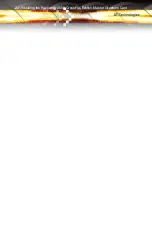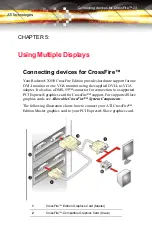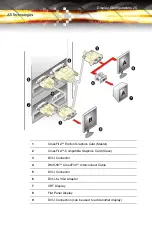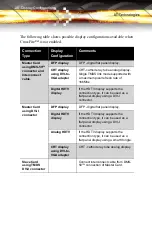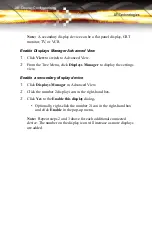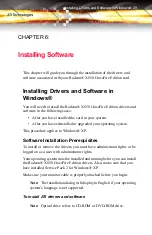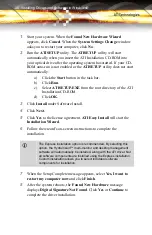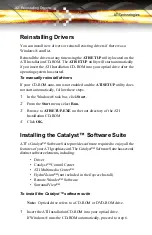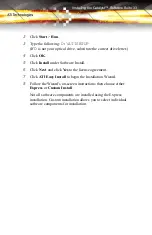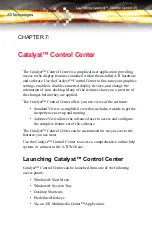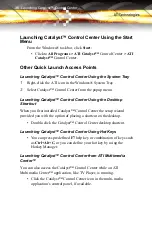Installing the Radeon® X850 CrossFire Edition Master Graphics Card 21
4
Unscrew or unfasten and remove any non-CrossFire™ supported
graphics card from your computer.
5
Locate the primary (slot 0) PCI Express® slot on the motherboard. If
necessary, remove the metal backplate cover from the case housing.
Note:
To determine the lowest PCI Express® slot consult your
motherboard’s manual. For the latest information on the best
configuration, consult:
ati.com/crossfire
6
Align
your CrossFire™ Master card in the slot and press
firmly until
the card is fully seated.
7
Connect the power cable to the 6-pin Molex power connection on the
graphics card.
8
Screw in or fasten the graphics card securely. Make sure the cables
are not interfering with anything inside the computer (for example, a
cooling fan) and replace the computer cover.
9
Reconnect any cables you have disconnected and plug in the
computer’s power cord.
10
Turn on the monitor, and then your computer.
L
Important
- To ensure proper ventilation for your Radeon® X850
CrossFire Edition graphics card, also remove the metal backplate
cover to the adjacent PCI Express® slot.
L
Important
- Ensure that both cards are properly seated and are not
in direct contact with each other to prevent either card from
overheating.
L
Your computer will beep, possibly show a warning message on your
display, and the boot process will stop if the graphics card is not correctly
connected to the power supply.
Содержание X850 - Radeon Xt Platinum Edition 256 Mb Agp
Страница 1: ...Radeon X850 CrossFire Edition User s Guide P N 137 40863 10 ...
Страница 4: ...iv ...
Страница 7: ...vii Index 75 ...
Страница 8: ...viii ...
Страница 26: ...18 ...
Страница 30: ...22 Installing the Radeon X850 CrossFire Edition Master Graphics Card ...
Страница 42: ...34 Installing the Catalyst Software Suite ...
Страница 52: ...44 CrossFire Catalyst Control Center CrossFire is Enabled ...
Страница 82: ...74 ...
Страница 90: ...82 ...