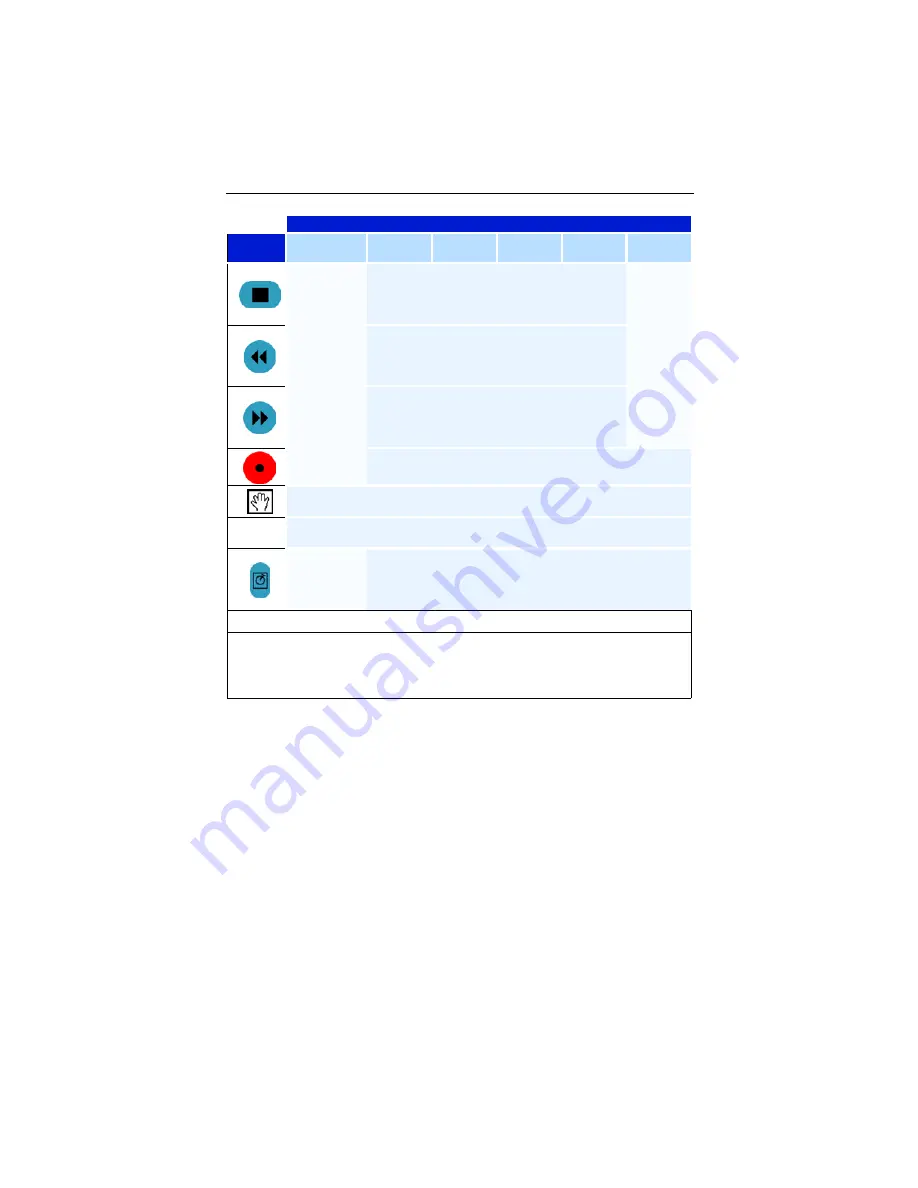
ATI REMOTE WONDER™ Installation 3
REMOTE WONDER Functions in ATI Multimedia Center
Button
TV
DVD
Video
CD
File
Player
CD
Audio
Windows
Exit
TV-ON-
DEMAND
mode
Stop
Stop
*
Rewind in
TV-ON-
DEMAND
mode
Rewind
Skip to
previous
track
*
Fast-forward
in TV-ON-
DEMAND
mode
Fast-forward
Skip to
next
track
*
Record
No action
Drag (toggles holding down the left mouse button)
A, B, C,
D, E, F
Programmable buttons. To program the buttons, right-click the ATI Remote
Wonder icon in the system tray.
Toggle TV-
ON-
DEMAND
mode
No action
*
This function is supported by many Windows
®
multimedia applications.
• The ATI REMOTE WONDER’s range depends upon the environment. For best
results, the receiver should be placed as far as possible from the computer’s case
and monitor.
• The ATI REMOTE WONDER operates at 433 MHz.
















