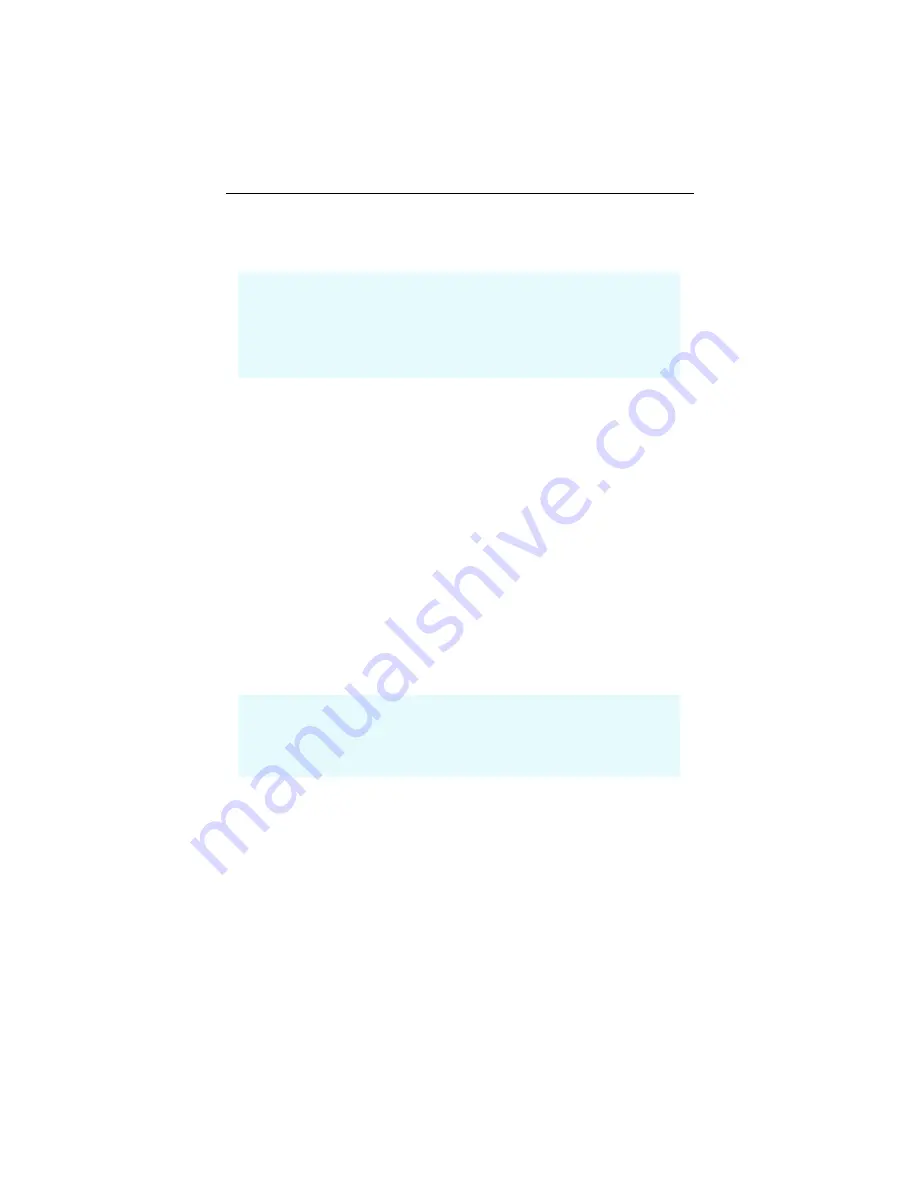
10
ATI REMOTE WONDER™ Installation
Compliance Information
FCC Compliance Information
This equipment has been tested and found to comply with the limits for a
Class B digital device, pursuant to Part 15 of the FCC Rules. These limits
are designed to provide reasonable protection against harmful interference
in a residential installation. This equipment generates, uses and can radiate
radio frequency energy and, if not installed and used in accordance with
manufacturer's instructions, may cause harmful interference to radio
communications. However, there is no guarantee that interference will not
occur in a particular installation. If this equipment does cause harmful
interference to radio or television reception, which can be determined by
turning the equipment off and on, the user is encouraged to try to correct the
interference by one or more of the following measures:
• Re-orient or relocate the receiving antenna.
• Increase the separation between the equipment and receiver.
• Connect the equipment to an outlet on a circuit different from that to which
the receiver is connected.
• Consult the dealer or an experienced radio/TV technician for help.
Industry Canada Compliance Statement
ICES-003 This Class B digital apparatus complies with Canadian ICES-003.
RSS 210, Low Power Licence-Exempt Radiocommunications Devices (All
Frequency Bands)
Cet appareil numérique de la Classe B est conforme à la norme NMB-003
du Canada.
RSS 210, Dispositifs de radiocommunications de faible puissance, exempts
de licence (pour toutes les bandes de fréquences)
The REMOTE WONDER complies with FCC Rules Part 15 and Part 15.231,
Periodic operation in the band 40.66 - 40.70 MHz and above 70 MHz. Operation
is subject to the following two conditions
• This device may not cause harmful interference, and
• This device must accept any interference received, including interference that
may cause undesired operation.
The use of shielded cables for connection of the monitor to the graphics card is
required to ensure compliance with FCC regulations.
Changes or modifications to this unit not expressly approved by the party
responsible for compliance could void the user's authority to operate this
equipment.
















